You may want to use an FTP client to access report files. Additionally, you can retrieve daily Marin Tracker conversion files from this location. To do so, follow the steps listed in the section below.
How To Use An FTP Client To Access Report Files
Note: You will use your Marin login credentials for the FTP.
- Open FileZilla (or any FTP client of your choosing).
- Enter integration.marinsoftware.com into the Host box.
- Enter your Marin username into the Username box.
- Enter your Marin password into the Password box.
- Click the Quick connect button
- You will see a list of directories. Each directory is a Tracker ID* that represents a single Marin client account. Double-click on the directory that represents the client account you are looking to access files from.
To determine the correct folder for each client, you can navigate to the Admin tab in Marin, click on the Clients & Users tab and the Clients sub-tab, where you will find each of your Marin client accounts listed, along with a Tracker ID column. The alphanumeric string in this column will line up with the FTP folder you will use for uploading files.
- In the FTP directory, select the folder which contains your files.
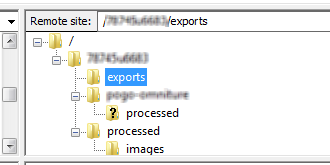
- Files you can access will populate in the bottom right window.
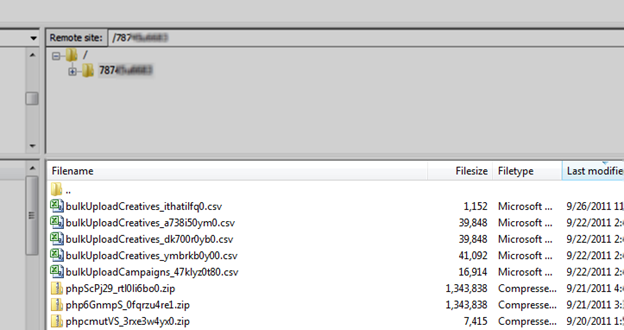
- Select where you want to save your file by clicking on a location in the Local Site directory in the top left window.
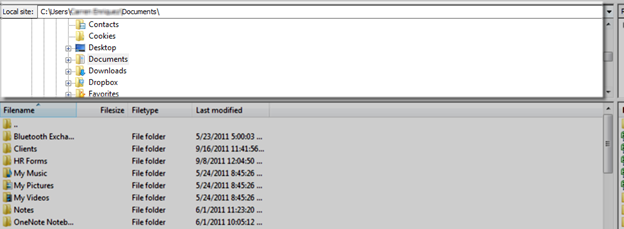
- Drag and drop the desired file into the folder location you have chosen in the Local Site.
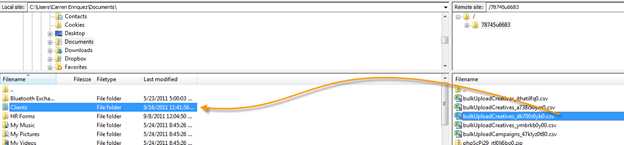
- If it is a zip file, use an archive utility like 7-Zip or WinRAR to extract the file.
Additional Information
The FTP data retention time is 30 days standard across all clients. This data retention time therefore cannot be increased by request. If you wish to view a file that is archived past 30 days (and no longer resides within the FTP location), please contact our Customer Support team to retrieve this requested file.