Google Callout Extensions allow you to add extra text to any of your existing creatives, such as free delivery or other perks of choosing your service.
In the platform, these Callout Extensions will be synced at the campaign and group level (hard-sync and nightly-sync for campaigns, and only hard sync for groups).
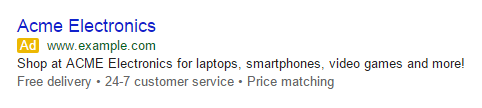
Please note that Callout Extensions are currently a beta feature in our platform. If you'd like to use them, please first speak to your platform representative.
How To
- The first step, as usual, is to log into MarinOne.
- Navigate to the Ads tab in the top navigation. Instead of clicking into the tab, click the down arrow icon just to the right of the tab and select Ad Extensions.
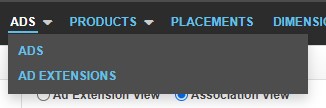
- Once on the Ad Extensions grid, use the Extension Type column to differentiate between Callout Extensions and other extensions. You can apply a filter to this column if you'd like to look at only Callout Extensions.
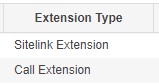
- Above the grid, you'll see a toggle for either Ad Extension View or Association View.

- Ad Extension View will show you each of your extensions a single time, with performance data rolled up across all campaigns and groups that your extension is tied to.
- Association View will show a single line-item for each extension + campaign/group association. For example, if your "Schedule a demo" sitelink is used in five different campaigns, you'll see five separate line-items for this sitelink, one for each campaign it's associated with.
- For Device details about your ad extensions, navigate to the Devices tab and choose Ad Extension from the Level drop-down. The grid here offers the same toggles for Ad Extension View and Association View that you'll find from the Ad Extensions tab.
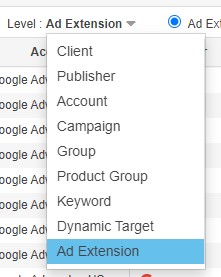
Additional Information
- You can unlink Callouts from the list on the Ad Extensions screen by using the 'unlink' icon in the grid.