The Shopping Campaigns Inventory Filter is a Google Ads setting that lets you limit what products a given Shopping Campaign will show on the search results page, even before product groups are defined.
For example, imagine that a shoe retailer has a product feed that includes, among other attributes, color. If the retailer wanted to create a Saint Patrick’s Day campaign that was limited to only green shoes, they could use the inventory filter to specify that only green shoes can be shown in that campaign.
How To View The Inventory Filter
Inventory filters are a campaign-level setting. In MarinOne, they can be seen in the campaigns grid by going to the Column Selector and adding the Inventory Filter column. You will only be able to view the inventory filter if you are using Shopping Campaigns.
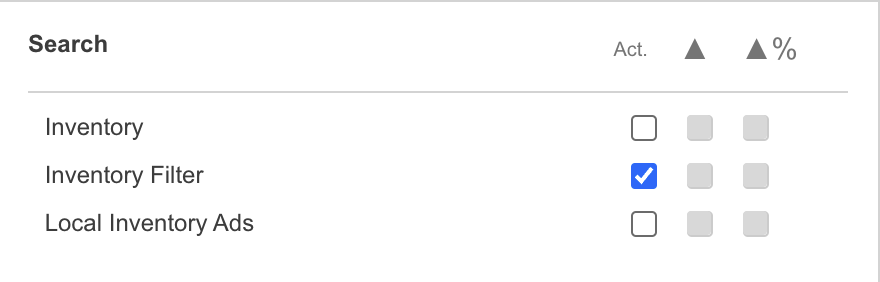
Adding Or Editing Inventory Filters
Inventory filters can be added or edited in bulk only. MarinOne does not support single-edit of inventory filters.
For more information about bulk adding/editing campaigns, please check out our dedicated article.
Inventory Filter Format
In MarinOne, inventory filters have a format that is similar to that of product groups themselves. The difference is that inventory filters do not begin with an All or All Products, while product groups do.
Inventory filters have the following format:
condition1:value1 > condition2:value2 > … > condition7:value7
For example, if a retailer has a holiday sale tag in Custom_0 and wishes to create an inventory filter that contains this as well as a filter for just products with the category Apparel & Accessories, they might bulk upload something like this:
Campaign [Inventory Filter]
HolidaySale Custom_0:holiday sale > Category_L1:Apparel & Accessories
Once pushed to Google Ads, the inventory filter will show up like this:
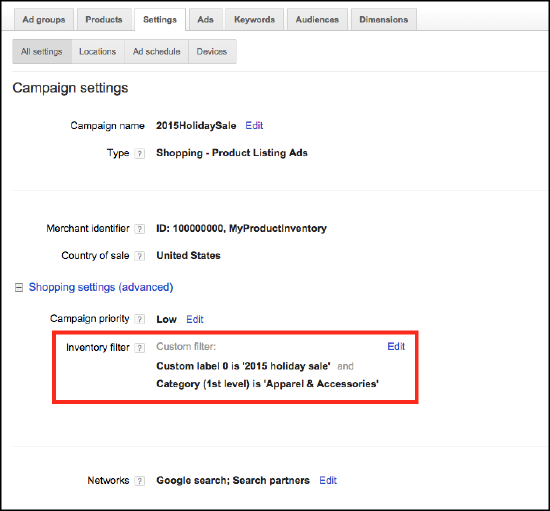
Additional Notes
- Available conditions for the inventory filter are as follows:
- Category_L1, Category_L2, Category_L3, Category_L4, Category_L5, Brand, Condition, Custom_0, Custom_1, Custom_2, Custom_3, Custom_4, Item_Id, Product_Type_L1, Product_Type_L2, Product_Type_L3, Product_Type_L4
- MarinOne doesn’t do certain validation on inventory filters. For example, Google Ads won’t allow Category_L2 to precede Category_L1 or Product_Type_L2 to precede Product_Type_L1. As a result, you may be able to upload this into MarinOne, but when the change is pushed up to Google, it will fail with an error message.