Introduction
When creating new ad sets in Marin Social, either via the grid, the Bulk Creator, or Mass Editor, you'll see an option to set your Bid Strategy. Setting this correctly is important, as it will have a direct impact on the cost of your Facebook campaigns.
In this article, we'll explain more about the available options and what each of them means.
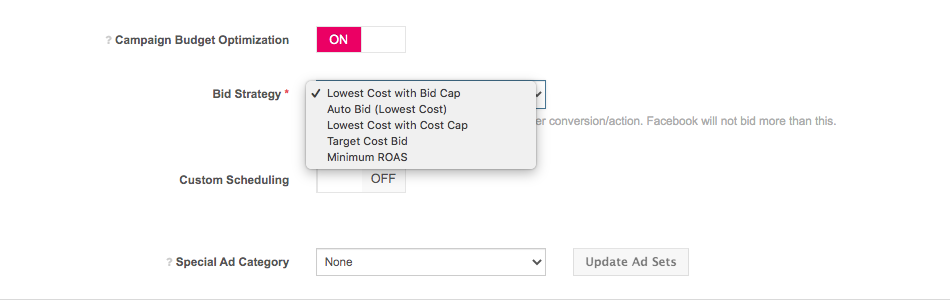
How To Choose Your Bid Strategy
There are several factors that influence your campaign performance, including creative, audience, budget, and bidding. It is important to find the correct Bid Strategy for your business needs. This section will serve as a quick guide to the Bid Strategies that are available in Marin Social.
Handy Tip: Choosing the Bid Strategy that is best-designed for your business needs is the first step. To improve performance, we recommend taking a test-learn approach and running experiments from time to time to verify which Bid Strategy is working best for your specific business needs. Marin's Ad Study Split Testing tool may be helpful in implementing this strategy.
- Auto Bid (Lowest Cost without Cap): Previously known simply as Auto Bid, this is a fully-automated option that hands bidding over fully to Facebook. Use this option when you want to fully spend your budget; Facebook will reach all lowest cost opportunities in order to maximize your KPI within a given budget, Remember that Auto Bid does not give you control over Cost Per Result -- so your CPA can rise as you exhaust the least expensive opportunities or as you increase your budget.
-
Lowest Cost with Bid Cap: With this option enabled, you can tell Facebook the maximum amount you're willing to bid. This option can be handy if you want to maintain fine-grain control over your spend. Additionally, this option may give you some competitive advantage -- with higher bids, you can increase your competetiveness against other advertisers that are targeting similar audiences. On the other hand, Bid Cap may cause your budget to not be fully utlized and your campaign spend may increase as you exhaused cheaper opportunities or increase your budget.
Handy Tip: You can automate granular management of your bidding for your ads. Check out Marin's Social Rules article for details on how to automate bidding based on ad performance. -
Lowest Cost with Cost Cap: Use this option if you need to keep your CPA within a specific threshold. Facebook will try to maximize your results while keeping average CPA below the Cost Cap specified. Remember to keep an eye on your spend, as you may not utilize your full budget once you hit the cap. Moreover, the learning phase for Cost Cap requires aggressive exploration, so your performance might be unstable for a few days after making significant changes to your ad set.
Handy Tip: With cost control Bid Strategies (Bid Cap, Cost Cap, Minimum ROAS), you may not utilize your full ad set or campaign budget. If you have spend targets on top of your CPA, check out our Marin Pacing Dashboards and Marin Alerts can help you maintain control over spend. -
Minimum ROAS: Use this feature if ROAS is the primary measure of success for your campaigns. Facebook will optimize bidding to get the most opportunities while maintaining your minimum ROAS. Remember that setting a benchmark too high may lead to under-delivery. This strategy is specific to Value Optimization and available only for the following campaign objectives:
- App installs
- Conversions
- Catalog sales
- Auto Bid (Highest Value): Use this option if revenue is your main business KPI and you want to spend your full budget, even when unsure of target ROAS or bid amount. With this option, Facebook will optimize to get the highest revenue while fully spending your budget. This option is specific to the Value optimization goal and the following campaign objectives: app installs, conversions, and catalog sales.
How To Edit Your Bid Strategies In Marin Social
Bid Strategy can be controlled at two levels:
- Campaign level, for campaigns using Facebook's Campaign Budget Optimization.
- To set up a Bid Strategy for a new campaign or to edit an existing campaign, enable Campaign Budget Optimization in the campaign creation form and select the appropriate strategy.
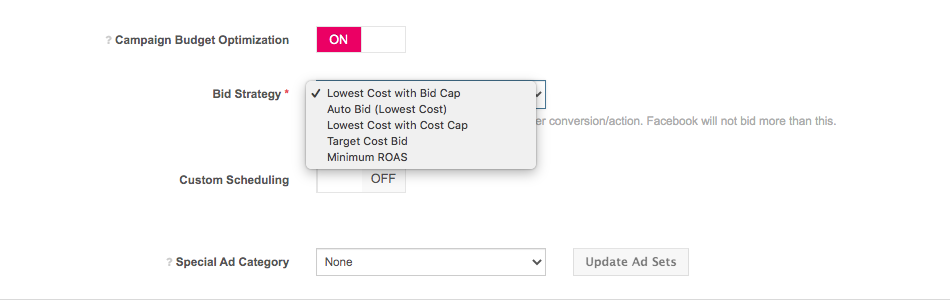
-
Note: While the cost control strategies (Bid Cap, Cost Cap, Minimum ROAS) are a campaign-level setting, optimization goals and Bid/Cap amounts must be selected on the ad set level.
- You can set up your cost control and optimization goal when creating a new ad set via the Mass Creator.
- You can edit your cost control and optimization goal for ad sets when navigating to the ad set grid and clicking the column Bid/Optimization. The Bid Strategy field will be locked for CBO campaigns.
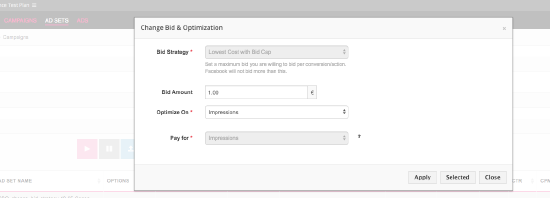
- To set up a Bid Strategy for a new campaign or to edit an existing campaign, enable Campaign Budget Optimization in the campaign creation form and select the appropriate strategy.
- If you want to use Highest Value, select Auto Bid (Lowest Cost) at the campaign level and choose optimization goal: Value at the ad set level.
- You can see your campaign-level Bid Strategy from the Campaigns grid.
- Ad set level, for campaigns using ad set-level budgets. In this scenario, the Campaigns grid will display "N/A" in the Bid/Optimization goal column and all edits need to be done on the ad set level. You can set up your Bid Strategy:
- During Ads Creation in the Mass Creator.
- Or by editing the Bid Strategy for existing ad sets. This can be done by navigating to Ad Sets grid and clicking the Bid/Optimization column.
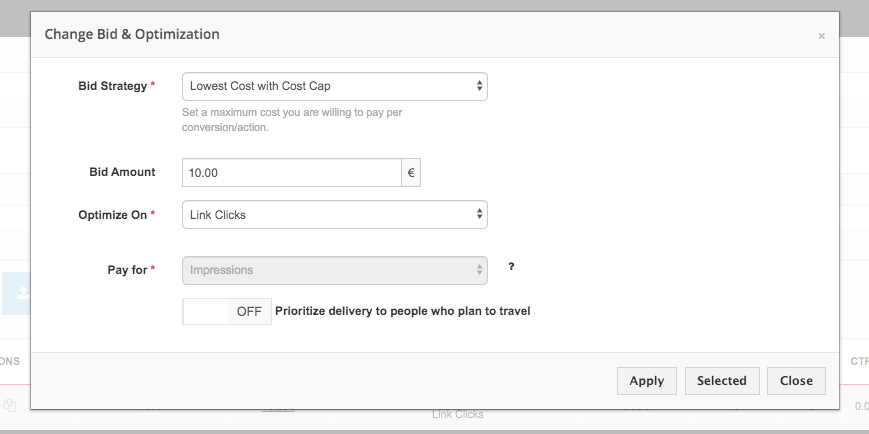
Important Notes
Below are a few notes you should bear in mind when working with Facebook's bid strategies.
- Not all Bid Strategies are available for all combinations of objectives and optimization goals.
- Value optimization (Highest value, Minimum ROAS) may not be available in your Facebook account. To use this feature, your Facebook account needs the following elligibility requirements:
- Have an active pixel, SDK, or product catalog set up through Events Manager.
- Have an active pixel, SDK, or product catalog that meets the following technical elligibility requirements:
- Sends and optimizes for Purchase events
- Has generated 100+ optimized purchases
- Has at least 10 distinct values over a 28-day window (cumulative purchase values)
- If the Value Optimization goal has been enabled in your Facebook account, but you do not see it in your Marin Social account, please reach out to the Marin Customer Support team to have this feature enabled.