Introduction
A Promoted Tweet is a Twitter ad type which looks like a standard tweet.
This ad type is used to reach a larger group of users who could be interested in your business and drive engagement from existing followers. You should use Promoted Tweets if you want to promote engaging content in order to drive website traffic and promote specific offers and deals. It’s also useful to drive brand awareness by expanding content from your website, a blog post or an event. As with standard tweets, users can retweet, reply and add Promoted Tweets as favorites.
Step-By-Step
To create a Promoted Tweet ad, follow these simple steps:
In the Ads section, click on the Create Tweet button.
- First, navigate your Twitter Media Plan.
- Next, select the campaign in which you want to create ads.
- Click on the Add ads button.
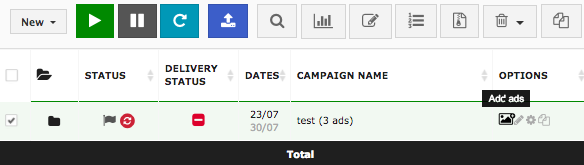
- Select Promoted Tweet in the Initialization section.
- Now it's time to compose your Promoted Tweet:
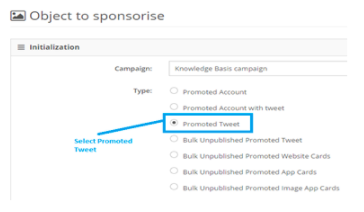
- Compose your message (maximum 140 characters). Please note that you will need to keep 24 characters for the URL or for the picture link.
- Optionally, you can choose a picture for your tweet or choose a URL link from your website to redirect users to a specific article.
- Before publishing your Promoted Tweet, always select Track URLs to ensure you are tracking the actions.
- Optionally, you can select Don’t display the Tweet if you don’t want your Promoted Tweet to appear on your Twitter page.
- Click on Publish to finalize the ad creation.
- Click on Refresh Tweet button.
- Click on the Generate Creatives button.
- And that's it, you're done! You can now preview the tweet in the Creative Preview section. Note: The Creative Preview won’t display the exact format as seen on Twitter, but the ad will be displayed using the default Call to Action button.