What Is The Issue?
You may notice that some of your objects (keywords, ads, groups, or campaigns) become 'stuck' with a particular Operation Status, including a sync error or 'Editing' status.
If this is happening, you may see one of the following:
- A number of keywords with the Editing icon (pencil) next to them continuously.
- The Sync Error icon (red triangle with an exclamation point) is seemingly stuck.
All of these possibilities can be resolved using the steps listed in the How To Fix The Issue section below.
What Causes The Issue?
This problem can occur for a number of reasons. For example, you could correct an issue with a particular object, but have the status message not disappear. This is usually due to a syncing problem and can be fixed by re-syncing the objects as outlined below.
How To Fix The Issue
We will use the example of keywords stuck in the Sync Error status, but the following can be adapted for any object.
- Navigate to the Keywords view.
- At the far-left of your grid, you'll see an Operation Status ('flag' icon) column, which is where you'll see sync errors and 'stuck' objects notated. You can filter this column for the specific status you'd like to view (i.e. Sync Error).
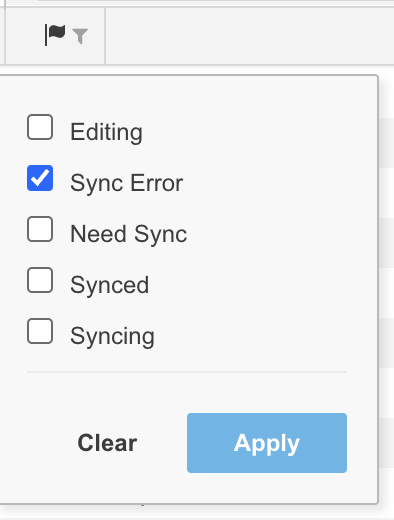
- Use the Column Selector to bring in the Status column, if it is not already present. Filter this column for Active keywords.
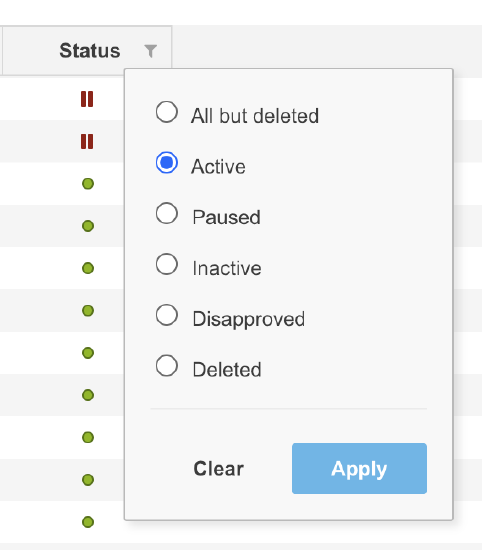
- Now, you should only see the impacted keywords. Super-select all of the keywords shown using the uppermost checkbox.
- Click the Resume button ('play' icon). This will generate a job in the Activity Log to be pushed to the publisher.
- Next, filter for Paused objects in the Status column. Super-select all of these keywords, then click the Pause button.
- If you want to keep the current changes, you can post these jobs to the publisher. However, if you are not sure what the changes are or don't want the changes to be pushed, you can simply cancel the jobs.
- Once the process is complete, these keywords should no longer be in the Sync Error status.
These steps will generally resolve sync errors for keywords as well as objects at other levels (campaigns, groups, etc.).
Note: If you are trying to re-sync duplicate objects (e.g. you have multiple copies of the same keyword showing Sync Error or Editing status), this process will only fix one set of duplicates at a time. If you have a large number of duplicate objects that need to be re-synced, contact our Support team for assistance.