Sponsored Products are an extension (or sub-type) of Microsoft Advertising's Shopping campaigns whereby the manufacturer and retailer share the cost of advertising with the aim of driving product sales. This is designed to achieve better alignment of marketing efforts between the manufacturer and the retailer by co-bidding on Shopping products.
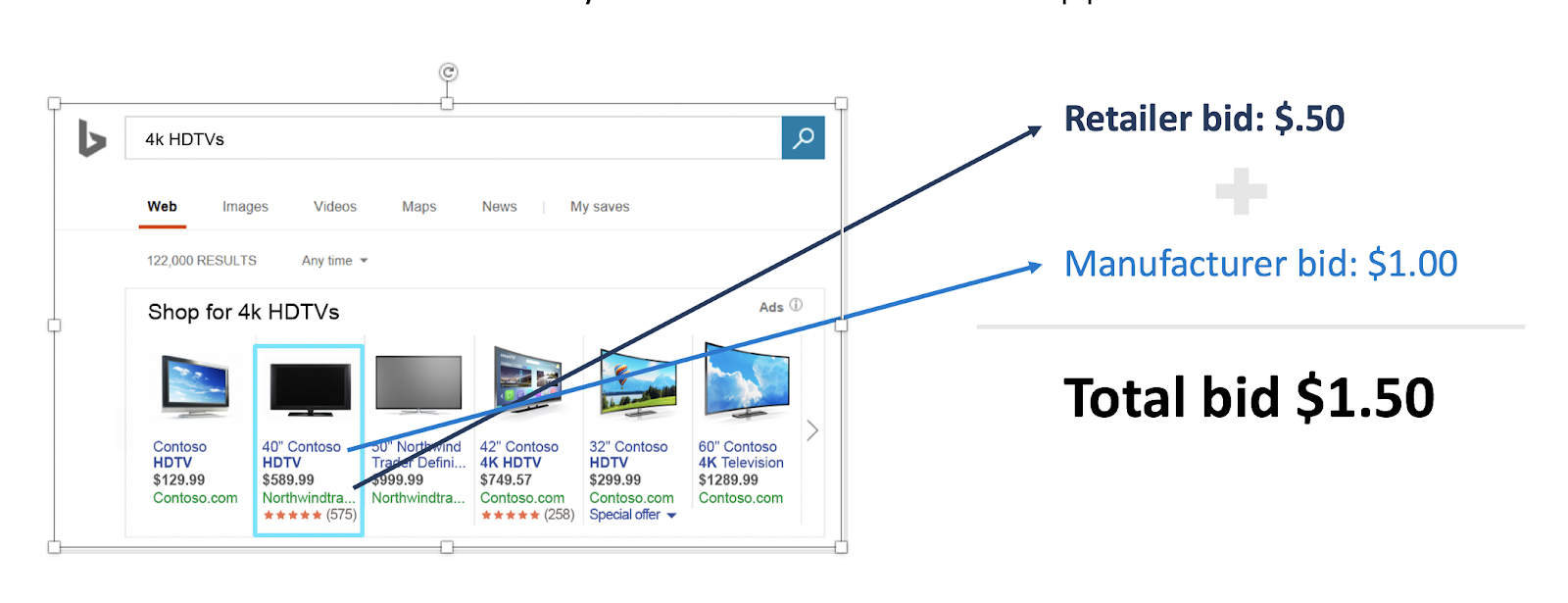
Marin Support
Marin currently supports sync and basic reporting for Sponsored Products.
In order to support this feature, we have made several changes at the campaign, ad group, and product group levels, as follows:
- New column added to the campaign view builder called Subtype.For any sponsored campaigns synced into our platform this Subtype column will show the value as Sponsored Product.
How It Works
In order to create a Sponsored Product as a manufacturer, you simply need to create a standard Shopping campaign in the usual way, but, at the ad group level, select a bid option.
There are are two possible bid options to choose from:
-
Bid Value. This is similar to the regular search bid at the group level for any other ad type.
- For example, the manufacturer can set a bid value of ($1.00) which means for every bid by the retailer they would bid an additional $1.00 to enhance the bid.
-
Bid Boost. This is an option to boost the bid by a certain % value. In addition when a manufacturer selects a bid boost they also need to set a bid max value.
- Bid Max value maximum value to bid (e.g. $0.50)
- For example, let's say your retailer bids $5 USD on a specific product search. If your bid boost set to 20% and your "Bid max value" is $0.50 then the manufacturer would bid only 50 cents and not $1 USD (even though 20% of $5.00 would be $1.00)
In order to show these new values we have made the following changes at the ad group level in the Marin Search platform:
- Under Group Type we've added a new value called Shopping Sponsored Product.
- Added support for the following new columns:
- Bid Option (Bid Value or Bid Boost)
- Bid Boost (Microsoft Advertising)
- Bid Max (Microsoft Advertising)
You'll also find these columns at the Product Group level.
Important Links
- Microsoft Advertising official documentation: https://help.ads.microsoft.com/#apex/3/en/60004/0 (external link)