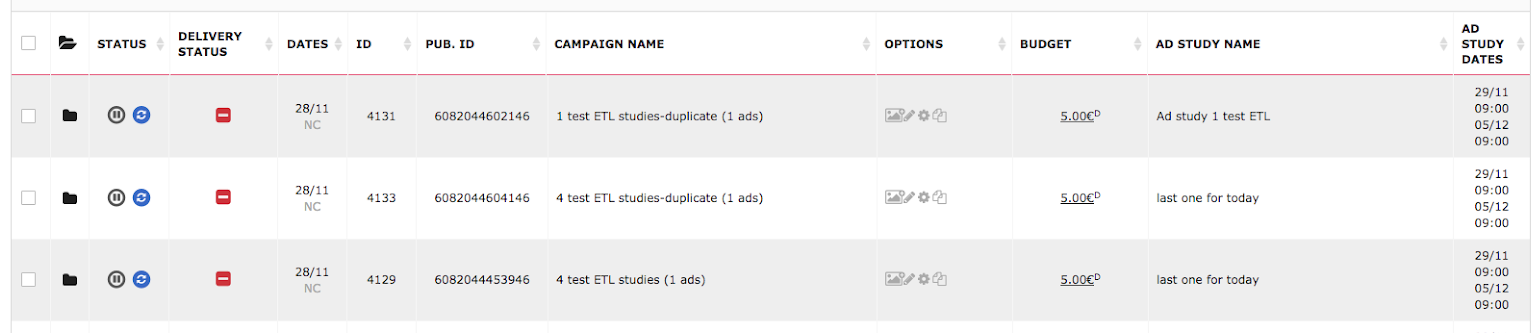Introduction
Ad Studies allows you to execute multi-variate tests to compare the performance of two or more campaigns (or ad sets) to understand the influence of audiences, budgets, and other factors on ad performance. It's a quick and easy way to allocate traffic split.
In this article, we'll explain more about Ad Studies and how you can configure them within the platform.
Note: You are only able to create an Ad Study Split Test from Marin; our Marin Social support for this feature is reporting only.
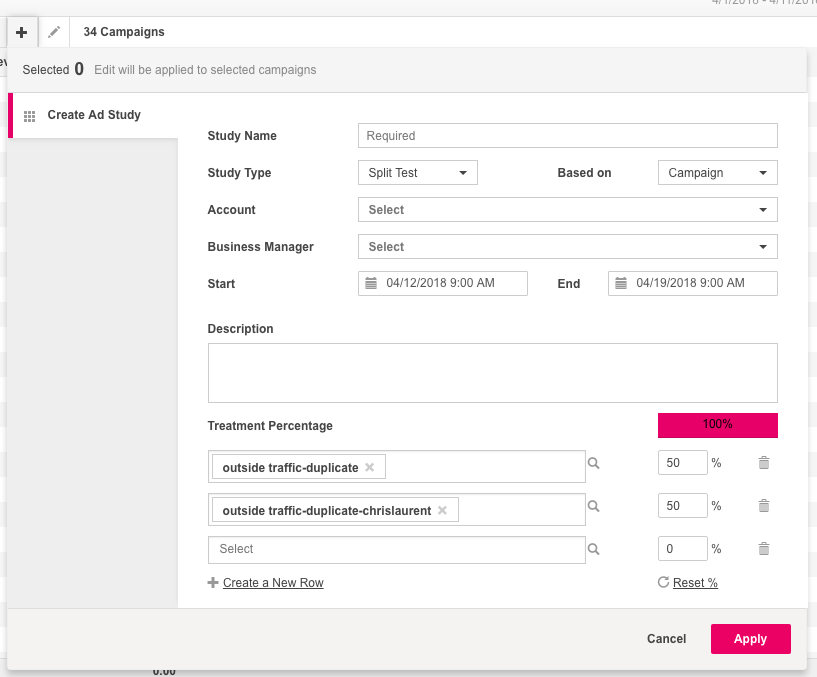
How To Create An Ad Study Split Test
You are able to create Ad Study Split Test from either the Campaigns or Ad Sets tabs of Marin Social. Simply navigate to the Studies tab, then click the + ('plus') button above the grid to reveal the Create Ad Study pane. From here, you'll need to fill out the relevant fields as follows:
- Study Name: Choose the name you'd like for your study. We recommend a unique, but descriptive, name for quick reference.
- Study Type: Select Split Test.
- Based on: Either Campaign or Ad Set. Each Ad Study Split Test can include multiple objects, but only at the same level.
- Account: Select the Facebook Account you would like to use.
- Business Manager: Select the Facebook Business Manager you would like to use.
- Dates: Start and End date and time for your study. These times are the account time-zone for the selected Facebook Account.
- Treatment Percentage: In most cases, this should add up to 100%. If the icon shows <100%, we recommend that you review the percentages allocated to each row.
With these fields filled out, you'll now need to select the campaigns or ad sets you'd like to test.
You'll see two Select fields which you can click on to browse the available objects. Generally, we recommend that you select one object per cell. Note: These campaigns (or sets) must be linked to the Marin platform before you can select them.
You'll also see a percentage field next to each of the objects you select. The chosen objects will receive the percentage split of traffic you indicate here. For example, in the screenshot below, each field includes one campaign, so each will get 50% of the total traffic.
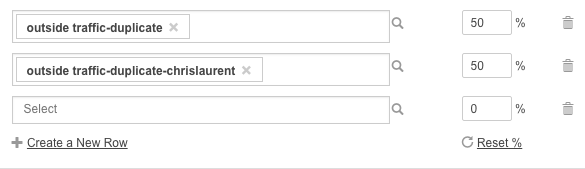
If a Select field were to contain more than one campaign, the split of traffic would be shared by those campaigns. For example, if the cell contains two campaigns and the percentage is set at 50%, each campaign effectively gets 25% of the traffic.
The Studies Grid
The Studies grid allows you to report on the performance of the Ad Studies, along with the corresponding campaigns or ad sets. You'll find the Studies grid in the upper navigation menu of the platform.
In addition to the terms above, this grid introduces a few new terms, as follows:
- Treatment: An automatically generated identifier for the collection of items in each Study field described above. Where there are multiple objects selected to share a portion of traffic, this value will be the same.
- Treatment Percentage: The percentage of traffic assigned to that treatment.
- Traffic Split: The percentage of traffic for the individual campaign or ad set.
It's worth noting that reporting via this grid will allow you to see the current active Ad Studies, and any historical Ad Studies too, which allows for quick comparison.
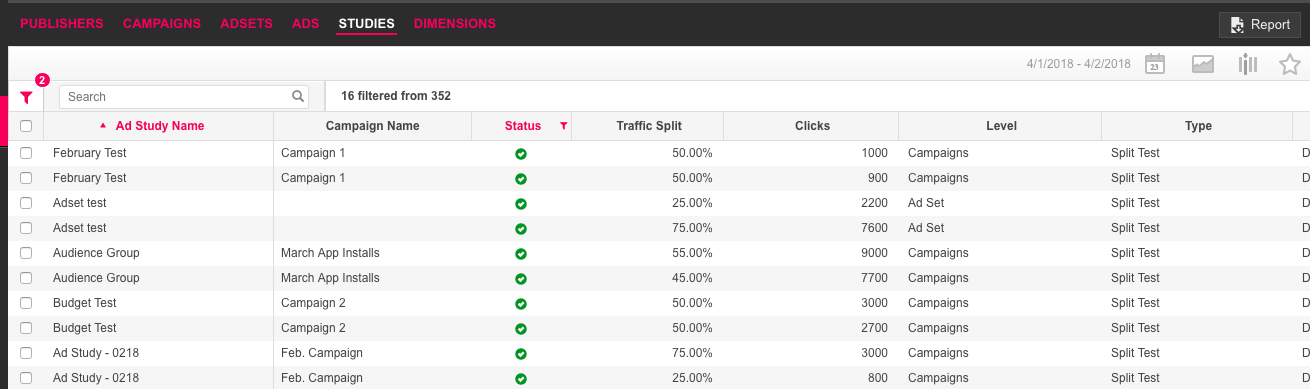
The Admin Grid For Ad Studies
You will also find a grid in Admin > Ad Study which shows the full set of ad studies. You can also use this screen to refresh the list of ad studies available in the platform.
Note: When refreshing the list, it may take up to an hour to fully update the grid -- especially if you have a high volume of Ad Studies.
Reporting In Marin Social
You can also review the attributes of any of your Ad Studies within the legacy Marin Social platform. To do so, simply navigate to either the Campaigns or Ad Sets grid, and look for the columns Ad Study Name, Ad Study Start Date, and Ad Study End Date.
Note: The setup of your Ad Study Split Testing will need to be done in Marin. The Marin Social version of this feature is reporting only.