Introduction
You can make monetizing your desktop apps easier by leveraging Facebook's Desktop Virtual Goods Ads to promote both virtual goods and sales. Facebook users can view and engage with the promotion directly in the News Feed or Right Hand Column.
Note: When creating your campaign, you will need to be aware that this ad type is only valid for the Outside Traffic objective as it is an app re-engagement ad type. The targeted user needs to have the app already installed to be targeted with "virtual goods" or ads to buy (in-app purchases).
Step-By-Step
To create a Desktop Virtual Goods Ad using the Marin Social platform, just follow these steps:
- Click New > Campaign
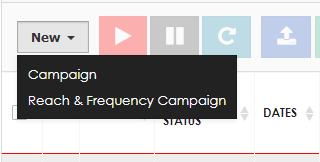
- This will take you to the Campaign dashboard.
- Click Add Ads ('image' icon) in the Options column.
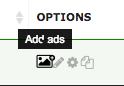
- In the Initialization section, select a Facebook page from the the Destination dropdown menu.
- In the Ad Type section, select Desktop App Ads for Virtual Goods.
- Fill in the Ads section with the various elements of your ad.
- Click on the button to add your titles, bodies, URL, etc.
- Click on the File icon to see material that has previously been used to create ads.
- Double click on the images in the File Manager to select the creatives for your ads. Selected creatives will appear in the window below the File Manager.
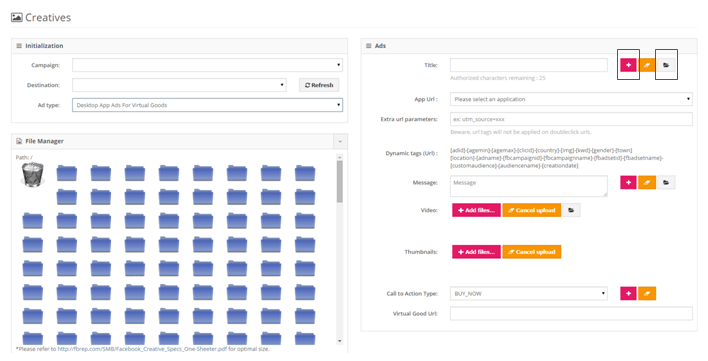
- To preview your ads, navigate to the Creatives Preview section and click Generate Creatives.
Tips
- Why not offer in-game currency or virtual goods at a discount to boost sales?
- Use the Buy Now or Get Offer CTAs so that users can purchase the item and currency and immediately, then return to your app to play and use it.