Introduction
You can now import your Facebook campaigns into the Marin Social platform and take full advantage of powerful features such as automated rules, third-party revenue and conversion tracking and reporting, as well as campaign management such as cloning, mass edition, and bulk creation.
Getting Started
There are two ways you can import their Facebook campaigns:
- Manual Import: Manually import your campaigns through the Media Plan.
- Auto-Import: Configure auto-import settings for an account where the platform will auto-create Media Plans according to their objectives.

Manual Import
Manual import can be configured from the Media Plan level.
When auto-import is turned off (see Auto-Import section below), it is likely that there are objects being created on the publisher side that are not currently being managed within Marin Social. Manual Import allows you to manually select campaigns that exist within the account and link them in one by one or many at a time, depending on your needs.
This feature will bring in all of the objects you select along with their associated metrics. This is a one-time linking job and does not set anything to run automatically in the future, unlike Auto-Import.
Follow these simple steps to manually import your Facebook campaigns into the Marin Social platform.
- Navigate to the Media Plan Dashboard.
- Click into the side menu panel ('accordion' icon).
- Click Parameters.
- Expand the Import Campaigns menu option. The platform will load all the Facebook campaigns that meet the following criteria:
- Campaigns that do not exist in the platform
- The campaign status is either:
- Active
- Paused
- If needed, filter and search to quickly identify the campaigns you want to import.
Note: When using Auto Import, manual importing of campaigns is not supported. Therefore, the import section will not be available on auto-generated Media Plans. It is only available for Media Plans that are created manually. - Select the campaigns by selecting the checkboxes next to the campaigns.
- Click on the link button to specify the number of days to download the cost and conversion data. Once complete, you will see a link icon appear next to the campaign to indicate that the campaign will be imported.
- Finally, remember to Save the media plan to import your selected campaigns.
Note: Once you set the date range to pull the publisher data for the campaign, the platform does not have the ability to undo or try re-pulling the data again with a different date range. If you would like to pull more data than what you originally selected, please reach out to our Support team and we will be happy to assist you with this.
Auto Import
On top of allowing the user to manually import campaigns into the Marin Social platform, there is a way to auto-import campaigns.
Auto-import is set at the Facebook Ad Account level and will run nightly to bring in all new campaign objects within the account that exist on the publisher side, but have not yet been imported into Marin Social, including associated metrics. They are then imported into the selected Media Plan and Advertiser. If you want to map out 1-to-1 Marin Social advertisers to Facebook ad accounts, which is strongly recommended, then we suggest creating different advertisers in the Marin Social platform for each client, line of business, brand, etc. prior to setting up auto-import.
Caution: Once imported, campaigns can only be moved between the same Marin Social advertiser (between Media Plans and matching Ad Accounts and Instagram accounts). This cannot be undone.
Once the auto-import is enabled, all existing campaigns in the Facebook ad account that match the import requirements will be imported. However, only the data within the lookback window selected in the screenshot below will be pulled. This means that there could be campaigns imported with '0' data if there is no data for these campaigns within the lookback window.
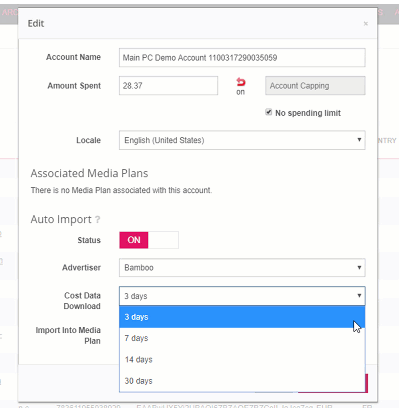
This feature brings in new objects or settings changes to existing objects that were created in the last 24 hours. This feature will run nightly at midnight in the account time zone.
For example, if a campaign that exists in Marin Social had an ad set created in the publisher 12 hours before the nightly sync, the ad set will be brought into the campaign using auto-import, but if the ad set was created 25 hours ago, auto-import will not import or bring the ad set into the campaign.
If this feature is turned on, it will continually bring in all objects created on the Facebook side.
To turn on auto-import, simply follow the steps below.
- First navigate to Config > Account Manager.
- Click on Edit for the Facebook account you want to auto import Facebook campaigns from.
- Select the checkbox below the Auto Import label.
- Select the Advertiser that you want the platform to auto-create media plans in.
- Select the default number of days' worth of cost and conversion data you want the platform to pull for the campaigns.
- When all the settings are provided, click Save Changes. Thereafter, the job that auto-imports the Facebook campaigns will be triggered at midnight in the account’s time zone.
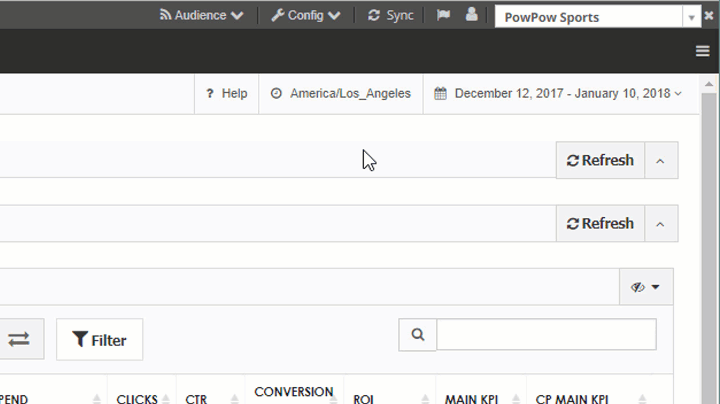
The Marin Social platform will auto-create media plans according to the objectives of the campaigns. The media plans will be auto-created into the advertiser that was configured in the account settings popup. The naming convention of the media plans created by the platform will be as follows:
| Name of Media Plan | Objective |
| Fan Acquisition | PAGE_LIKES |
| Event | EVENT_RESPONSES |
| Post Engagement | POST_ENGAGEMENT |
| Video Views | VIDEO_VIEWS |
| Mobile App Install | MOBILE_APP_INSTALLS |
| Mobile Re-engagement | MOBILE_APP_ENGAGEMENT |
| Canvas App Install | CANVAS_APP_INSTALLS |
| Canvas App Re-engagement | CANVAS_APP_ENGAGEMENT |
| Website Conversions | WEBSITE_CONVERSIONS |
| Website Clicks | WEBSITE_CLICKS |
| Offer Claims | OFFER_CLAIMS |
There are other types of campaigns such as Instagram, Reach and Frequency, and Dynamic Product Ads that follow a different naming convention:
The system will create a new media plan per Instagram account. The naming convention of this media plan is the following: (Instagram) <Name of Objective> - <Name of Instagram Account>
Reach And Frequency
Reach and frequency campaigns cannot be mixed with non-reach and frequency campaigns. Therefore, we will create separate media plans for these reach and frequency campaigns with a suffix (Reach and Frequency) in the name of the media plan to distinguish them.
Dynamic Product Ads
For auto-imported dynamic product ads, we will create separate media plans by product catalog. Therefore the naming convention of dynamic product ad media plans are the following: Product Catalog Sales - <Product_Catalog_Name>
Unsupported Objectives
When the platform detects that there are campaigns with unsupported objectives, those campaigns will not be auto-imported.
After a media plan is created by the platform, you will be able to tell the difference by the System flag next to the Edit Facebook Media Plan title when you open the media plan form. You will also see Auto Import:ON in the account settings.
Disclaimer: The manual import accordion is hidden for system-created media plans since manually importing campaigns into a system-created media plan is not allowed.
Imported Campaigns, Ad Sets, And Ads
There are some important things to note when your campaigns, ad sets and ads are imported of which we will discuss:
Campaigns
- How do we set the start date and end date of the campaigns? If the start and end dates of the ad sets of this campaign are different then we will set the Start Date to be the lowest start date of the ad sets and we will set the End Date to be the latest end date of the ad sets.
- What if the campaign has mixed (lifetime vs. daily) budgets? We will change daily budgets to lifetime budgets. When the daily budget has an end date, we will calculate the total daily budget throughout until the end date and set the resulting total as the lifetime budget. Note: When the daily budget has no end date, we will set the campaign as unsupported, but still allow the user to specify a budget type and budget.
Ad Sets & Ads
- Only import ad sets with status of:
- Active
- Campaign Group Paused
- Paused
- Only import ads with status of:
- Active
- Campaign Group Paused
- Campaign Paused
- Paused
- Credit Card Needed
- Disabled
- Disapproved
- Preapproved
- Pending Billing Info
- Pending Review.
Unsupported Campaigns, Ad Sets & Ads
When the platform detects that there are any unsupported attributes at any of the levels (campaign, ad sets, ads), the platform will mark the corresponding object as unsupported. When either the ad set or the ad is marked unsupported, we will not allow the user to edit any other fields besides the following:
- Budgets
- Bids
- Status
Importing Page Posts
When page posts are imported into the platform, unpublished page posts will be editable through the Mass Editor.
When importing published page posts, the following settings are not available for editing:
- Message
- Link
- Image
Important Notes
- When a campaign is manually imported or auto-imported, the user can view the activity log to see which campaigns were successfully imported versus the ones that failed. For failed campaigns, the user can view the error message to understand why the import failed.
- If you are having any trouble importing supported campaign, or not seeing the specific campaign you want to import within the Import Campaign section, please contact the Support team with name of the campaign that is missing, as well as the Publisher Campaign ID. We will be happy to help you with this.
- If you want to map out 1-to-1 Marin Social advertisers to Facebook ad accounts, which is strongly recommended, then we suggest creating different advertisers in the Marin Social platform for each client, line of business, brand, etc. prior to setting up auto-import.
- Caution: Once imported, campaigns can only be moved between the same Marin Social advertiser (between Media Plans and matching Ad Accounts and Instagram accounts). This cannot be undone.