Introduction
The Product Set Splitter allows you to quickly create product sets in bulk, all at once. This will save a lot of time testing out which products are winners and losers.
Ready to learn more?
Step-By-Step
- To begin, click on Create New in step 1 of the Dynamic Ads Wizard, then select Multiple.

- Next, click on Create in the Product Sets accordion to launch the Product Set Splitter feature.
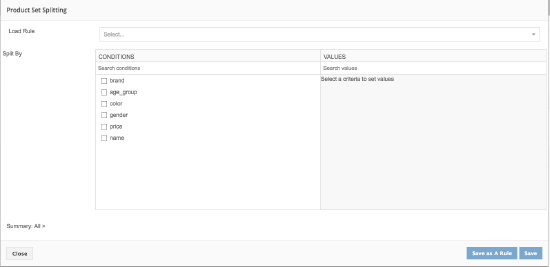
- All conditions and values will be parsed from the feed that you have uploaded via the Product Feed Uploader. You can select a number of different conditions and values to split your product sets from. You can also save your combination into a rule if you want to use it later on.
Let’s take an example and say that you have products in your feed with different colors: blue, black, and brown. You want to split up all your products by color. In this case, you would select blue, black, and brown values from the color condition. This will in turn create 3 different product sets.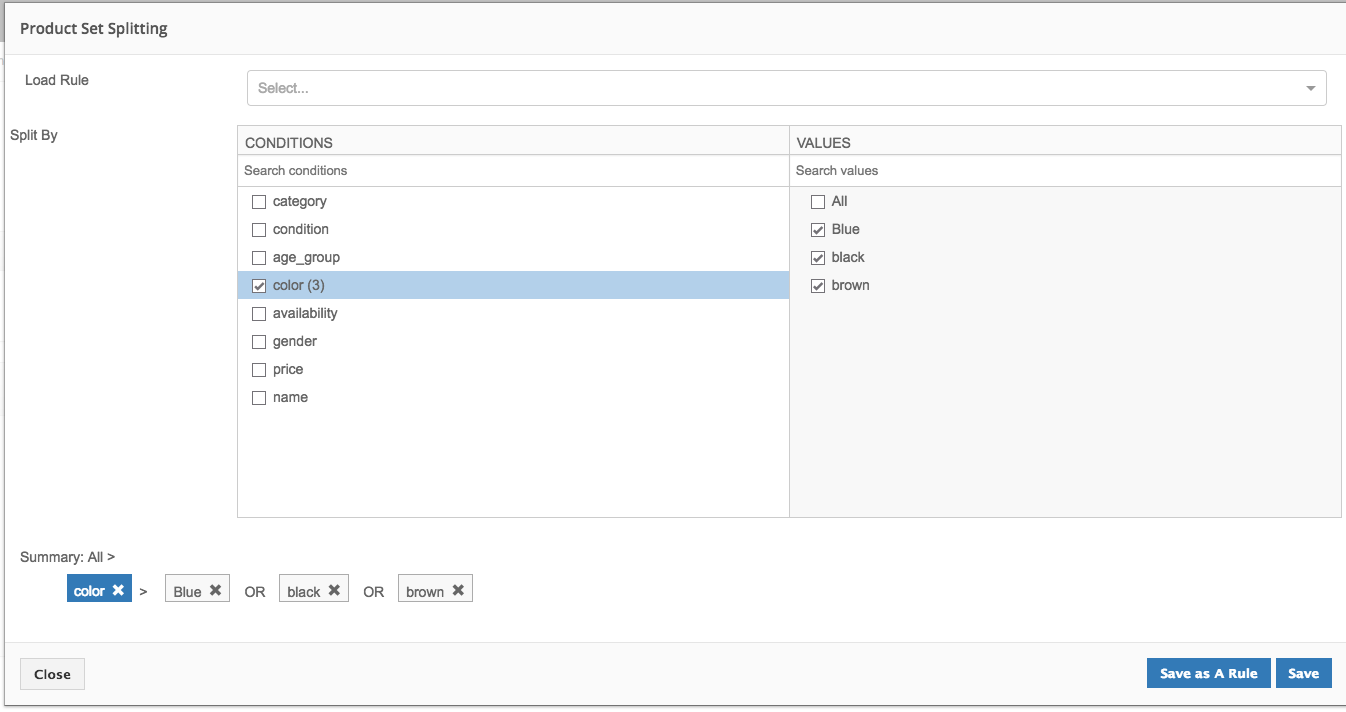
- After you click Save, you can also view your products for each product set to make sure that is the product set you want to create.

- Finally, click Save in order to create all the product sets from the rule you have defined.