Marin’s Marketing Calendar integrates advertisers’ key Event dates with their cross-channel performance data. Charts with Event data enable quick and easy analysis of Event performance and streamlined reporting.
Why you need a Marketing Calendar
Customers who need to track and report on Performance segmented by Season, Promotion, or even competitors’ promotions can utilize the Marin Marketing Calendar to view their performance on Event dates.
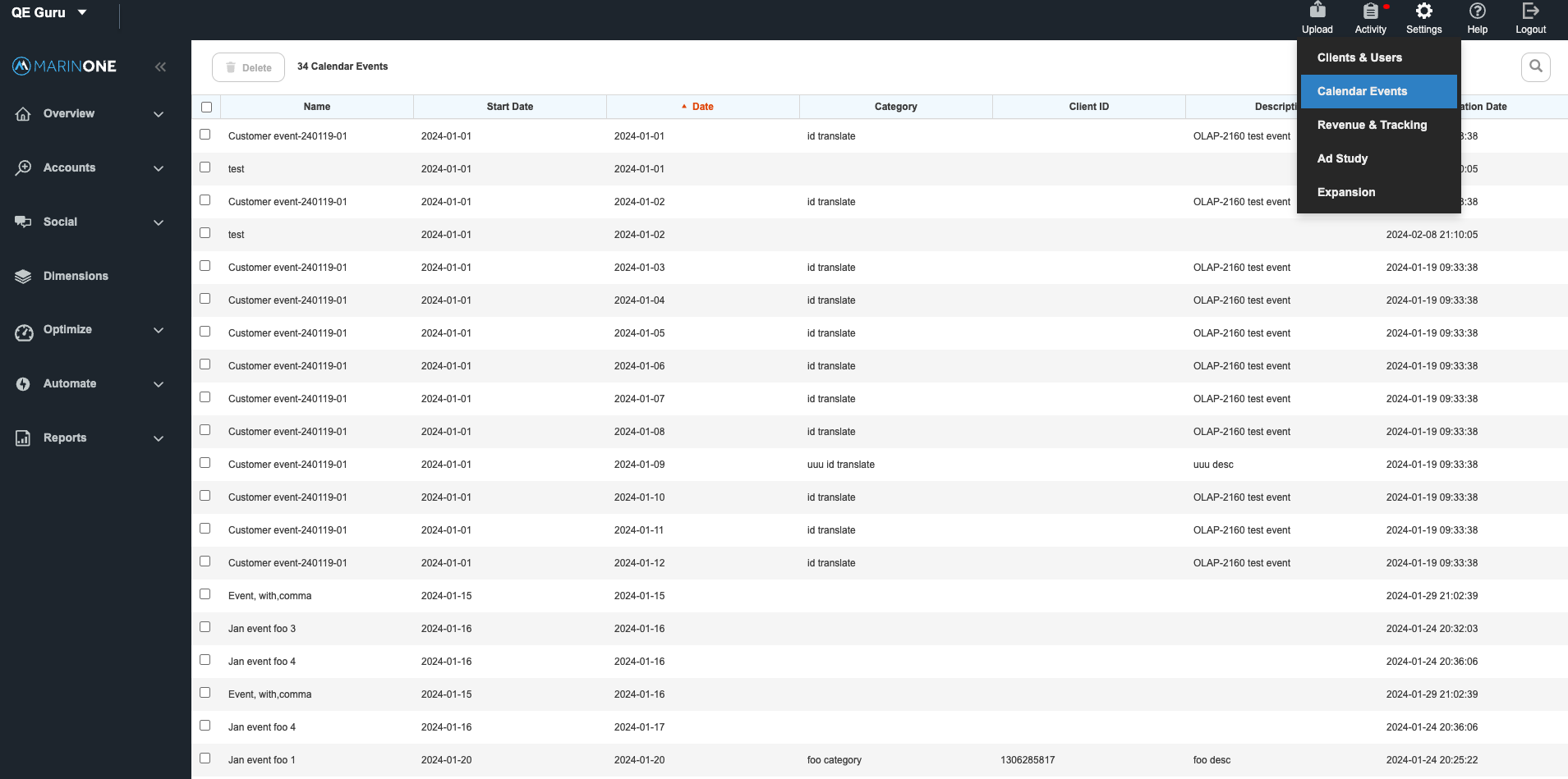
Creating Calendar Events
- Navigate to Settings and click on “Calendar Events. This grid contains all customer- and client-level calendar events. Each Event day is a single row, and the Event Name, Category, and Description columns have general grid functionalities: filter / search / sort
- WHY NAMING, CATEGORIZATION MATTERS… HOW YOU SORT, ETC.
- Create “Calendar Events” by selecting “Upload” and pasting Events in the Upload box in the following format:
- Date Format: YYYY-MM-DD (ISO 8601). e.g.: 2017-02-05
- Multiple Events on the same date should be entered as separate rows
- Use of periods in Event Name is not supported ie “vs.”
- Calendar Events must be unique ie the same row cannot be entered twice
- Create “Calendar Events” for different Marin Accounts (CIDs) by using the [Client ID] column.
- The [Client ID] column should contain the MarinONE Account number (Top left dropdown, click your account name, then right click and copy the Client ID number).
- Users must enter a single Client ID per row. Meaning if an event is needed for multiple Client IDs, you will need one row per event per Client ID.
Event Name Start Date End Date Category Description Client ID
Super Bowl 2017-02-05 2017-02-05 Sports NE vs Atlanta
Super Bowl 2018-02-04 2018-02-04 Sports Philadelphia vs NE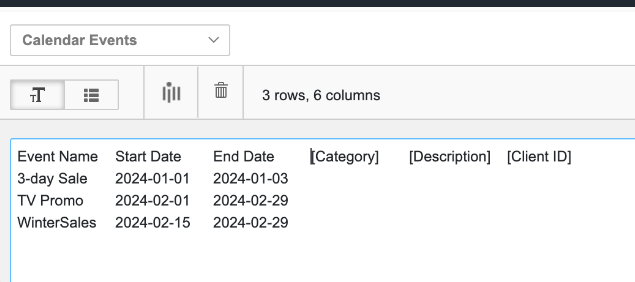
Modifying Calendar Events
If you need to change an event, please delete the event(s) and recreate with the updated information.
Reporting on Calendar Events
- Navigate to Account > History grid in the left navigation.
- Open the Column Selector and check Calendar Events in the Settings section (or use search).
- Include “Calendar Events” as a column in the Grid in order to view/report on Dates with Events
- [Optional] group Historical Data by Event Name, Category or Instance by selecting “Show By” and choosing an Event roll up option
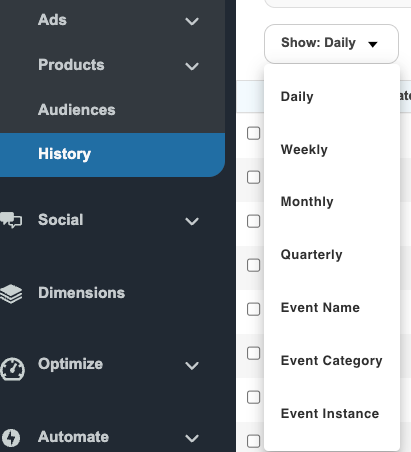
Notes:
- When viewing Historical Data and the Events column, Multiple Events on the same date will be comma concatenate
- Client- and customer-level Events are displayed
- Event Description and Category are not displayed in History grid
- Event uploads are set at teh customer level by default
- You can filter and sort on the Calendar Events column
- Export out Event history data via web query or csv
- Grouping Historical data by Event Name, Category or Instance will include data for Event data in the export
- When viewing historical data grouped by Event, it's expected for the ‘blank’ row to show metrics for dates in the selected time period that do not have an Event (or meet the filter criteria)
- When viewing historical data grouped by Event, it's expected for the ‘blank’ row to show metrics for dates in the selected time period that do not have an Event (or meet the filter criteria)
Event Templates
Check out our templates for common calendar events.
Best Practices
- Use of periods, commas and apostrophes in event names and categories is not supported.
- Event Name and Category accept up to 90 characters, description to 255 characters.
- Future releases include Event Names as Labels on Charts
- Future releases include the capability to roll up data by Event Name and/or Category