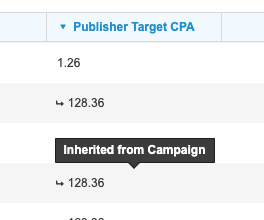Smart Bidding is the name for the bid strategies offered by Google, while Microsoft refers to these as Automated Bid Strategies. In Marin, we refer to both as Publisher Bid Strategies.
In Google Ads and Microsoft Ads, you assign Publisher Bid Strategies to campaigns. This can be done either by setting a campaign level strategy, or creating a Portfolio. In Marin, you can set Publisher Bid Strategies for campaigns.
Marin Support
Currently, Marin offers support for syncing Google and Microsoft Publisher Bidding settings into the platform.
We also offer editing support via Bulk Edit.
Marin Dynamic Allocation Strategies will also update Smart Bidding targets.
Viewing Your Publisher Bidding Targets
Campaign level Publisher Bidding Targets
- From the navigation bar select Accounts > Campaigns.
- Use the Column Selector to add the relevant Smart Bidding columns to your grid. The available columns are:
- Publisher Bidding Strategy
- Publisher Target ROAS
- Publisher Target CPA
- Publisher Target IS Type
- Publisher Target IS %
- Publisher Bid Strategy Level. This will show ‘Portfolio Bidding Strategy’ when the Publisher Bid Strategy is set at the Portfolio level.
- Publisher Bid Portfolio Name
- Publisher Bid Cap
- Publisher Bid Strategy Status
TIP: You can use the Search bar to search for 'publisher.' You'll see all of your Smart Bidding columns grouped together.
Group level Publisher Bidding Targets
At the group level, you can see the Target CPA and Target ROAS values that are set at either the Portfolio, Campaign, or Group level. Values inherited from the Portfolio or Campaign level will show an inheritance symbol, and on hover show from which level the value is inherited.
Enabling Or Editing Publisher Bidding
Dynamic Allocation Strategies
When campaigns using Publisher Bid Strategies are included in Marin's Dynamic Allocation strategies (Maximize Conversions or Maximize Conversion Value), Marin will recommend campaign level Publisher Target CPA and Publisher Target ROAS to achieve the overall goal of the Marin Strategy across the campaigns mapped to that strategy. Also see Dynamic Allocation.
Campaign Bulk Edit
In Marin, we offer bulk edit support for the Publisher Bidding Target CPA (or Maximize Conversions) and Target ROAS (or Maximize Conversion Value). We'll walk you through how this is done in the steps below.
- From the navigation bar select Accounts > Campaigns.
- Click on the Upload button to the top-right of the grid.
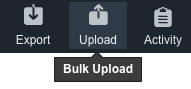
- You’ll notice three fields are now available for Bulk Uploading at Campaign-level:
- Publisher Bid Strategy
- Publisher Target CPA
- Publisher Target ROAS
- Publisher Target IS Type
- Publisher Target IS %
- Publisher Bid Cap
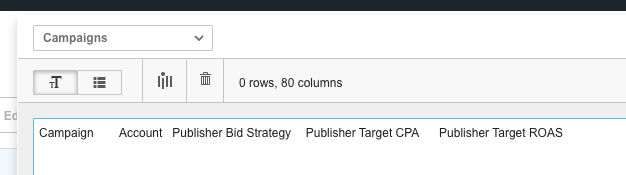
- From here, you can continue your bulk upload as you would normally, including the columns needed for Publisher Bidding. To learn more about bulk uploads, check out our dedicated article.
Updates to Google Publisher Bid Strategies
Google no longer allows to use the Target CPA and and Target ROAS strategies for Search and Shopping campaigns. Use Maximize Conversions (with the Publisher Target CPA set) or Maximize Conversion Value (with the Publisher Target ROAS set) instead
Group Bulk Edit (Google only)
Google allows to override the campaign level Target CPA with a group level Target CPA, and the campaign level Target ROAS with a group level Target ROAS. You can edit these through bulk upload.
To override the Target CPA of a group, include the columns:
- Group
- Account
- Campaign
- TargetCPA
To override the Target ROAS of a group, include the columns:
- Group
- Account
- Campaign
- TargetROAS
Overriding campaign level Target CPA/ROAS
Overriding Target CPA for a group is only possible if the campaign has a Target CPA value set, i.e. if the campaign uses the Maximize Conversions Publisher Bid Strategy without Target CPA value, a group cannot have a Target CPA value.
Switching From Publisher Bidding To Marin Bidding
Publisher Bid Strategies are generally not compatible with 3rd party bidding engines and will reject any attempted bid changes, therefore making it incompatible with Marin Bidding. Publisher Bid Strategies can be left on while Marin Bidding Strategies are being set up, but must be turned off and the bids should be manually updated before trafficking the Strategies.
The remainder of this article highlights the key steps that should be taken to ensure a seamless transition from Publisher Bidding to Marin Bidding.
Preparing For Transition
Publisher Bidding does not provide information on how it bids on keywords. When it is turned off, the bids are reverted to the bids that were in place before it was initially turned on. To avoid this, we recommend uploading new bids based on recent CPCs.
To do so, follow these steps:
- Download the most recent two to four week keyword level report with the following columns: [Keyword], [Account], [Campaign], [Group], [Match Type], [Clicks], [Search Bid $] and [Avg. CPC $].
The Clicks column can be used to filter keywords with low click volume in order to set a default base bid. Be cautious, however, if you have keywords with low click volume. For keywords with low or no click data, you can compute an Average CPC based on the keywords with clicks and apply this value to the keywords without clicks. - Copy and paste the [Avg. CPC $] column to the [Search Bid $] column and add 25% to 40% to the bid. One can also consider adding a higher % based on position (e.g. 40% for keywords in position 1.0-1.9, 25% for keywords 2.0 +).
- Copy the [Search Bid $] column and paste values over the current column.
- Remove the [Avg. CPC $] column from the spreadsheet and save the file (it will be uploaded into Marin later).
Transition Steps
- Follow the guidelines for setting up and reviewing Strategies.
- Within Google Ads, disable CO for all campaigns involved with Marin Bidding.
- Within Marin, manually sync all the above campaigns so that the settings align.
- Upload the spreadsheet with the updated bids into Marin.
- Set the appropriate Strategies to traffic and immediately bid on those Strategies. To kick off bids immediately, please reach out to our Customer Support team, otherwise bids will be synced with the publisher during the nightly sync.
- Enable automated Mobile Bid Adjustments for your Marin Client Account.
Automation
Interested in Smart Bidding automation? Reach out to your Marin account representative to learn more!