What Is The Issue?
After selecting a page in the Message Booster, organic posts are not being pulled into Marin Social and do not show up in the Message list section.
What Causes The Issue?
Facebook Ad Account Admin Access
This issue is usually caused because the Facebook Ad Account no longer has Admin access to the page. You can troubleshoot this issue by following the steps listed in the 'How To Fix The Issue' section below.
Post Flagged As Ineligible For A Boost
Alternatively, Facebook may have flagged your post as ineligible for a boost.
To see why your post was flagged as ineligible:
- Log in to your Facebook page.
- Find the post you'd like to boost.
- Hover over "Boost Unavailable" to see a tip that explains why you're unable to boost the post.
- To learn more about why your boost is unavailable or how you can boost a similar post, read the tip and match it to one of these reasons.
For more information on post types that may ineligible for promotion, see Facebook's Why's My Post Type Unsupported? article.
How To Fix The Issue
Step 1: Hit the refresh button next to the page name.
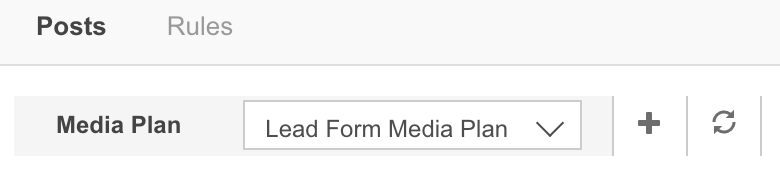
Step 2: After completing Step 1, if the posts are still not being displayed, verify that the email address that was used to link the Facebook Ad Account to the platform and create the Media Plan still has Admin access to the page.
You can find this email address by going to the Media Plan Parameters and checking the Facebook Account field. From Facebook, navigate to the Business Manager Settings, then click on Account, and finally click on Pages.
From the Marin Social platform, an Admin user will need to verify if the page is still showing in the list of objects. You can do so by following the steps listed below.
- In the top-right of the Marin Social platform, click on the drop-down next to the Config tab and select Accounts.
- From the list of accounts, find the account used in the Media Plan where you're experiencing this issue. To make certain you're looking at the correct account, click the Edit button and see if the Media Plan name is showing under Associated Media Plans.
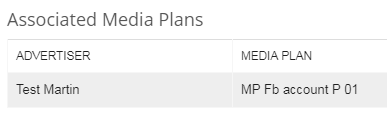
- From the List Objects column, click on the magnifying glass icon.

- Hit the Refresh button (located in the Refresh column).

- Find the page that you're looking for from the list. You can use CTRL + F (for PC users) or Command + F (for Mac users) to quickly find the page you're looking for.
Note: Be certain you're looking at the page, not the Instagram account. - If access to this page has been removed, please add it again by following the steps listed in this article.
- Finally, go back to the Message Booster and hit the Refresh button again.
If you've followed all of the steps listed above only to find that the page access is correct and your posts are still not showing up in the platform, please reach out to our Customer Support team for additional troubleshooting. Please reference this article in letting the team know which troubleshooting steps have already been completed. This way the team can pick up where you've left off in order to find out what else could be causing this issue.