Introduction
A manual sync (also referred to as a hard sync) is a process that can be used to bring any changes you have made to your publisher accounts into Marin. Please note that a manual sync will not push any changes to the publisher, it will only bring changes in from the publisher.
Note: This article is about performing a manual sync. For more information on the difference between the automated nightly sync and the Manual Sync, please refer to either Syncing Changes from the Publishers to Marin or Syncing Changes from Marin to the Publishers.
Step-By-Step Guide
After making steps on the publisher’s end, follow these steps to perform a manual sync in Marin.
- Determine at which level you would like your sync to take place. Manual syncs can be done at the campaign or group level for Accounts, or at the campaign, ad set, or ad level for Social.
Note: For Social, the sync functionality only works for Facebook. Additional publisher support is planned.
We recommend narrowing your sync down to the most granular level possible in order to reduce the amount of time your sync takes. For example, rather than syncing an entire campaign, you can instead sync a few specific groups in order to avoid kicking off a sync for groups that may not need to be synced.
- Once you've determined at which level you would like your sync to take place, navigate to the corresponding view.
- Select the check-boxes next to the campaigns or groups that you would like to sync. You can select one or multiple objects, depending on where you would like the sync to take place.
- Click the Sync button (‘circle with arrow’ icon).

New objects and ‘child’ objects (objects lower in the account hierarchy than where the sync takes place) will be brought into the platform from the publisher as well as those objects’ settings changes.
For Social, the sync button operates the same as the Download From Publisher button in the Marin Social platform. It does not perform a push from Marin to the publisher. We'll talk more about the caveats and considerations about this in the Facebook Manual Sync section later in this article.
- Click Apply.
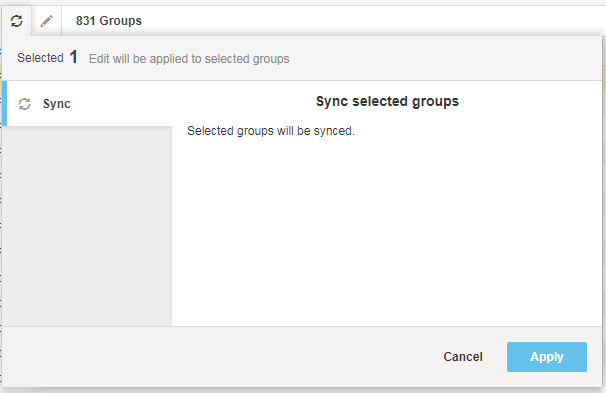
- The Activity Log will indicate when the task is complete. Processing time will depend on the size and number of objects being synced.
Facebook Manual Sync
Please note that in the Social view, the Sync button operates the same as the Download From Publisher button in the Marin Social platform. It does not perform a push from Marin to the publisher.
What Data Does The Platform Download?
When the Sync icon is clicked, the following will occur to the selected campaigns, ad sets, or ads:
- Any local changes not synced to Facebook which were made to the campaign, ad set, or ad in the Marin Social platform will be erased and overridden according to the state the objects are in Facebook.
- Any newly created ad sets or ads in Facebook will be downloaded into the Marin Social platform.
Note: The Sync button will bring in new objects within existing campaigns as well as any settings changes made on the publisher side. It will not import new campaigns and it does not import metrics into existing campaigns. To learn more about the import options available within Marin Social, check out our Facebook Import for Marin Social article.
Previously imported campaigns that are marked unsupported due to a Marin Social platform limitation will be corrected if the limitation no longer exists.
For example:
- A campaign with flexible targeting is imported into the platform when the feature was not supported.
- Imported campaign is marked unsupported because flexible targeting is not supported.
- platform rollouts support for flexible targeting.
- User clicks Sync for the unsupported campaign and when download is complete, the campaign is fully supported.
Additional Information
- Sync updates will only change an object's attributes or settings (keyword, campaign, creative, group); metrics are not changed. If the metrics within the platform do not match those in the publisher interface, contact our Customer Support department for assistance.
- In keeping with Marin's best practices, we advise against making any edits to objects that are in the process of syncing until after the sync is complete. This includes bid changes, URL changes, and status changes.
- We advise against creating new objects inside a parent object that is in the process of syncing. For example, if you have a campaign that is in the process of syncing, we would advise against creating a new ad group that lives inside of the syncing campaign until the sync process is complete. If this happens, new objects that live within those syncing campaigns might be incorrectly deleted or marked as invalid.
- Making changes to your URL Builder settings during a sync process is not recommended, as it may result in inconsistent tracking settings.
- If you generate a report in the middle of a manual sync, it may or nay not show the synced version of all objects. For this reason, it is best to wait until the sync is complete to report on these objects.