Introduction
The platform's Activity Log gives you an instant overview of your account and all tasks that are either queued or have already been actioned. The Activity Log is available from any screen in the platform, and it's sure to become a central part of your day-to-day workflow.
From here, you can manage tasks – including Posting, Pausing and Cancelling – as well as filtering data and taking shortcuts to bulk operations.
What Is The Activity Log?
The Activity Log is really Marin's mission control. From here, you can check on the status of any existing jobs, send them to the publisher, hold them, or even revert them entirely. You can filter the Activity Log via text search and date, which will help you quickly track down the specific data you need. Just like other grids, you can also use grid sorting, apply filters within column headers, and more.
Accessing The Activity Log
You can access the Activity Log in MarinOne by clicking the Activity Log button in the upper-right corner. The Activity Log now appears as a dynamic overlay, so you can take care of business without losing where you were in the platform. That's what we call working smarter.
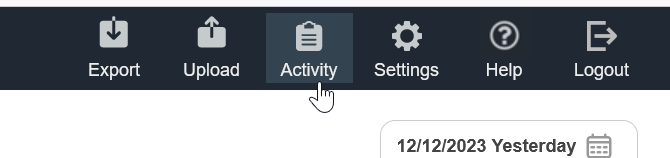
Filtering And Sorting Your Data
While the Activity Log differs in a few ways from the main grids in the platform, you can still use handy features like filtering and sorting. Here are the key ways you can filter and sort your data in the Activity Log:
- Use the text search box to carry out a real-time search of the Activity Log data in the Description field. Simply type a keyword and you'll see the data in the Activity Log change as you do so. Once you're done, click the 'X' to remove your text search.
- Sort each column alphabetically by clicking the Up or Down arrow on the left of the relevant column header.
- Use a column filter by text or value by clicking the 'filter' icon on the right of the relevant column header.
- Use the Date Selector to customize the look-back period for the data shown in the Activity Log.
A few additional tips:
On the right of the Activity Log, you'll see the Status column. This will let you know whether or not your tasks were successfully sent to the publisher. You'll also be able to check if a task is on hold from here.
Another important column for you to know about is the ID column. At first glance, these simply look like a list of numbers -- which they are -- but they can also offer vital information about your Activity Log tasks.
Click on one of the IDs in the list and you'll be presented with the Activity Detail Operation page for that task. From here you can find additional details about the task, as well as access results files for bulk uploads. This page can be very valuable if specific tasks are failing and you're not sure why, so be sure to check it out now and then.
One final tip: On the left of the Activity Log, you'll find the Bulk Upload menu, where you can jump straight to the bulk upload page for a range of different objects.
Posting Tasks To The Publisher
One of the main uses for the Activity Log is to post tasks you've created in the platform to the publisher, like Google or Microsoft. You can do this in a couple of ways.
Use the check-boxes on the left-hand side of the grid to select specific tasks, then click the Post button above the grid to send them on their way.
Hold And Revert
You'll notice another couple of options for your data management in the Activity Log: Hold and Revert. These buttons are available above the grid, and we'll explain each one below.
The Hold button allows you to prevent any task being sent to the publisher without your say-so. You can select tasks using the check-boxes, then click the Hold button to pause these items so that the platform's Recurring Sync won't send them without your knowledge.
The Revert button will reverse any task that's currently in the Held status -- similar to a 'delete' key for tasks that are queued to be sent to the publisher. Simply select the relevant task with the check-boxes and click the Revert button; however, please bear in mind that you cannot revert a change once it's been posted to the publisher.