Using Marin for both Search and Social media campaigns allows you to use specific social features for your Search campaigns, creating a truly cross-channel experience.
One of the biggest differences between Search and Social campaigns is the audience. When creating an audience for a Search campaign, users are targeted via the specific keywords they use when searching. On the other hand, Social campaigns are targeted based on specific user profiles and attributes, such as:
- Interests
- Behaviors
- Demographics
- Social status
- Fans, and friends of fans
- Website visits
- Client data
- Video views
- Page engagement
- Lead generation
- "Lookalike" of all these audiences
With Marin Social, you're able to create an audience targeted via any of the criteria above, then leverage it within your Search campaigns in Google Ads using a URL Tag.
Benefits
Leveraging Social audiences in this way can improve your campaign management in a number of ways. Below are the core benefits of using Social audiences with your Search campaigns:
- You can create a detailed audience based on interests and/or demographics, rather than simply keywords alone.
- You're able to leverage a proven, quality audience who have already interacted with your messaging via your Social campaigns.
- There are no roadblocks whatsoever: Search and Social campaigns can be run at the same time and don't impact one another in any way.
Step-By-Step
In order to leverage your Social audiences within a Search campaign, you can use a custom URL Tag. To create this tag within Marin Social, simply follow these steps:
- First, log in to the Marin Social platform as normal.
- Next, head to your Media Plan parameters, then navigate to the Tracking section.
- From here, look to the Click Tag, View Tag, URL Tags, Redirect URL Autocompletion section and you'll be able to create your new URL Tag to be used for all campaigns.
- The final step of the process takes place on the Search side within Google Ads. All you need to do is add your new URL Tag to your Search campaigns when you next create your audiences.
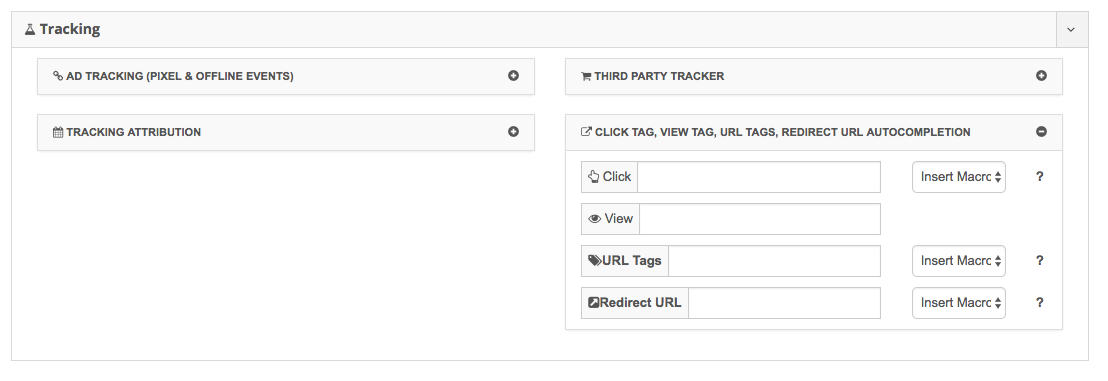
Additional Notes
The process above describes the creation of a single URL Tag for all of your campaigns. However, you can also use a different URL Tag for each of your campaigns which will give you access to a more detailed audience for your ads.