Introduction
The 'More' menu in Marin can be used to access a variety of details related to a specific object as well as to quickly navigate Marin.
To view the More menu, simply hover over an object until the 'Three Dots' icon appears, then click to view the available options in the More menu.
Note: This feature is unique to the Marin platform and is not included in the Marin Search platform.
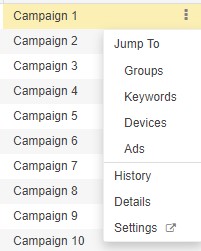
How To Access The More Menu
The More menu can be accessed from the following locations
Marin Search:
- Campaigns
- Groups
- Keywords
- Ads
- Strategies
Marin Social:
- Campaigns
- Ad Sets
- Ads
Note: Marin Social grids do not currently have the Settings menu option available.
Next, we'll talk about each menu option available from the More menu.
'Jump To' Functionality
Marin offers a shortcut for quick navigation to other levels of the account hierarchy.
From the More menu, click on Jump To and you can quickly navigate to lower levels of the account hierarchy, filtered for the Group, Keyword or Ads, along with History.
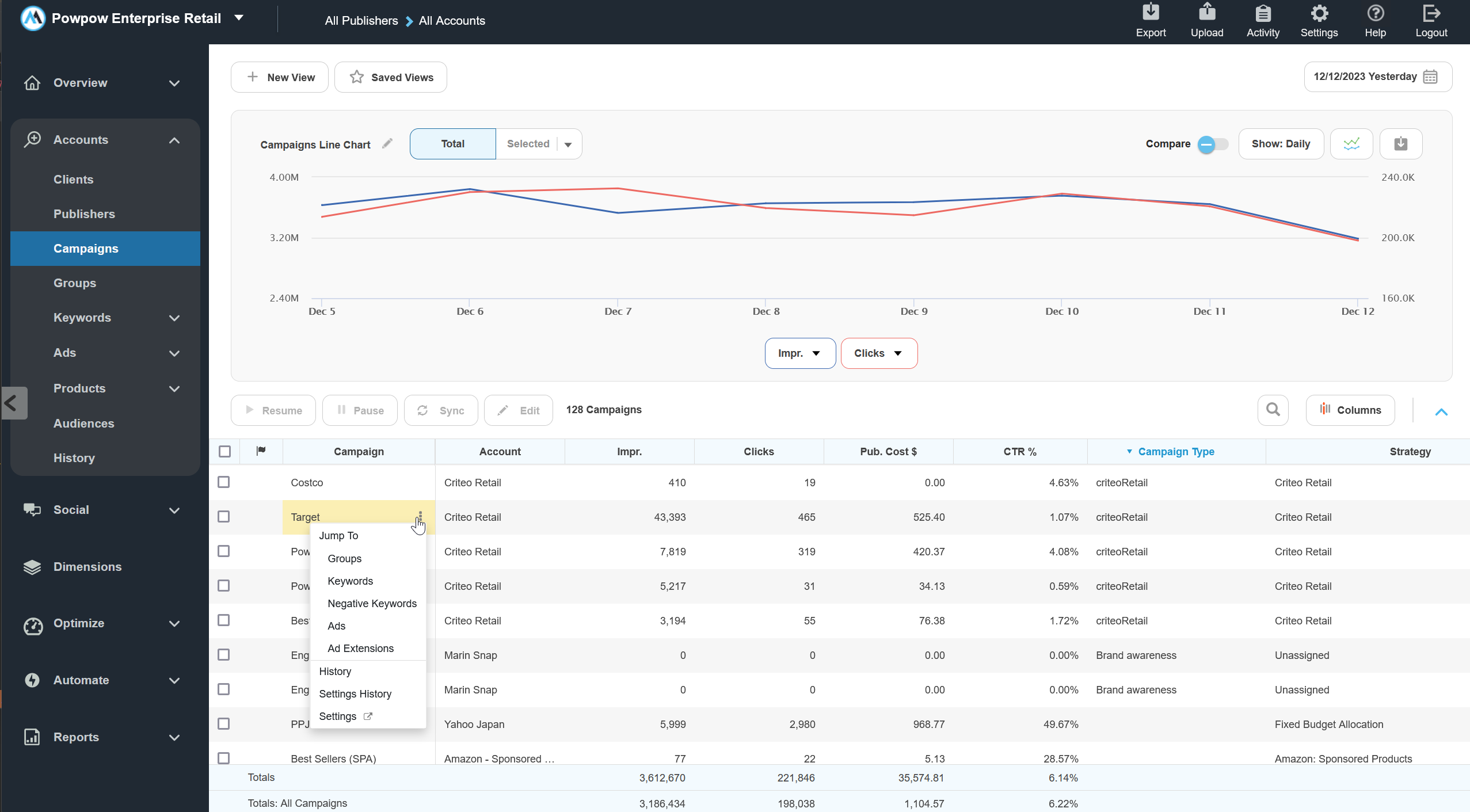
History
The History option from the More menu is a handy (and fast) way to access performance data for any of your objects and break down this data by day. History Reporting offers a quick and easy way to troubleshoot issues, identify trends, and more.
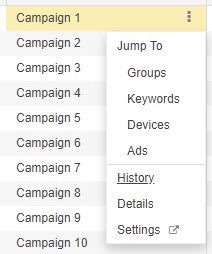
To learn more about History reporting in Marin, check out or dedicated article.
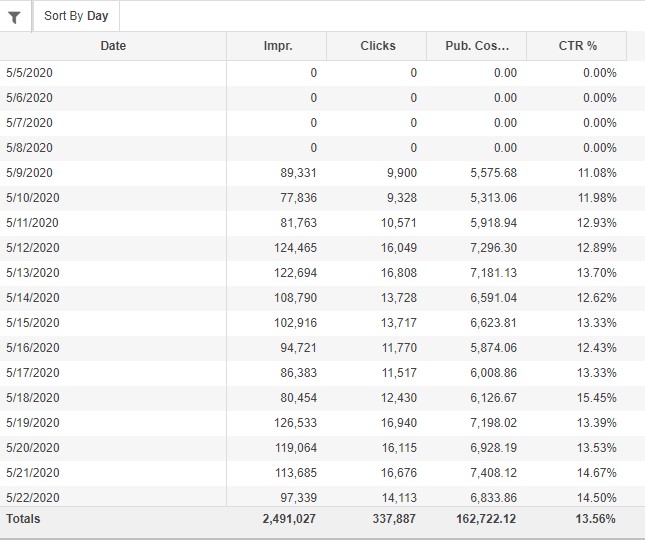
Settings History
The Settings History option from the More menu shows you an audit log for the selected object, including details and dates of all modifications made and the username of the person who performed the changes.
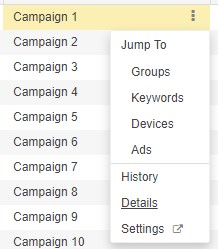
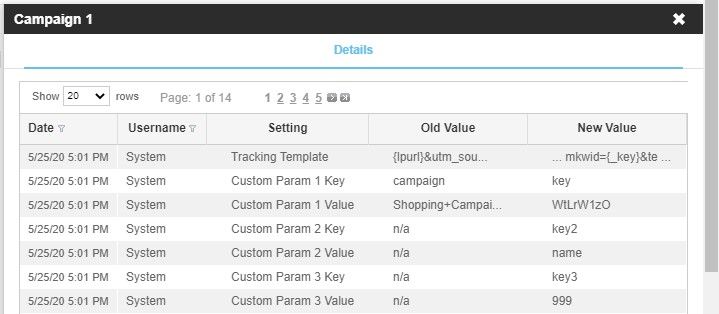
Note: If the Username column lists the user as System, this indicates changes executed by the Marin Search or Marin platforms. Details of these modifications are tracked and presented alongside user-executed changes.
Settings
The Settings option from the More menu provides you with a Quick Link to Marin Search to edit settings for the selected object.
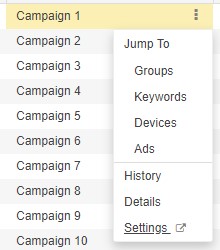
Here you can update all editable settings associated with the selected object, including its name, status, budget, and more.
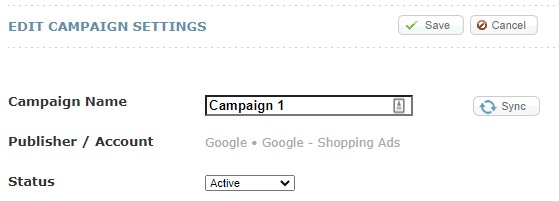
Note: Settings are currently only available in Marin Search, not Marin Social.
In Strategies
In addition to being available from the primary grids, the 'More' menu is also available within Strategies and can be used to apply filters for the objects that are housed within an individual Strategy, including Campaigns, Groups, Keywords, Product Groups, and Dynamic Targets.
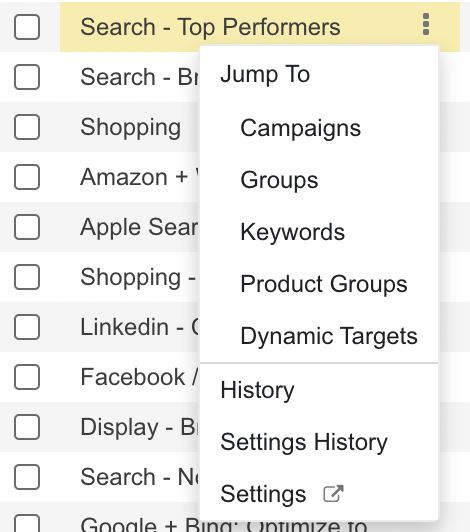
If you hover over the 'Three Dots' icon for a specific Strategy and select Jump To and an object level (for example, Groups), this will navigate you to the Groups tab with a filter applied for the groups that live within the selected Strategy.
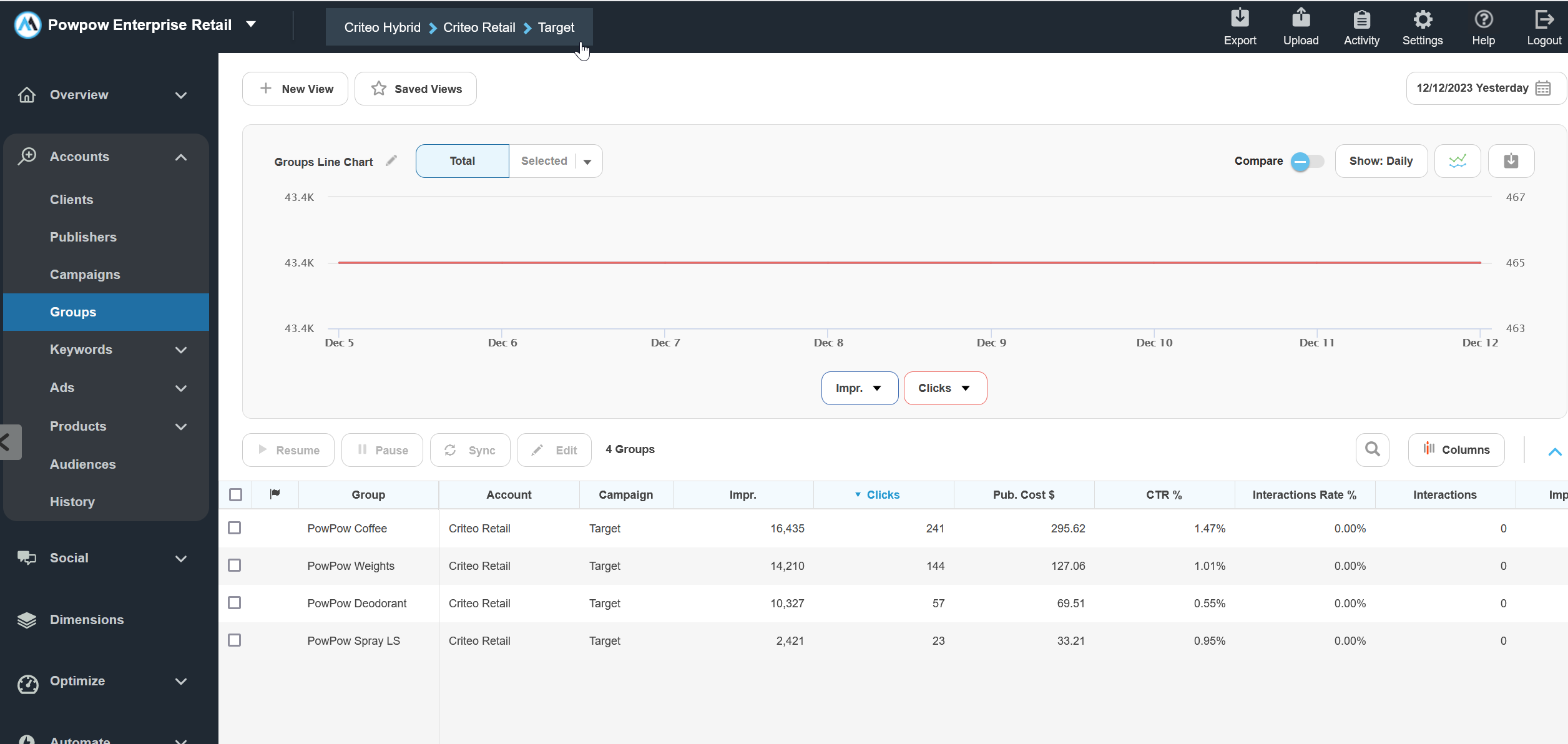
Additionally, the 'More' menu can also be used to view a Strategy's History, Settings History, and Settings, just as it can be used from any of the main grids.