Google, Microsoft, and Amazon offer the ability to adjust keyword bids by day-of-week or time-of-day.
These adjustments are entered as a percent of the keyword bid and are used to optimize for conversion rates that vary by time or day. This allows the advertiser to increase volume during periods of higher conversion rates and save cost during lower periods. For example, if you know the conversion rate on Monday – Friday is 10%, but on Saturday and Sunday it is 15%, you can increase your bid by 50% on Saturday and Sunday.
The Ad Scheduling recommendations feature identifies days of week when conversion rates are higher/lower than average and translates these into recommendations for increasing/lowering bids in Publisher Ad Scheduling settings. In accounts that do not track conversions, no recommendations will be provided, as these recommendations are based on conversion rate.
Note: The multi-edit functionality for Ad Scheduling is not available for Yahoo! Japan.
Note: If you're using Marin's automated bidding with a Boost Rule, Ad Scheduling will be layered on top of your Boost, as it's a publisher-side adjustment that is independent from your Strategy settings. Use caution when applying both a Boost and Ad Scheduling.
Ad Scheduling Overview
Marin offers full access to ad scheduling for Google and Microsoft, handled at the campaign level for Google and ad group level for Microsoft.
Note: Below applies to whether the settings are done in Marin or directly in the publisher account UI. For example, when setting your lunch special ads to serve from 11 a.m. - 1 p.m. every day in your publisher account with Los Angeles/Pacific time zone.
-
Google: Uses the publisher account’s time zone, not Marin's time zone
In the above example case, searchers see these ads from 11 a.m. to 1 p.m. PDT only, regardless of the time zone of the searcher (Someone searching in New York would see the ads served from 2 p.m. - 4 p.m., if the ads happen to be targeting New York). -
Microsoft: Uses the user’s IP location time zone, not the publisher account’s or Marin's time zone
In the above example case, searchers see these ads from 11 a.m. to 1 p.m. based on the locality of the searcher -- the searcher in New York would see the ad served between 11 a.m. and 1 p.m. in New York time, while a searcher in Los Angeles would see the ads served from 11 a.m. - 1 p.m. Los Angeles time. - Amazon: Ad schedules are currently applied at the campaign level and can be used with any of your Sponsored Products campaigns. You can make changes to either entire days or specific hourly ranges with 15-minute increments. When updating bid adjustments, you can enter values between 10 and 1000 percent.
Per the publisher settings, bid multipliers for Google Campaigns can be adjusted to between 10% and 1000% of the original bid in increments of 5%.
Microsoft Group bids can be adjusted to between 10% and 1000% of the current bid in increments of 10%, or placed at paused (equivalent to 0% of the bid).
Note: Ad scheduling cannot currently be managed in bulk. To update your Ad Scheduling, you will need to use single edit or multi-edit modes.
How To
- The first step, as always, is to log into Marin.
Please Note: Ad scheduling multi-edit is currently only available in Marin's Search module, not in the Social or Ecommerce modules. - Once you've logged in, navigate to Campaigns or Groups.
- Select the check-boxes next to the desired campaigns or groups, then click the Edit button ('pencil' icon).
- From the multi-edit pane, choose Ad Scheduling.
- Use the available scheduling grid to select a specific day and time of day, for example Monday at 7 p.m.
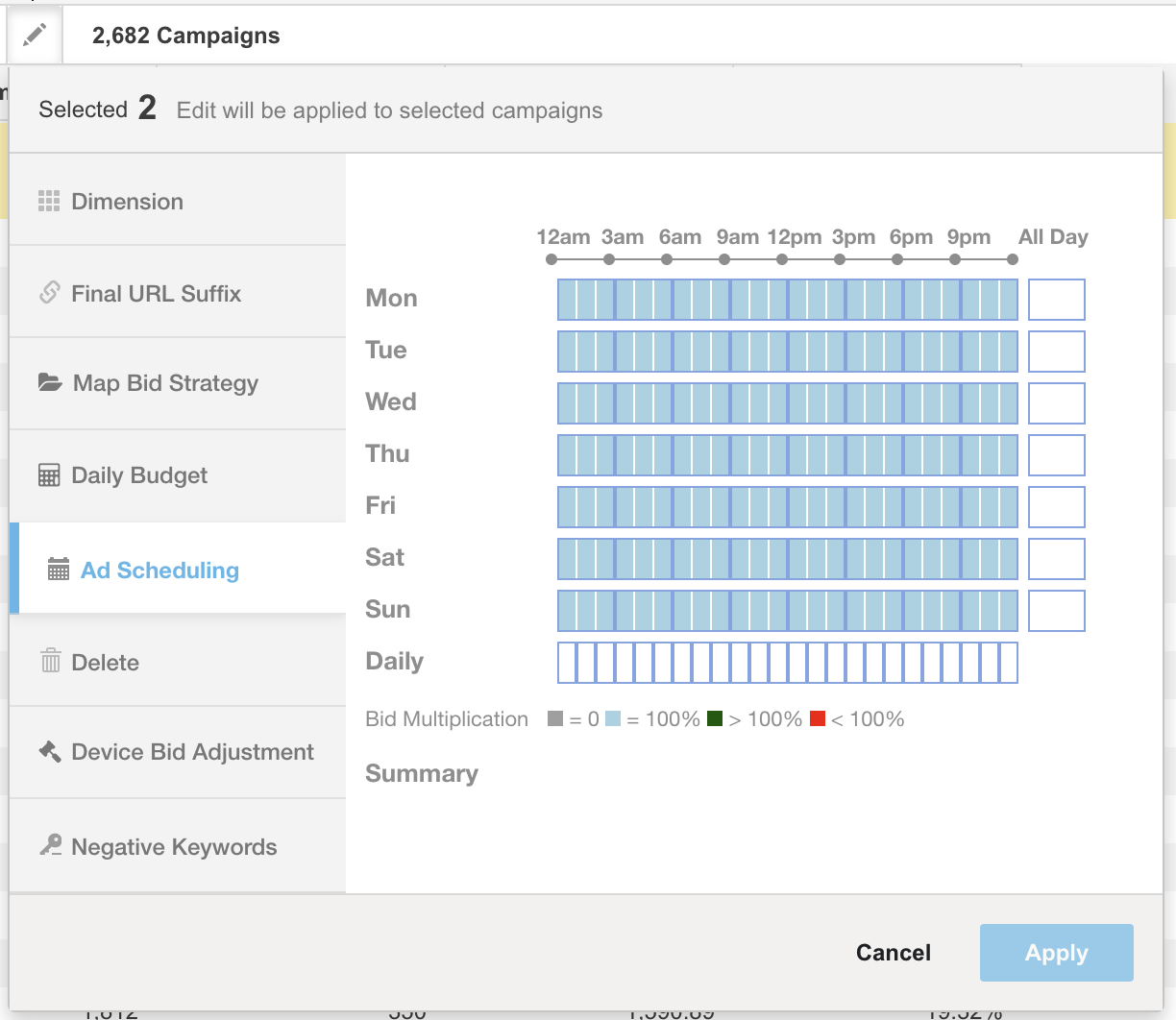
- Once you've selected a day and hour, you can specify your timing 15-minute increments. So for example, if you'd like to apply a multiplier from 7:15 p.m. to 8:15 p.m., you can specify that here.
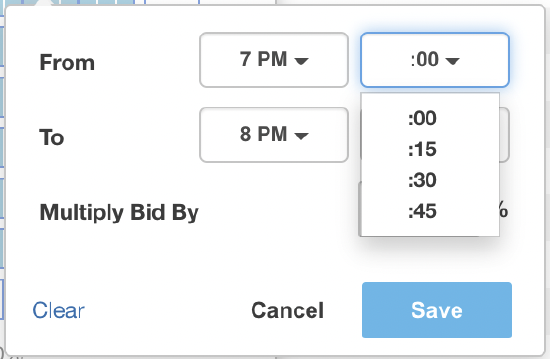
- Once you've defined your desired timing, input your desired multiplier as a percentage.

- If you'd like to adjust your ad scheduling for an entire day, select the All Day box next to the desired day and then input your desired multipliers.
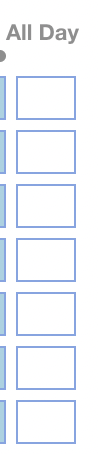
- If you'd like to input the same time of day multipliers for each day of the week, use the Daily row at the bottom of the chart. You can then select your timings and input your desired multipliers.

- Once you've input a timing and percentage mulitiplier, click Save. You can then repeat this process for other days, times, and percentages throughout the week.
- Use the color coding key at the below the chart to quickly understand what ad scheduling bid multipliers you've used throughout the week.

- When you're ready to save all of your changes, click Apply.