As you manage your campaigns, it's important to know whether or not your landing pages are effective. The Marin platform has features built in that can help you gain this insight quickly and easily using your existing creatives.
By assigning a new landing page to one of your creatives and running an A/B test, you can discover which landing page is better at driving the actions you want to see.
Note: This feature is not yet available in Marin. To access this feature in Marin Search, navigate to the switcher in the top-right corner of Marin and select Access Marin Search.
Step-By-Step
To get started testing your landing pages, follow these steps:
- Navigate to the main Creatives grid.
- Using the checkboxes in the grid, select the creative you'd like to test against your new landing page, then click the AB button above the grid.
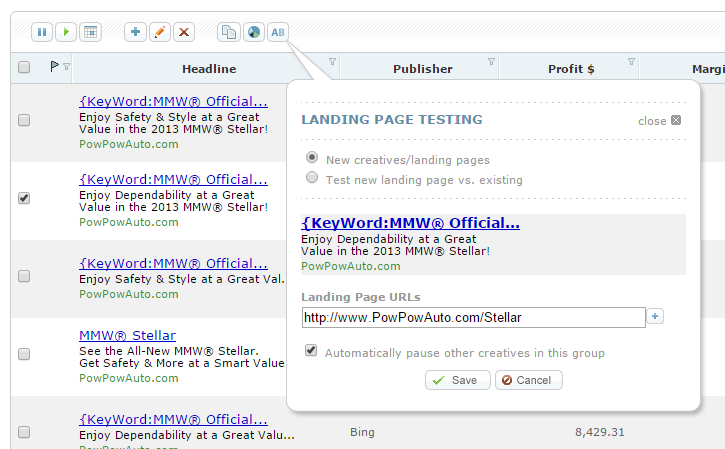
- From here, you have a few different options, as we'll explain below.
Landing Page Test Options
Once you access the Landing Page Testing pop-up bubble, you can configure your test in a few different ways.
'New Creatives/Landing Pages' Radio Button
Using this option, you can add multiple new landing pages to this particular creative. Each landing page you specify will be added as a new creative to the group. You can use the + button to add as many landing pages as you'd like.
'Test New Landing Page Vs. Existing' Radio Button
With this option, you can run a full A/B test and pit two landing pages against one another. Add a new landing page to be tested against the selected creative. The specified landing page will be added as a new creative to the group, meaning you'll be able to compare the results of the two at a later stage.
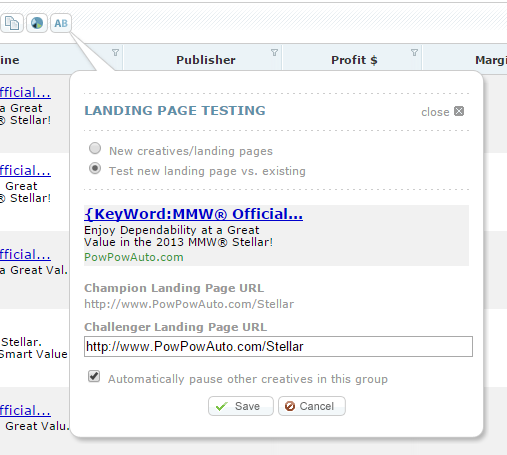
"Automatically Pause Other Creatives In This Group"
With this option selected, you can ask the platform to pause all creatives other than the ones you'd like to test. This can be helpful if you're using a specific ad group to run landing page testing. Note that if you select the New creatives/landing pages radio button, all creatives in the group will be paused.
Important Notes
In order to ensure creative-level URLs are served, keyword-level URLs should be removed for the duration of the test. Please refer to the articles Setting Up Creative-Level Information (Upgraded URLs) for step-by-step instructions on setting up creative-level URLs.
The ad serving should be configured at the campaign level to 'rotate indefinitely' for the duration of the test. We recommend the article Settings for Testing Creatives for more information on configuring AB tests.
Analyzing Your Results
Once your chosen period of time has passed, you can use the platform's View Builder to see the testing results. From the Creatives grid, simply click the View Builder button in the upper-right corner of the grid, select the Advanced section, and then add the A/B Test column.
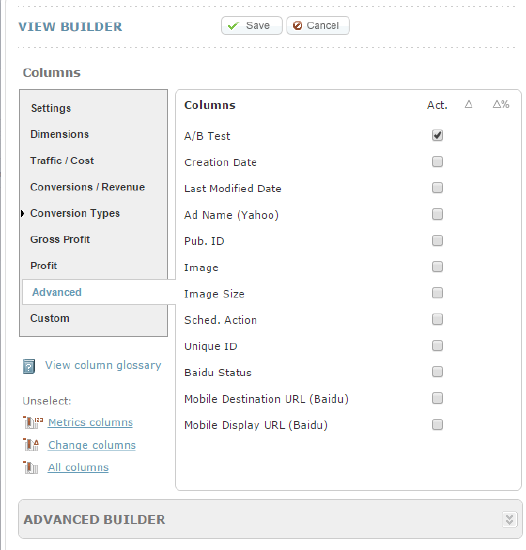
This column will display which of the landing pages won, lost, or drew with one another. By default, the platform will analyze creative performance for a variety of factors, including total clicks, impressions, and so on.
In Marin
While the A/B test settings are not yet available in Marin, it is possible to analyze your results from here once your chosen period of time has passed. From the Ads grid, simply click the Column Selector button in the upper-right corner of the grid and add the A/B Test column.
This column will display which of the landing pages won, lost, or drew with one another. By default, Marin will analyze creative performance for a variety of factors, including total clicks, impressions, and so on.