Introduction
Linking a Facebook account to the Marin Social platform is really easy. Below we'll show you just how to do this in a few steps on the example of a Facebook account
Adding A Facebook Account
To add new Facebook account:
- First, go ahead and log into your Facebook Account via the Facebook Business Manager.
- Next, log into the Marin Social platform.
- In Marin Social, click on Config in the top-right corner.
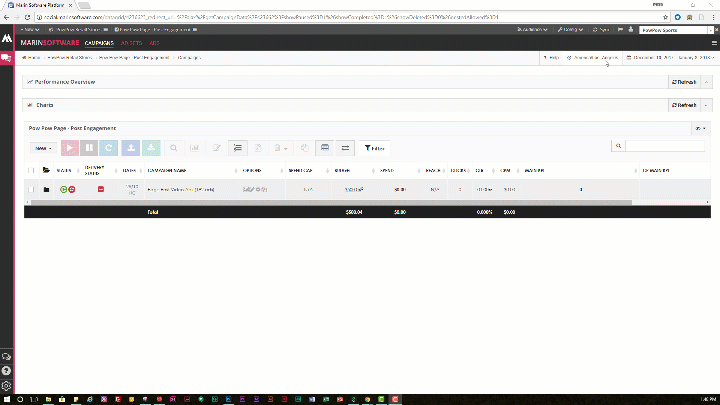
- Select Accounts from the drop-down menu.
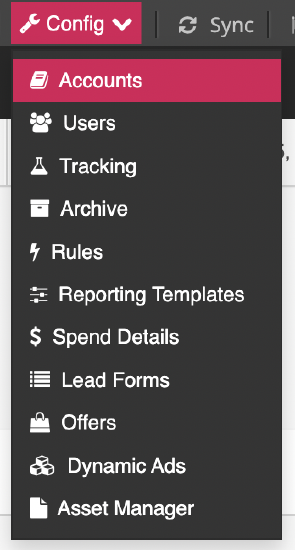
- From the top of the page, click the Add Facebook Account button.
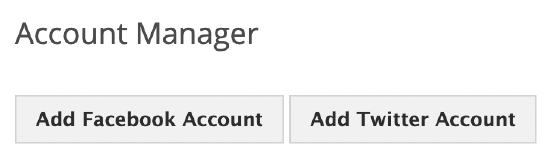
- Once you click through to Facebook, you will be instructed to authorize Marin Social to access your account.
- You will see all Facebook Advertiser Accounts that are linked to your Facebook Business Manager Account. Select the accounts you would like to link to Marin Social and the advertiser you'd like those campaigns to live under.
Note: Marin Social will automatically import your campaigns into a media plan that will be created with the name of your Facebook account. If the auto-import functionality has not yet been enabled for your Marin Social account, please reach out to your platform representative or a member of our Customer Support team. - Then, click Save.
- That's it! You're done. Your Facebook account is now linked to the Marin Social platform.
- Once your FB account is synced, check the List Objects column to verify that all the required Facebook pages are linked.
Important Notes
- If the Status column reads 'no funding source', you should Contact your Facebook account representative to reset your credit limit.
Editing A Facebook Account
- First, go ahead and log into your Facebook Account via the Facebook Business Manager.
- Next, log into the Marin Social platform.
- In Marin Social, click on Config in the top-right corner.
- Select Accounts from the drop-down menu.
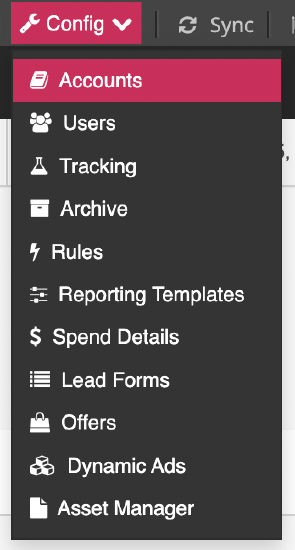
- Here, you will see a list of your currently-linked Facebook accounts. Find the account you'd like to update and select Edit Account ('gear' icon) from the Account Settings column.
- From here, you can make any changes you need to make to your Facebook account. Here you will also see the toggle for Auto Import campaigns.
Note: If the auto-import functionality has not yet been enabled for your Marin Social account, please reach out to your platform representative or a member of our Customer Support team.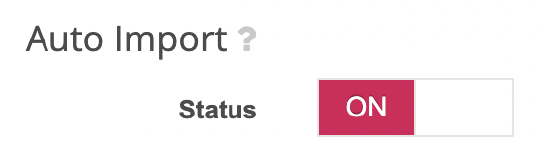
- Once your changes are complete, click Save Changes.