Introduction
Marin Social's Delivery Status gives you at-a-glance information on the status of your campaigns, ad sets, or ads. You'll find the two relevant columns in the Marin Social grid: Status and Delivery Status.
Below we'll explain Delivery Status in more detail, outline the possible values for each column, and explain how you can use it to save time when managing your social campaigns.
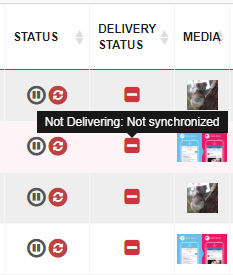
How To Find Your Delivery Status
- Select the relevant campaign and navigate to the ad level.
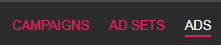
- In the Grid, you'll see the Status and Delivery Status columns. We'll talk more about these columns in the next section.
'Status' And 'Delivery Status'
The Status and Delivery Status columns provide up-to-date information about the current state of your campaigns, ad sets, or ads. Marin Social will base the status of a specific object on either its parent or child, depending on the situation. Here's the basic info you'll find in each of these columns.
The Status Column
The Status column shows whether or not an object is currently active, along with its synchronization status.
| Status | Description | Appearance |
| Play | The object is active and ready for delivery once synchronized, assuming there are no problems at another level of the campaign hierarchy. | 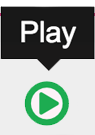 |
| Pause | The object is not currently active. | 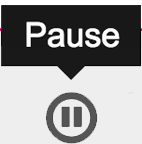 |
| Synchronized | The object is synced between Marin Social and the publisher. | 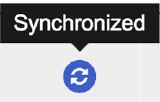 |
| Not synchronized |
The object is not currently synced with the publisher. This will appear in the campaign grid if at least one child object (ad set or ad) is not synchronized with the publisher. |
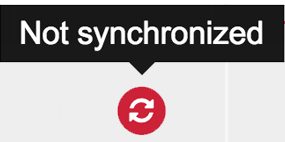 |
| Updated needed | The object needs to be re-synced to reflect recent changes. | 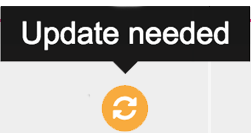 |
| Refused | The object was not approved by the publisher and has not been synced. Note: Navigate to the ad level and hover over the gray icon to see more information on why your ad was refused. |
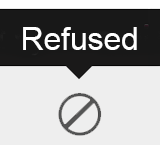 |
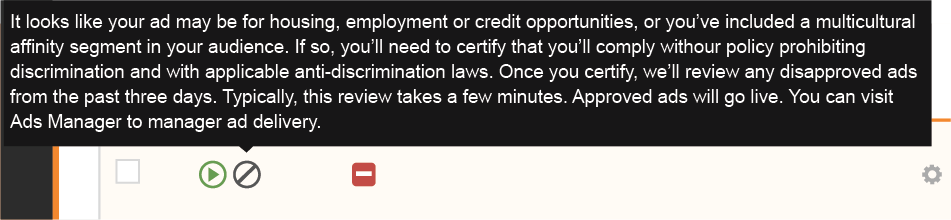
Refused synchronization status: Navigate to the ad level and hover over the synchronization icon to see more information about why your ad was not approved. A reminder: you must be at the ad level to see more detail on your object's status.
The Delivery Status Column
The Delivery Status column shows whether or not an object is being delivered on the publisher side. There are 2 basic delivery statuses:
-
Delivering (represented by a green checkmark): The object is being delivered as expected.
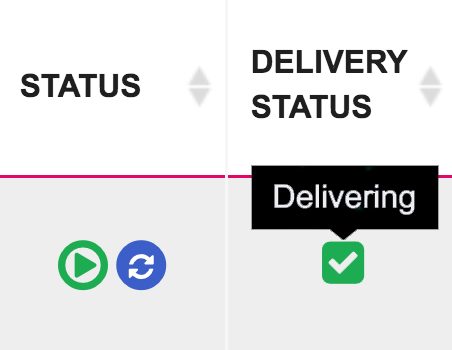
-
Not Delivering (represented by a red no-entry symbol): Due to its status, synchronization status, a budget issue or other problem, the object is not being delivered. Hover over the icon in the Delivery Status column to learn more about why your object is not delivering.
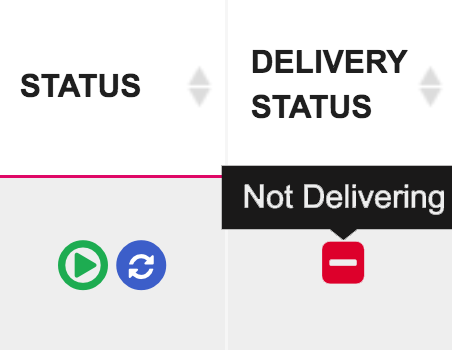
Marin's Operation Status Column
Though most of this article refers to Marin Social, it's important to note that Marin has an additional column, the Operation Status column, that reports issues at the object level. Therefore your campaign might be in sync, even though ads under this campaign are not synchronized with the publisher. It is important to check all levels in Marin for unsynchronized status or set up Marin alerts to automate this check for you.
'Not Delivering' Status
Hover over the red Not Delivering icon to see more detail about why your object is not delivering.
| Delivery Status | Cause and next steps |
| Not in play | The ad, adset, or campaign is not active. It may be paused or the campaign may have already finished. Check the Status column to see if your object is in a Pause or Finished status. |
| Not synchronized | The object is not synced with the publisher. Hover over the synchronization icon to see more information. |
| Deleted | The object has been deleted. |
| Archived |
The campaign has been archived. To restore an archived campaign, follow these steps:
Note: When a campaign is archived, all of its ads are deleted. Therefore, when you restore an archived campaign, it will not contain any ads or ad sets. To learn more about the Archive Manager, review this article. |
| Pending review |
The object is awaiting review by the publisher. Check back later to see if your object's Delivery Status has changed (it may take up to 24 hours for ads to be approved). |
| Disapproved |
The ad was not approved by the publisher. Navigate to the ad level and hover over the synchronization icon in the Status column to see more information about why your ad was not approved. |
| End date is in the past |
The campaign has already ended and is no longer delivering. If you'd like to restart your campaign, click the Edit campaign ('gear' icon) to select a new start and end date. You can also check the No end date option if you'd like your campaign to continue indefinitely. |
| Start date is in the future |
The campaign is scheduled to start in the future, so ads are not yet delivering. If you'd like to reschedule your campaign, click the Edit campaign ('gear' icon) to adjust its start and end dates. |
| Budget exceeded |
The campaign has exceeded its budget and has been automatically paused or stopped. Click the Edit campaign ('gear' icon) to adjust your Budget, or expand the Advanced section to see if you've applied any Budget Options or Budget Reallocation to the campaign. |
| Parent not delivering |
An object at a higher level of the account hierarchy is not delivering. For example: ads cannot be delivered if they are part of a campaign with a Pause or Finished status. Check objects at a higher level of the campaign hierarchy to be sure their status is set to Play and they have no synchronization issues. |
| Children not delivering |
An object at a lower level of the campaign hierarchy is not delivering. For example: a campaign cannot be delivered if none of its ad sets are active. Check objects at a lower level of the campaign hierarchy to be sure their status is set to Play and they have no synchronization issues. |
| Not delivering because the campaign has reached its spend cap |
The campaign has reached its spend cap and has been automatically paused or stopped. Click the Edit campaign ('gear' icon) to adjust your Spend Limit. If no limit is set, expand the Advanced section to see if you've applied any Optimization Rules to your campaign. You can also navigate to the Rules section (Config > Rules) to review and edit the optimization rules you've created. Hover over items in the Media Plan / Campaign column to see which of your objects are subject to a given rule. |
Additional Note
Please keep in mind that objects in the grid will reflect the status of their parent objects. For example, if all ads in a campaign are set to Play, but one of the ad sets within it is set to Paused, the campaign itself will still show as Delivering. However, the ads within the paused ad set will show as Not Delivering, because they reflect the status of their parent ad set.