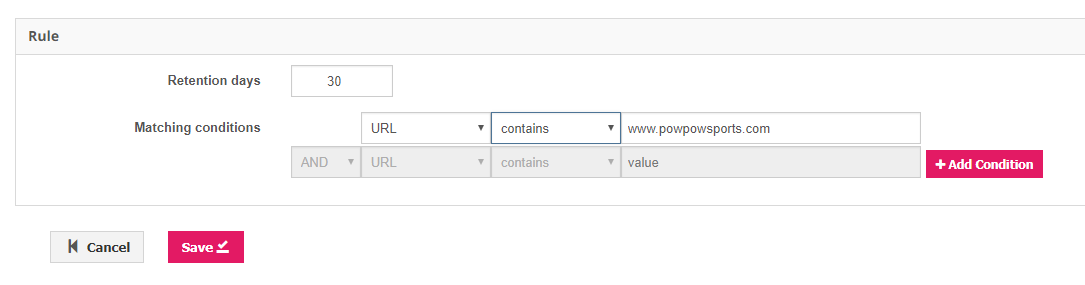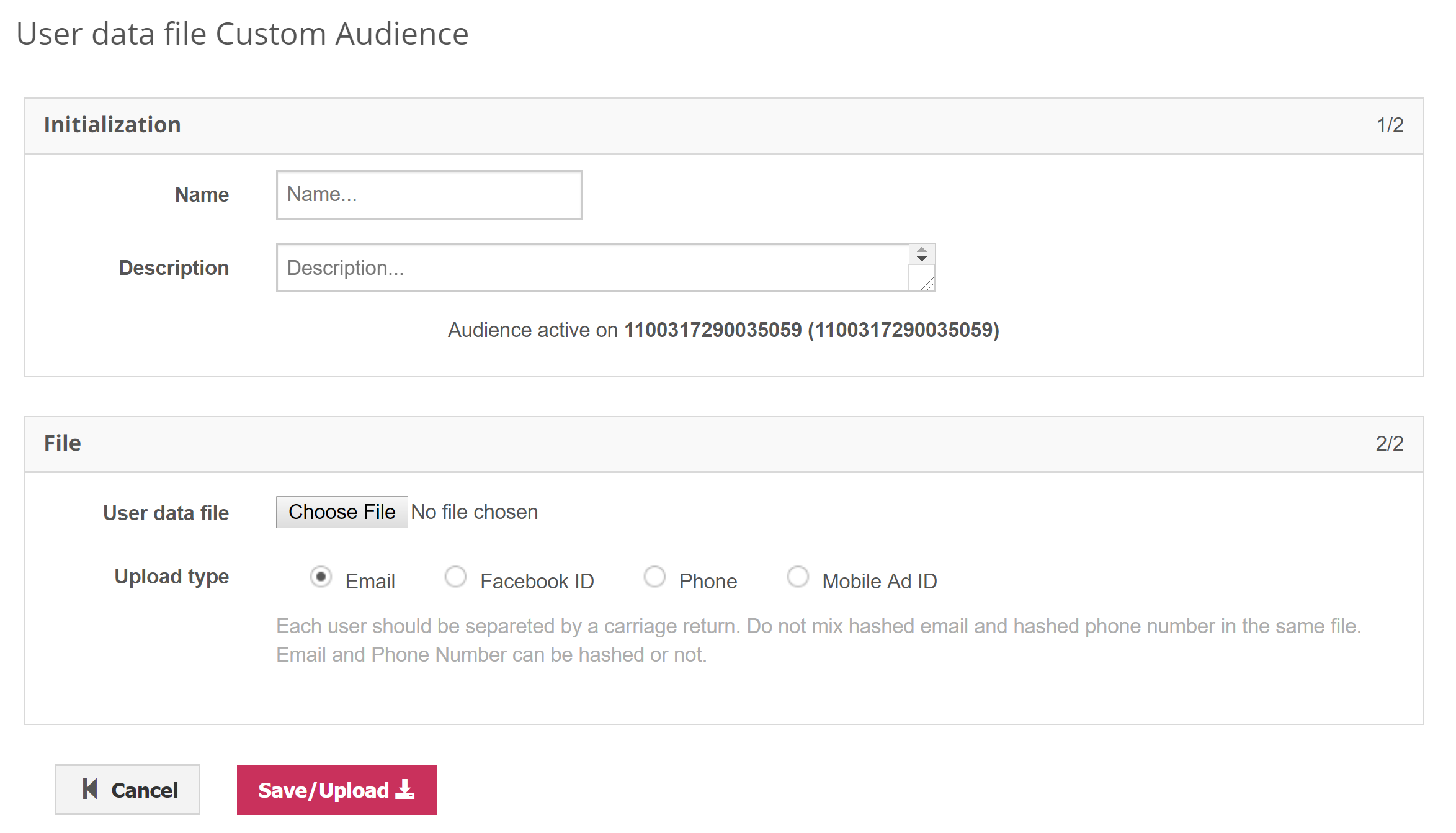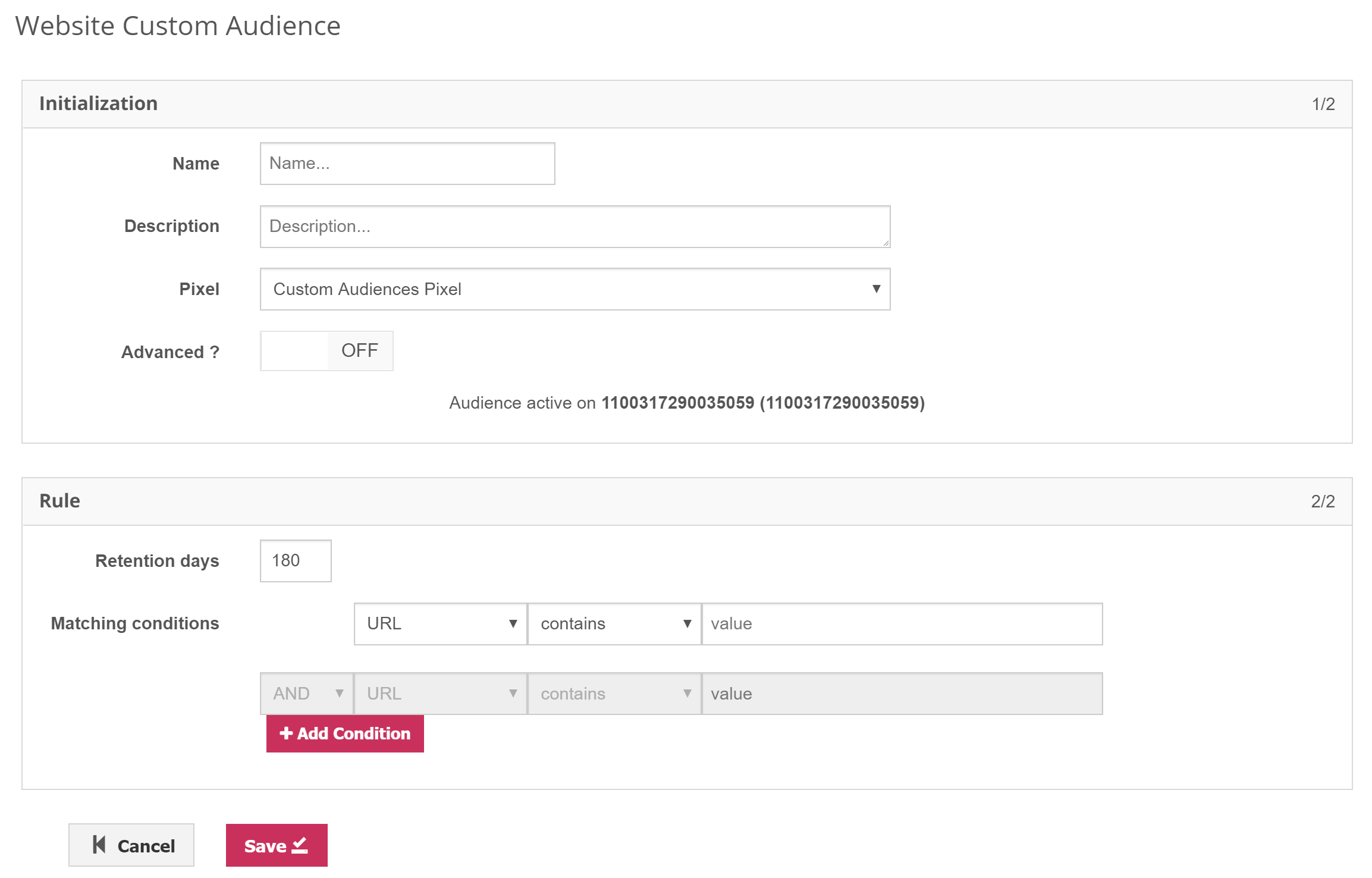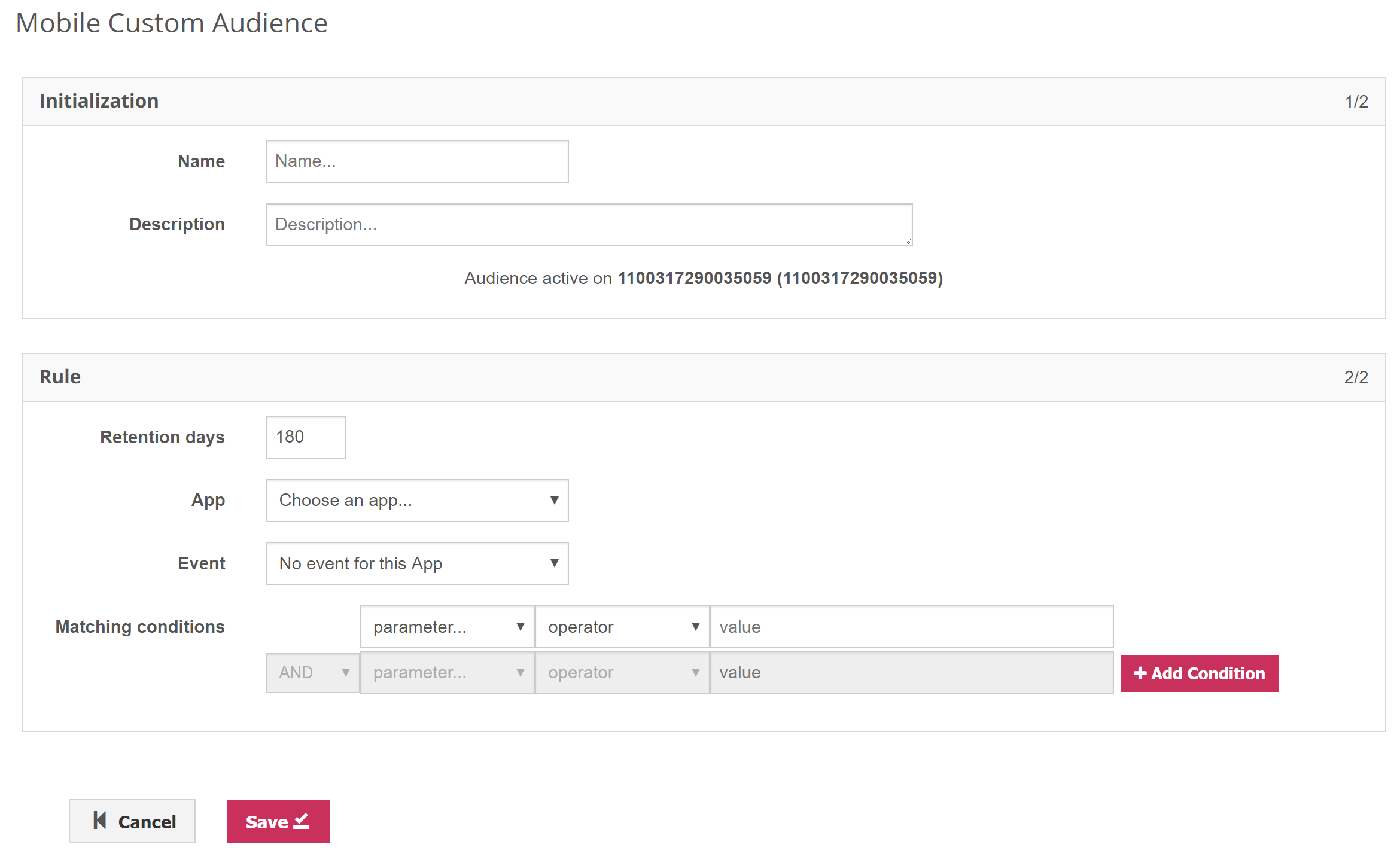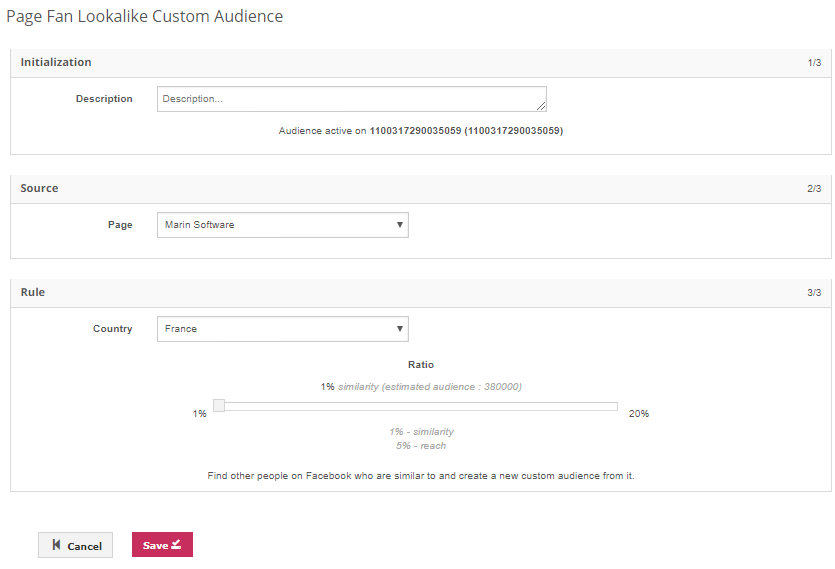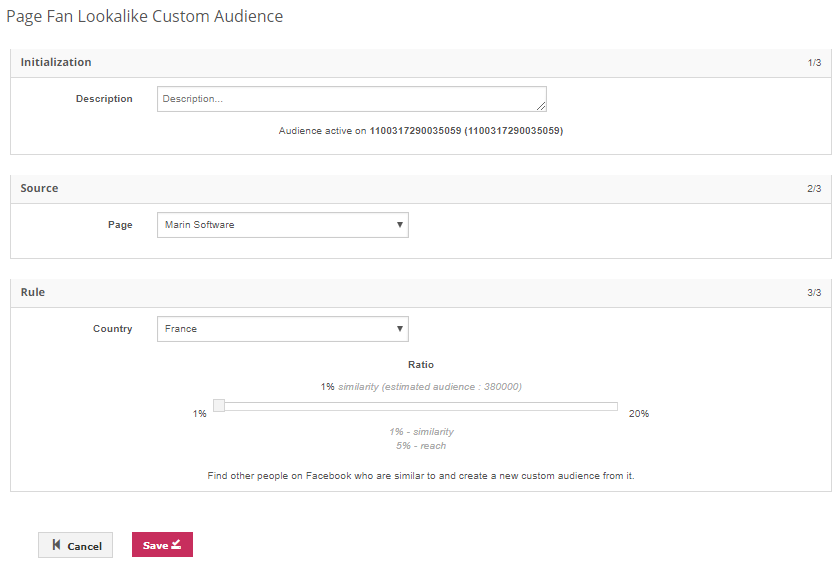Introduction
A Facebook Custom Audience is a type of audience you can create which is made up of your existing customers. Once created, you can target ads to your Custom Audience.
Note: Saved Custom Audiences created in Facebook cannot currently be imported into Marin Social.
There are a number of different types of Facebook Custom Audiences that you can manage within Marin Social.
- Data file
- Website (WCA)
- Mobile (MACA)
- Page Engagement
- Page Fan Lookalike
- Campaign Lookalike
- Lead Engagement
- Video Engagement
- Dynamic
- Offline Event
- Page Engagement
Note: Due to Facebook limitations,You can add an unlimited number of records to an audience, but only a maximum of 10000 at a time.
Custom Audiences
Navigate to Audiences > Custom Audiences to review, edit, or create new Custom Audiences.
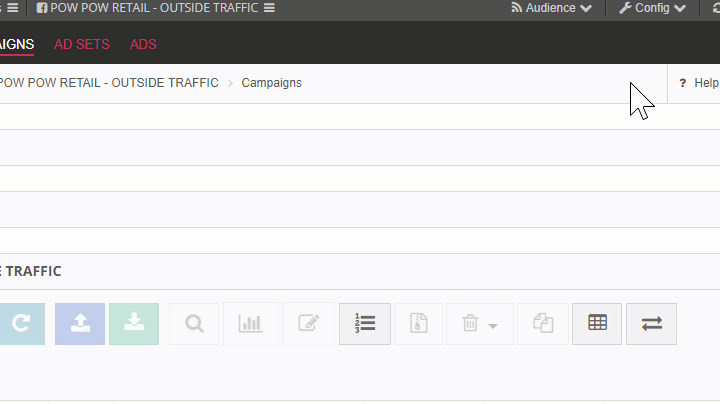
To Create A New Custom Audience
- Navigate to the Custom Audiences section of the platform by clicking on the Audience menu in the top panel.
- Select Custom Audiences from the drop-down menu.
- Select New Custom Audience.
- Select the Custom Audience type. In the next section, we'll go into detail about each of the available Custom Audience types in this drop-down menu.
Custom Audience Types
Data File Upload
You can target existing customers by creating a Custom Audience from a data file (CRM list, etc.) To create the audience, create and upload a file consisting of at least 1,000 customer phone numbers, email addresses, Facebook IDs or Mobile Ad IDs (.csv or .txt format).
Website Custom (WCA)
You can create a Custom Audience based on the activities you have tracked on your website (e.g. site visits, purchases, registrations and other activities related to the customer’s journey). In order to create a website Custom Audience, you must first implement Facebook’s Custom Audience pixel on the relevant page(s).
Once the pixel is implemented and collecting data, you can create your audience by following the steps in the workflow outlined below.
Handy Tip
WCA's allow you to create an audience of people who have already purchased your product or service. From the Website Custom Audience section of the platform, simply choose URL contains and then add the Final URL of the purchase page.
Want to learn about Enhanced Website Custom Audiences? Check out our dedicated help center here.
Mobile App Custom Audience (MACA)
When advertising for a mobile app, you can create a Custom Audience to retarget users who complete in-app events.
To create a Mobile App Custom Audience, select New Custom Audience, then Mobile, and finally follow the prompts to create your audience.
Page Engagement Custom Audience
You can create a Custom Audience based on how Facebook users have engaged with your page. For example, if they have visited it, saved or liked one of your posts, or if they are currently Fans of your page.
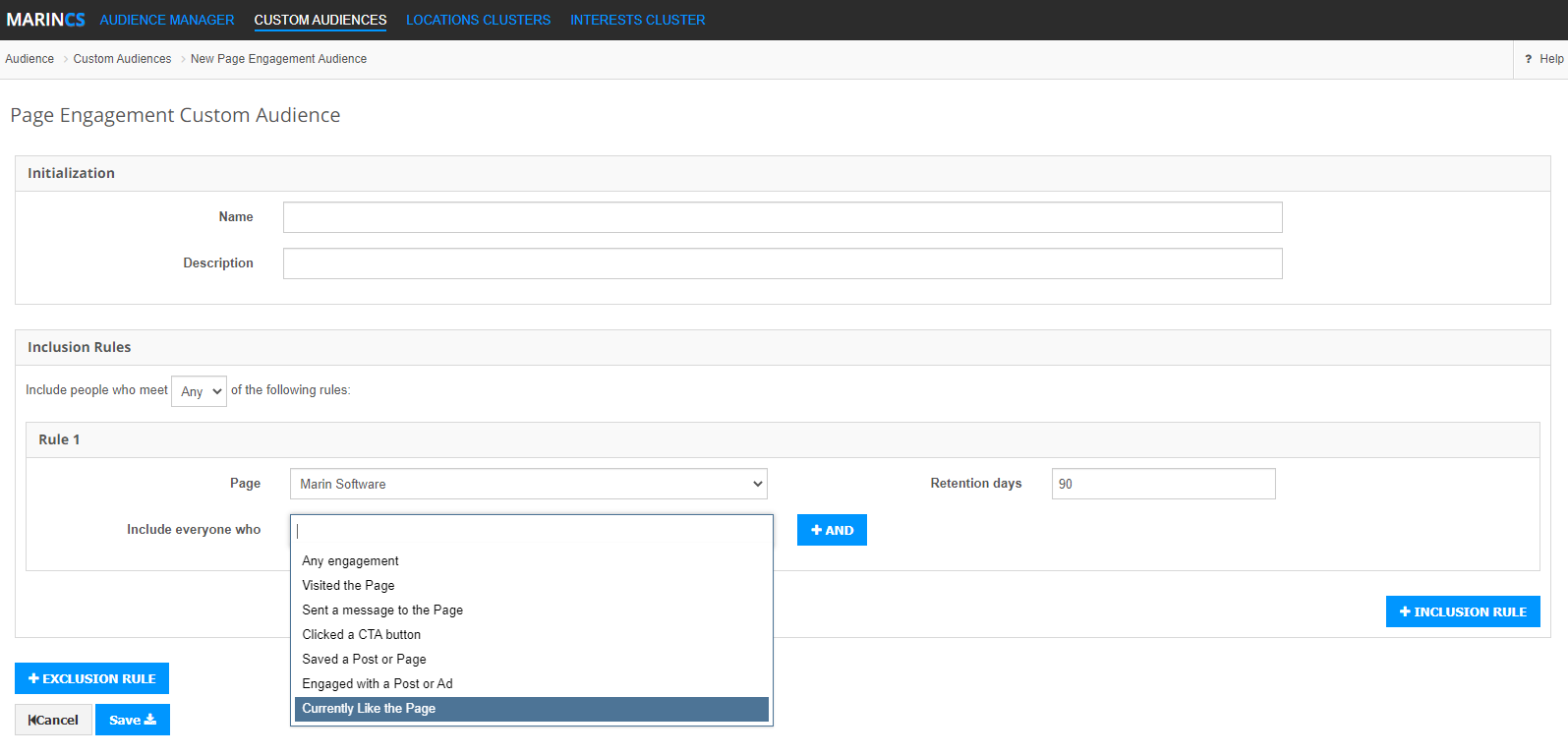 Facebook has removed Connection Targeting. Instead, create a Custom Audience with the option "People who currently like the page." Select it as an inclusion in the Custom Audience section in the Bulk Creator in order to only target your Fans. If you wish to make sure your ads are not served to your Fans, then add it in exclusion.
Facebook has removed Connection Targeting. Instead, create a Custom Audience with the option "People who currently like the page." Select it as an inclusion in the Custom Audience section in the Bulk Creator in order to only target your Fans. If you wish to make sure your ads are not served to your Fans, then add it in exclusion.
Page Fan Lookalike
You can create Custom Audiences based on your fan base (only if you are a page admin or have advertiser rights to the page). If you, or your client, has more than one page, you can select the page you want to create a lookalike audience for from the drop-down menu.
Campaign Lookalike
You can create a lookalike audience based on the people that converted after clicking on an ad from a specific campaign or ad set. There are three steps to set up a Campaign Lookalike Custom Audience: Settings, Source and Audience.
Page, Video, And Lead Engagement Lookalike
You can create a lookalike audience based on the users who engage with any given post on a page, video, or lead ads. This will target users similar to those who have liked, clicked, watched videos, commented, shared or any other events on your page, video or lead ad.
Editing Custom Audiences
You can make changes to your Custom Audiences at any time. Simply navigate to the Custom Audiences grid, then click the Edit ('pencil' icon) in the grid for the audience you'd like to make changes to.
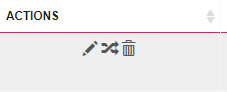
Depending on the specific type of Custom Audience you're working with, you'll see a number of fields which you can update. In the Inititialization section, you'll be able to update basic details like the name of your Custom Audience, and the Rules section allows you to update the rules by which you define your audience on the fly. Once you've made your edits, just click Save.