Introduction
When managing your campaigns, ad sets, and ads, manually defining names can be a tedious and time-consuming process. In order to alleviate this pain for the marketer, the Marin Social platform provides a powerful feature that allows you to define your ad set and ad naming convention with the option of utilizing macros that can be dynamically replaced.
Media Plan Naming Conventions Configuration
When you create a new Media Plan, under the Advanced Configuration > Naming Conventions section, you will notice a default naming convention for both your ad sets and ads. However, you have the flexibility to provide a naming convention that best describes your ad sets and ads. Note that when the naming convention for your ad sets and ads are defined in the Media Plan level, all names of ad sets and ads under this Media Plan will reflect this naming convention. If at some point the naming convention configuration no longer makes sense for your marketing campaigns, then you have the option to change this so that ad sets and ads created moving forward will have the newly updated naming convention.
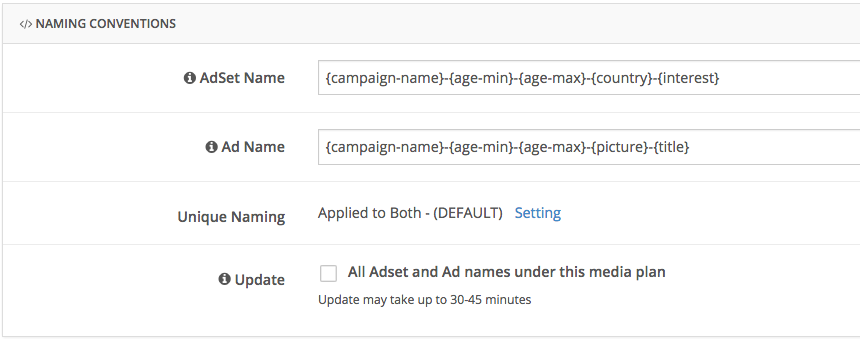
Note: When the Edit Adset Name and Edit Ad Name buttons are used, the change will override any Naming Convention set at Media Plan or campaign level for the lifetime of the campaign and any campaign duplicated from this campaign.
Campaign Level Naming Conventions Configuration
Naming conventions can also be configured at the campaign level. Note that campaign-level naming conventions will override the naming conventions configured at the Media Plan level.
To configure the naming conventions at the campaign level, follow these steps:
- Navigate to the Campaigns level.
- By the campaign that you wish to edit, in the Options column click on the Edit campaign icon.
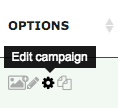
- Scroll down and open the Naming Conventions box to configure the naming conventions.
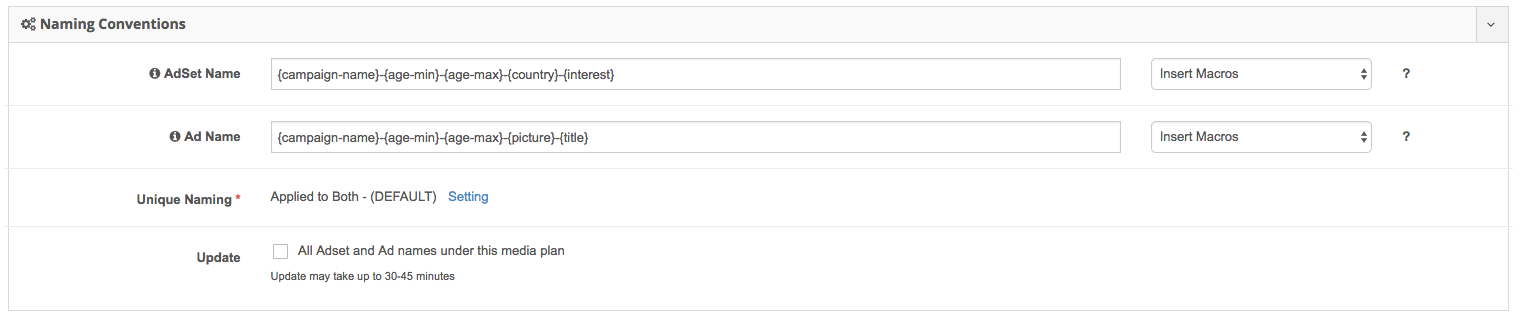
Inserting Macros
When defining your naming convention, we give you the option to add macros. Macros essentially tell the platform to dynamically replace them with specific content of the marketing campaigns you create. In order to add these macros into the naming convention, click on the drop down with the label Insert Macros and select a macro from the list. Upon selecting a macro, the platform will automatically append the macro to the end of the name. See the final section of this article for a list of available macros.
Note: When the platform inserts a macro to the end of the name, we do not add a separator. If you would like to add a separator before each macro, please manually add them.
Unique Naming
When a naming convention is defined at the Media Plan level for all ad sets and ads, the platform will append a numeric suffix to the end of the name to enforce uniqueness. For example, when 3 ads are created, we will append the suffixes, _0, _1, _2. If this behavior is not desired, we give the user the option to turn this on or off.
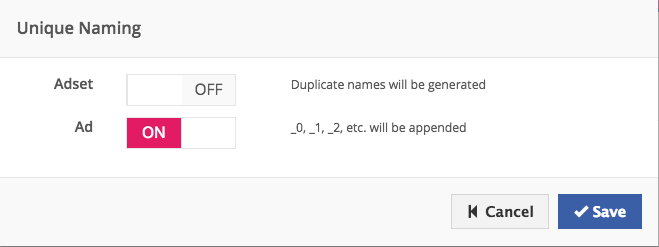
When you click on Setting you will see a popup which is shown above. You have the option to turn on or off the unique naming generation at the ad set or ad level.
Note: When the unique naming generation is turned off, duplicate names will be generated and it will be harder to differentiate your ad sets or ads.
Changing All Names In A Media Plan
There will be cases when the user would like to change the naming convention of all ad sets and ads under the Media Plan. In order to perform this function, the user needs to check the All Adset and Ad names under this Media Plan checkbox and click Save.

Note: Updating all your ad set and ad names under a Media Plan may take up to 45 minutes. The time it takes is strongly correlated to the number of ad set and ad names you have in the Media Plan.
Avoiding The Overwriting Of Manually Created Or Imported Names
There may be cases when you want to update your naming convention, but not overwrite names you've set either manually or via an import. To do this, you'll need to use the Overwrite Manually Named Objects? option you'll see in the Naming Conventions section. This is available from Media Plan Parameters > Advanced Configuration > Naming Conventions.
When you use the checkbox to update your naming conventions, there are two options available. You can choose to overwrite manually named objects for:
- Ad sets & ads created in Marin Social
- Ad sets & ads imported from the publisher
By default, Ad Sets & Ads created on Marin is set to On, meaning we will overwrite manually named objects. Imported from Publisher is set to Off by default, meaning objects imported from the publishers will be "immune" from naming convention changes unless the toggle is on.
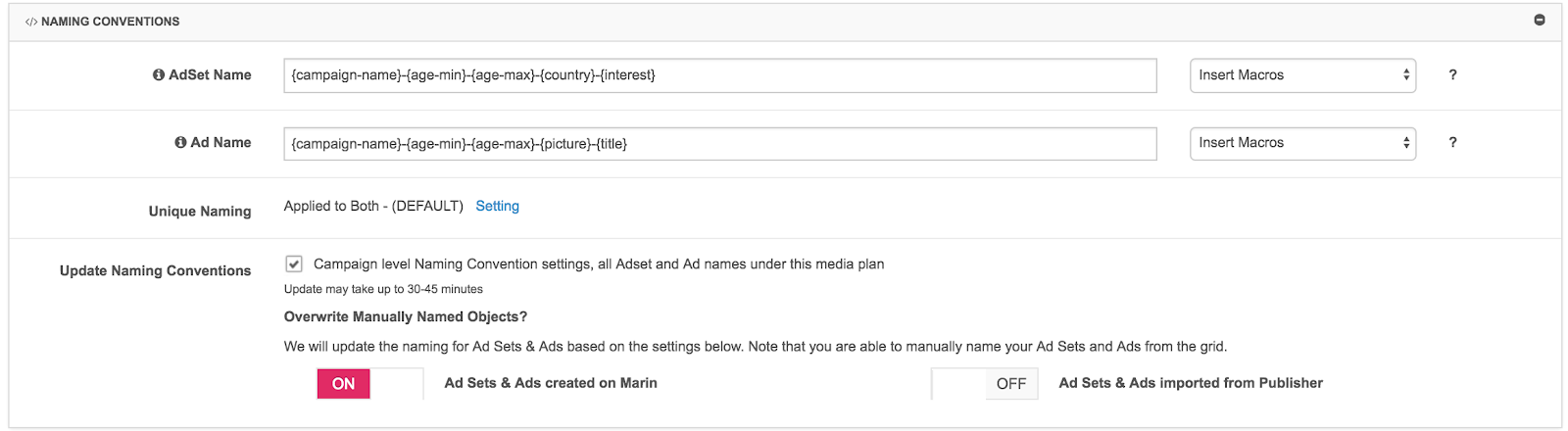
Editing Ad Set And Ad Names
After creating ad sets or ads, we allow the user to edit the names from the grid. When clicking on the Edit Adset Name icon, you will see a popup to edit the name. In this popup, we also give you the option to use additional macros in the new name. Note: After you edit the name to the one you desire, there are different behaviors depending on which button you select:
- Apply: When you select apply, the platform will only change the name of a single ad set or ad. In the case you have selected multiple ad sets or ads from the grid, the platform will only change the first of the selected. This name change will also be immediately synced to the publisher.
- Selected: When you click selected, the platform will change the names of the selected ad sets or ads from the grid. These name changes, will not be immediately synced to the publisher but instead will be reflected within 15 minutes. You will see a warning message that explains this, Please note that change you have made may take up to 15 minutes to be updated on your publisher account.
- All: When you click all, the platform will change the names of all the ad sets or ads in the grid. These name changes, will not be immediately synced to the publisher but instead will be reflected within 15 minutes. You will see a warning message that explains this, Please note that change you have made may take up to 15 minutes to be updated on your publisher account.
Macros
Below you'll find a list of macros for both Facebook (in alphabetical order).
- {adId} - Internal Marin Social ID (Hbase ID) - numerical value
- {adname} - Marin ad name (same on publisher)
- {agemin} - Numerical value. One digit number if the age is under 10, the value start without zero (ex: 5, 7 , 10, 25 , etc...)
- {agemax} - Numerical value. One digit number if the age is under 10, the value start without zero (ex: 5, 7 , 10, 25 , etc...)
- {audiencename} - Name of the Audience Created by the Audience Manager (Marin's name)
- {campaign-name} - Campaign Name
- {campaign-objective} - Campaign Objective
- Page Likes
- Event Responses
- Post Engagement
- Video Views
- Mobile App Installs
- Mobile App Engagements
- Canvas App Installs
- Canvas App Engagement
- Website Conversions
- Lead Generation
- Website Clicks
- Offer Claims
- Product Catalog Sales
- {behaviors} - Behaviors
- Ad sets created before Detailed Targeting will show the value set the old way. Ad sets created since Detailed Targeting will show the values set into the first inclusion of Detailed Targeting.
- {bodyId} - Marin Social Internal Unique Identifier for a Body (not a publisher external ID)
- {country} - Country (full country name)
- {creationdate} - Creation Date (YYYY-MM-DD)
- {creativeId} - Marin Social Internal Unique Identifier for a Creative (not a publisher external ID)
- {customaudience} - Marin name for the custom audience
- {device} - Device
- iPhone_6, iPhone_6s, etc.
- Google_Nexus_7, etc.
- {endAdvertiser} - Name of advertiser
- {excludedcustomaudience} - Excluded Custom Audience
- This will show the excluded Custom Audiences as per Detailed Targeting.
- {fbcampaignid} - The string value (but only number), the Facebook campaign ID for that campaign
- {fbcampaignname} - Marin campaign name (same on publisher)
- {fbadsetid} - A string value (but only number), it's the Facebook adset ID for that campaign
- {fbadsetname} - Marin adset name (same on publisher)
- {format} - Integer that Corresponds to the Creative Format:
- 1: "Domain Ads"
- 2: "Page Like Ads"
- 3: "Event Ads"
- 4: "App Ads"
- 8: "App Shared Sponsored Stories"
- 9: "Page Like Sponsored Stories"
- 10: "Check-in Sponsored Stories"
- 16: "App Used Sponsored Stories"
- 17: "Page Post Sponsored Stories"
- 19: "Domain Sponsored Stories "
- 25: "Custom Sponsored Stories"
- 27: "Page Posts Ads"
- 27_1: "Bulk Page Post Creator "
- 32: "Mobile App Install Ads"
- 321: "Mobile App Install Ads By Store"
- 322: "Mobile App Ads For Engagement"
- 323: "Desktop App Ads"
- 33: "Mobile App Install Ads"
- 34: "Mobile App Ads For Engagement"
- 35: "Desktop App Ads"
- 36: "Desktop App Ads For Engagement"
- 37: "Desktop App Ads For Virtual Goods"
- 38: "Video Ads"
- 39: "Dynamic Product Ads"
- 40: "Mobile Multi Product App Ads"
- 41: "Mobile Multi Product App Ads For Engagement"
- {gender} - Gender - "female", "male" or "all"
- {imageId} - Marin Social Internal Unique Identifier for a Image (not a publisher external ID)
- {img} - The image name
- {includedcustomaudience} - Included Custom Audience
- Ad sets created before Detailed Targeting will show the value set the old way. Ad sets created since Detailed Targeting will show the values set into the first block of Detailed Targeting and in the specific Custom Audience field.
- {interest} - Interest
- Ad sets created before Detailed Targeting will show the value set the old way. Ad sets created since Detailed Targeting will show the values set into the first block of Detailed Targeting.
- {interest-cluster} - Name of Interest Cluster
- Ad sets created before Detailed Targeting will show the value set the old way. Ad sets created since Detailed Targeting will show the values set into the first block of Detailed Targeting.
- {ioNumber} - IO Number
- {kwd} - The keywords selected in detailed targeting (ex: entertainement, technology, etc..)
- {language} - Language
- {location-cluster} - Name of Location Cluster
- {location} - A readable combination of include and exclude location
- {office} - Office
- {os} - Operating System
- iOS
- Android
- {picture} - Name of Image
- {placement} - Placement
- {postId} - Page Post Facebook ID
- {post-type} - Facebook Post Type
- Video_Post
- Offer_Post
- Link_Post
- Photo_Post
- {productAudience-name} - Name of Product Audience
- {productSet-name} - Name of Product Setfb
- {productTemplate-name} - Name of Product Template
- {publisher} - The full publisher name (Facebook)
- {publisher-id} - Publisher ID (at campaign, adset, and ad level)
- {publisher-campaign-id} - Publisher campaign ID (at adset and ad level)
- {publisher-adset-id} - Publisher adset ID (at ad level)
- {title} - Title of Ad
- {titleId} - Marin Social Internal Unique Identifier for a Title (not a publisher external ID)
- {town} - City
- Note: The {town} macro will not populate when the "Exact Address" feature is used for targeting. This macro is best used when targeting an entire city.
Please Note: Any spaces in the macro values are automatically replaced in URLs by '%20' by the navigator.