Sitelinks are an ad extension supported by Google and Microsoft that can be used to add extra links below your text ads in search results. Much like their natural search counterparts, they can drive clicks to deep content on your website.
This article will explain how you can create, edit and delete your sitelinks via the platform’s bulk upload functionality. To learn more about Sitelinks as a whole, check out our dedicated article.
Exporting Sitelinks
Navigate to the Ads tab in the top navigation. Instead of clicking into the tab, click the down arrow icon just to the right of the tab and select Ad Extensions.
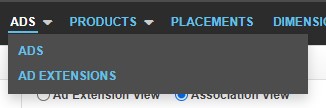
From here, click the Export button to generate a report of your Sitelinks. In the Google export, sitelinks that are no longer linked to any campaigns appear without a value in the Campaign column. Please note that a sitelink cannot be edited unless it is linked to at least one campaign.
How To Manage Sitelinks In Bulk
Here are the key points to remember when working with sitelinks in bulk:
- Bulk rows without a sitelink ID will create a sitelink.
- Bulk rows with a sitelink ID will edit a sitelink. As a result, Sitelink ID is a required column for editing existing sitelinks.
- For Google: Account, Campaign, Sitelink ID are required columns to share a sitelink with another Campaign.
- You can edit a shared sitelink by uploading the ID only once. There is no need to upload the same ID for every campaign that sitelink is linked to.
You can learn about how to prepare and upload a bulk sheet by reading our Bulk Uploads article. From the Upload tab, you can upload your bulk sheet and make any required changes.
Note: Currently, sitelink bulk files must be for either Google or Microsoft, but not both.
Required Columns
Below you can find the required columns for creating, editing, linking, or deleting sitelinks.
- Creating a sitelink - Account, Campaign, Link Text, and either Landing Page* or Destination URL**
- Note: Be sure to also include the Sitelink ID column and leave the corresponding bulk row blank.
- Editing (text) - Account, Campaign, Sitelink ID, and Link Text
- Editing (URL) - Account, Campaign, Sitelink ID, and either Landing Page* or Destination URL**
- Linking to another campaign or group - Account, Campaign, and Sitelink ID
- Deleting - Account, Campaign, and Sitelink ID
You can find a sample bulksheet below.
| Account | Campaign | Sitelink ID | Link Text | Landing Page* | Destination URL** | Status | |
|---|---|---|---|---|---|---|---|
| Create | Account1 | Campaign1 | Special Offer Text | http://www.powpowsp… | http://www.powpowsp… | ||
| Edit (Text) | Account1 | Campaign1 | 9876543 | New Offer Text | |||
| Edit (URL) | Account1 | Campaign1 | 8765432 | http://m.powpowsports... | http://m.powpowsports... | ||
| Link (Google) | Account1 | Campaign2 | 8765432 | ||||
| Delete | Account1 | Campaign1 | 7654321 | Delete or Deleted |
* Column valid for Google only
** The Destination URL column is not valid for Google
Note: Microsoft deletes and recreates any ad extension which is edited by creating, editing, or deleting a sitelink. Since all sitelinks are newly created, they will have new sitelink IDs in the sitelink report.
Google-Specific Sitelink Settings
The following optional bulk columns are supported for Google sitelinks:
- Start Date: A date in the future or NULL to remove an existing date.
- End Date: A date after the Start Date or NULL to remove an existing date.
- Device Preference: Mobile or All (Mobile Preferred and None also accepted).
- Description 1: Text to be shown with the sitelinks, or NULL to remove (including only one description line will fail at Google).
- Description 2: Second line of text to be shown with the sitelinks, or NULL to remove (including only one description line will fail at Google).
Note: Scheduling sitelinks is currently only available for Google in the Marin platform. If you'd like to schedule Microsoft sitelinks, you can do so via the Microsoft Ads interface.
Group-Level Sitelinks
You can add, remove, and edit group-level sitelinks in bulk in much the same way as you would for campaigns. To manage group-level sitelinks, simply follow the process in the How to manage sitelinks in bulk section above, but also include the Group column as part of your bulk file. When working with group-level sitelinks, please bear the following notes in mind:
- Group-level sitelinks can only be edited in bulk. The single view within the grid is for viewing only
- Marin does not currently support group-level sitelinks on Bing
Linking Sitelinks To Campaigns
For Google, uploading Account, Campaign, Sitelink ID is all that is required to link or share an existing sitelink with another campaign. However, Google only allows a campaign to be linked to a single Publisher Feed, therefore you cannot link sitelinks from different Publisher Feeds to a campaign. The Publisher Feed column can be ignored if you only have one feed per account.
For Microsoft, it is not possible to link or share a single sitelink via bulk. The entire Ad Extension needs to be shared via the Ad Extensions sub-tab in the interface.
Editing Shared Sitelinks
Any sitelinks that are shared across campaigns will appear in the sitelinks reports multiple times to highlight the sitelink’s relationship with each campaign.
If you are editing shared sitelinks, each sitelink ID only needs to be included in the bulk file once. Any changes to a shared sitelink will automatically be reflected in all the campaigns sharing it.
Deleting And Unlinking Sitelinks
To delete a sitelink from a campaign requires the Sitelink ID to be included and also a Status column with the value Delete in the relevant row.
For shared Google sitelinks, deleting will remove the sitelink from that campaign, but remain linked to any other campaigns (it also remains available in the feed to be linked to a campaign at a later date).
For shared Microsoft sitelinks, deleting will remove the sitelink from the Ad Extension linked to the campaign, which results in the sitelink being removed from all campaigns sharing the Extension.
Microsoft Enhanced Sitelinks
Microsoft Enhanced Sitelinks have Description Lines 1 & 2, as well as a mobile-preferred field. The platform currently has support for viewing these fields. This means that editing original fields for Microsoft sitelinks in the platform must be done via bulk upload. Single-edit is not currently available for Microsoft sitelinks.
Baidu Sitelinks
Baidu sitelinks can be managed using the same process outlined above, but please see the article on Baidu Sitelinks for publisher-specific details.
FTP Support
You can upload sitelink files via FTP using the following naming conventions:
- Google: sitelink_FILENAME.txt or sitelinkHeld_FILENAME.txt
- Microsoft: sitelinkMicrosoft_FILENAME.txt or sitelinkMicrosoftHeld_FILENAME.txt.
For more information, please read our Help article.
Tracking Sitelink Conversions
If the URL Builder is set up to build sitelink URLs, then any URLs uploaded in bulk will automatically have tracking parameters appended. For more information, please read our Help article.
Important Notes
- You can manage both campaign and group level sitelinks in one bulk sheet. When you export existing sitelinks, it will export all campaign and group level sitelinks to the same file.
Known Issues
- The first sitelink in an account needs to be created in Google Ads. This should be resolved when Google takes Description fields out of beta.
- There is a known issue regarding duplicate sitelinks. Please read our Help article on the topic for more information.
- When using Chrome, you can only attached a Unicode text file of the sitelinks to bulk upload. For other browsers (ie. Firefox), you can attach a Unicode text file or paste the sitelinks into the text box for bulk upload.