Introduction
It's common among marketers to turn campaigns and ad sets on and off -- or even delete ad sets -- based on a variety of factors, such as performance, seasonality, promotions, and more. Occasionally, when doing so, you might find that your ad set had some budget remaining that will need to be redistributed elsewhere.
This is where the Ad Set Budget Reallocation feature comes. This feature allows you to reallocate leftover budget when deleting an ad set to help drive additional spend and revenue using the remaining budget from your deleted ad set.
Let's learn more.
How To Use Ad Set Budget Reallocation
- Navigate to the ad set grid.
- Select an ad set. Be certain that this is an ad set that you would like to delete.
- Click on the Delete ('trash can' icon) button.
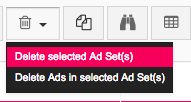
- A deletion pop-up will appear, confirming that you'd like to delete the selected ad set. Within this pop-up, you'll see a toggle that says Redistribute the budget across remaining ad sets in the campaign. Turn this toggle On to use the Ad Set Budget Reallocation feature.
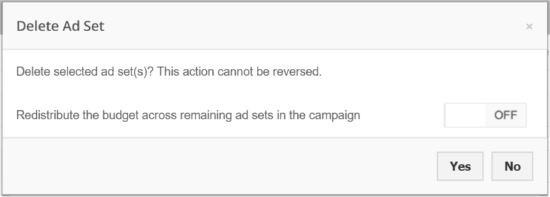
When switching this toggle on, we check for a few different things.- If there are other ad sets within the same campaign.
- If there is budget remaining within the selected ad set.
- The redistribution modes that are available. We'll go over the available modes in the next step.
- You will then see the remaining budget and have the option to decide how you would like to redistribute what's left of your ad set's budget. If there is no remaining budget, you will see a notification saying “There is no remaining budget in the ad set(s) selected.”
The following redistribution types are available.- Equal distribution: Budget is distributed equally across the remaining ad sets within the campaign.
-
Optimize per target size: Budget is distributed in proportion to the target size of each remaining ad set. This option is only available if we know the target size for all remaining ad sets within the campaign. Facebook does not always display target size for Custom Audiences or Partner Audiences, so if you're using one of these options in your campaign, this option will not be available.
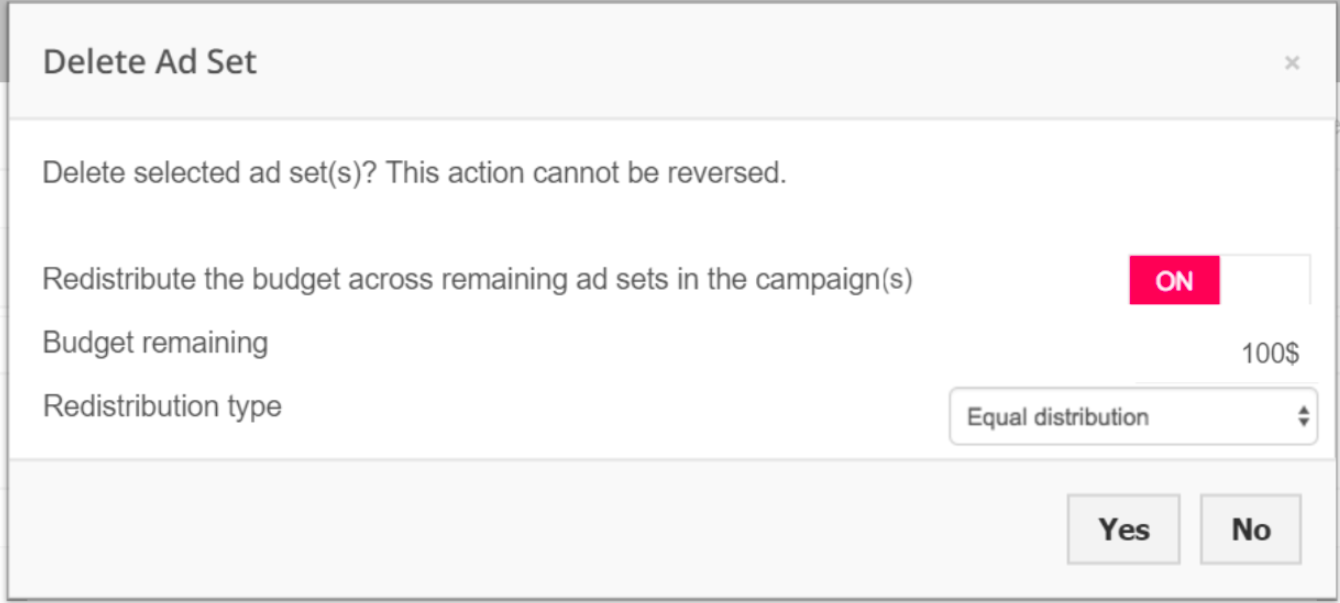
- Once you've confirmed that your redistribution settings are in order, click Yes to continue with your ad set deletion. From there, your remaining budget will be redistributed based on your selections and your selected ad set will be deleted.