Introduction
You can use Facebook Page Like Ads to grow your fan base and generate large volumes of likes for your Facebook page.
Step-By-Step
To create a Page Like Ad in the Marin Social platform, just follow these steps:
- Navigate to the Campaign dashboard.
- Click Add Ads ('image' icon) associated with the desired campaign.

- From the Destination drop-down menu, select the desired Facebook page.
- In the Ad Type section, you can select Image Page Like Ads for image-based ads or Video Page Like Ads for video-based ads.
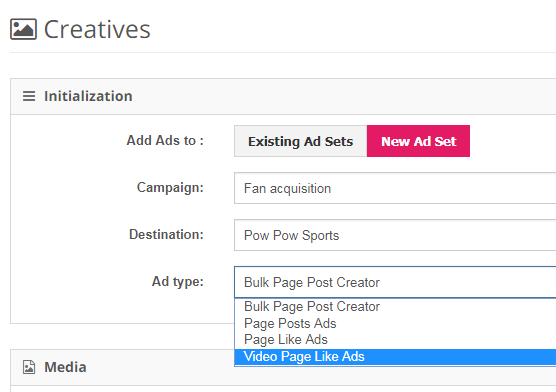
- Fill in the Ads section with the various elements of your ad.
- Make sure to click on the 'plus'
 button to add your titles, bodies, URL, etc.
button to add your titles, bodies, URL, etc. - Click on the file icon to see material that has previously been used to create ads.
- Double click on the images in the file manager to select the creatives for your ads. Selected creatives will appear in the window below the File Manager.
- To preview your ads, navigate to the Creatives Preview section and click Generate Creatives.
Handy Tip
Test multiple images to see what works best and make sure to refresh your creatives to ensure optimal campaign performance.