Introduction
Dynamic Ads for Auto allow you to upload your vehicle catalog, or feed, with relevant details such as make, model and year. Marin Social will then automatically generate ads which show the most compelling inventory to the right audiences – driving them towards vehicle detail pages, lead submission forms or other valuable places.
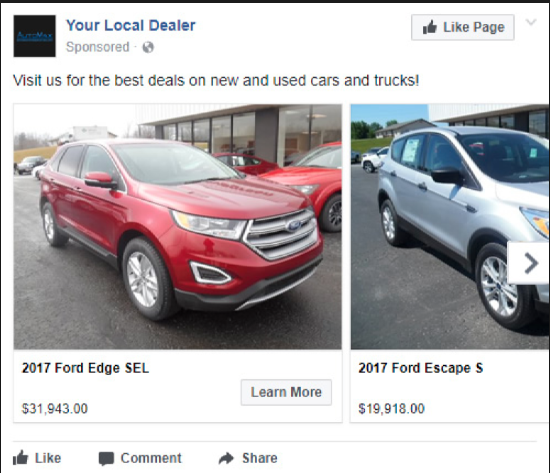
Currently, you can use Marin Social to do the following with Dynamic Ads for Auto:
- Create/edit Dynamic Ads catalogs
- Create/edit Dynamic Ads product sets
- Create/edit Product Catalog Sales campaigns with an automotive catalog
- Create a product audience with automotive
Importantly, there are a couple of things that Marin Social can't do (just yet) with Dynamic Ads for Auto:
- Edit Automotive Product Audiences
- Reporting per-product for Product Catalog Sales campaigns.
Step-By-Step
Below we'll explain how to use Dynamic Ads for Auto within Marin Social.
Creating And Editing Automotive Product Catalogs
To get started, click on Config in the top-right of the Marin Social platform and select Dynamic Ads.
In the Feeds & Catalogs section, you can see your existing automotive catalogs by going to the Automotive tab.
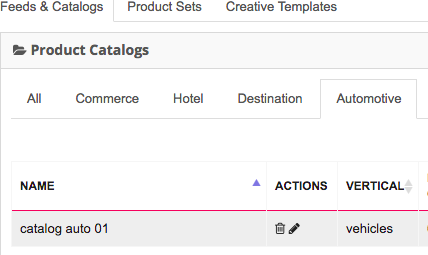
You can edit the catalog anytime by hitting the Edit button:
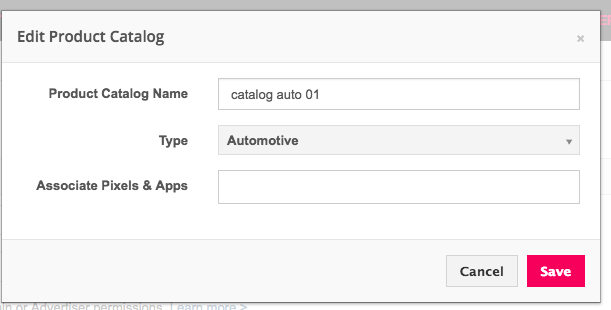
When creating a product set for automotive, you can also choose from a number of different Automotive vertical options, such as Body Style, City, Condition, and more. Just use the drop-down menu to select the relevant options for your ad.
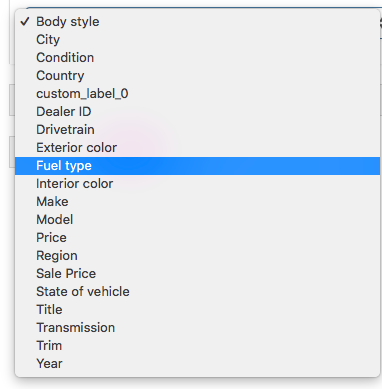
Using The Product Catalog Sales Objective
To start a Product Catalog Sales campaign with an automotive catalog, simply select the desired catalog in the campaign creation flow:
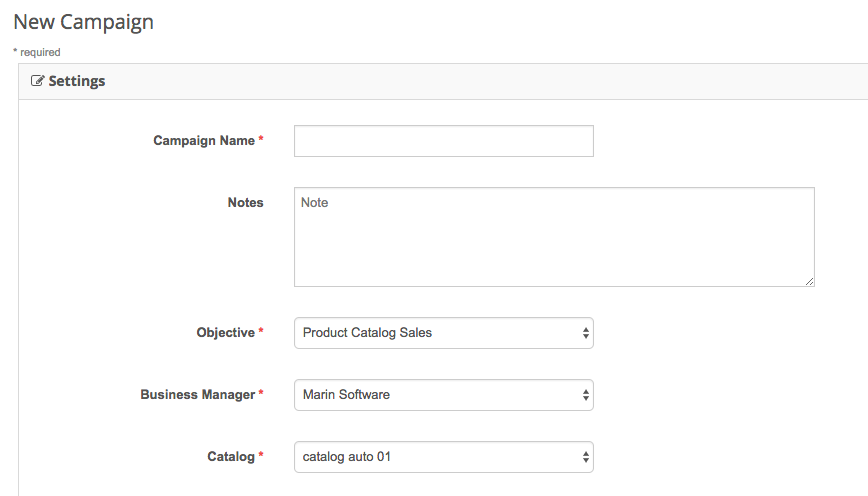
Next, follow all the steps within the wizard. Part of this process includes creating a Dynamic Audience for Auto, or using an existing one.
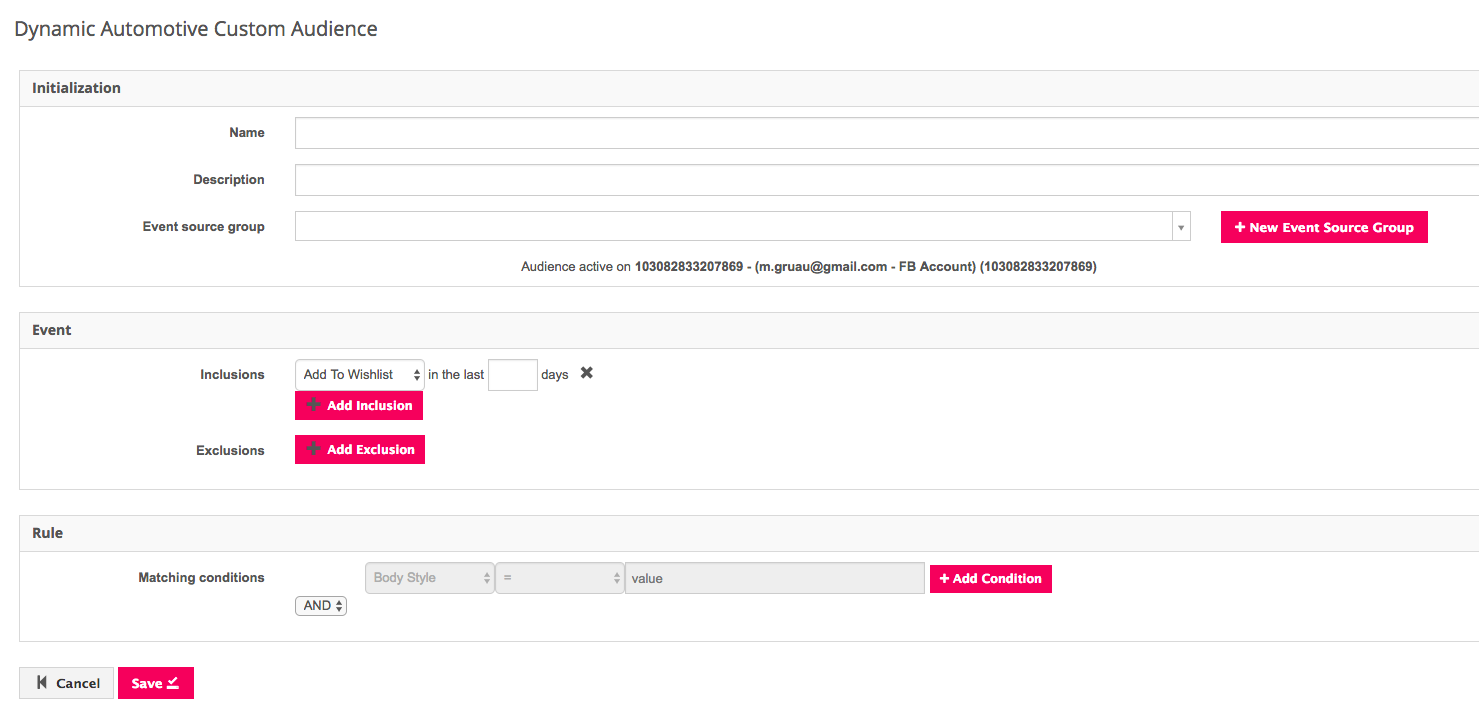
From here, you can simply continue the creation workflow as normal and your Dynamic Ads for Auto will be all set and ready to go with the relevant objective set.