Making URL changes to accommodate a new promotion or to implement a third-party tracker is easier than ever using Marin's multi-edit URL changes. You can choose to update existing Final URL parameters or build new ones for existing ads. The choice is entirely yours.
Want to learn more? Check it out below.
How To
- Log into Marin.
- Click on the Social module in the Navigation bar on the left-hand side.
- Next, click on Ads.
- Once you've landed on the Ads grid, use filters to identify the ads you would like to update and select the check-box next to the relevant ads.
- Next, click the Edit button.
- From the edit pane, select Final URL.
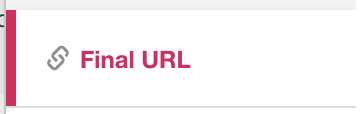
- From the drop-down, you can select one of the following options:
- Append
- Prepend
- Find and Replace
- Set URL tag as
- Apply Media Plan URL tag
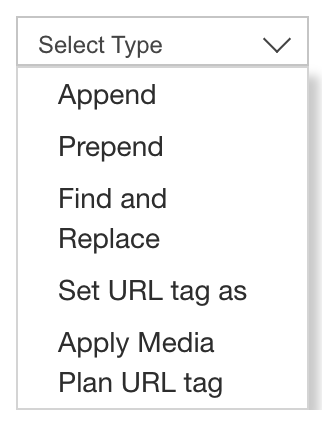
- If you select Append, Prepend, or Set URL tag as, you can type values into the text box or you can choose from a variety of Marin Macros or Publisher Macros via the drop-downs. Check out the Available Macros section below to learn more about the full list of macros.
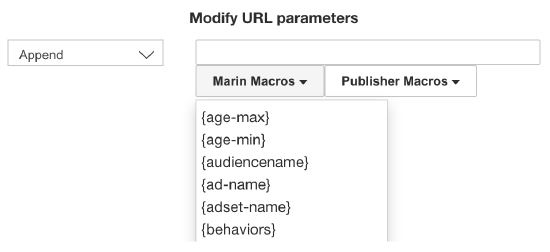
- If you select Find and Replace, you'll be given two separate text boxes from which to enter your URL parameters or add macros. The first box indicates parameters you would like to find, while the second box indicates the parameters you would like to swap in as replacements.
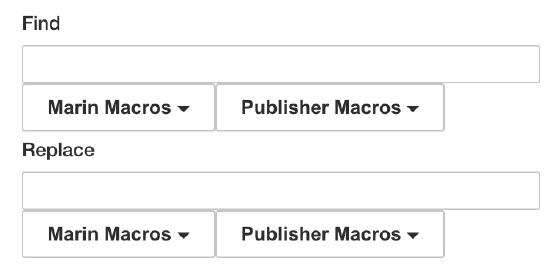
- If you select Apply Media Plan URL tag, you will not be able to input a value into the text box. Instead, the URL tags template that has been set at the Media Plan level will be applied to the Final URL and overwrite the existing value.

- Once you've input your desired parameters and macros, click Apply to save your changes. That's all there is to it!
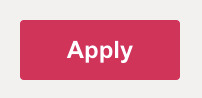
Available Macros
Marin Macros
- {age-max}
- {age-min}
- {audiencename}
- {ad-name}
- {adset-name}
- {behaviors}
- {campaign-name}
- {campaign-objective}
- {country}
- {creationdate}
- {device}
- {excludedcustomaudience}
- {format}
- {gender}
- {includedcustomaudience}
- {interest}
- {interest-cluster}
- {language}
- [location]
- {location-cluster}
- [marinadid]
- {os}
- {page-name}
- {post-type}
- {postId}
- [publisher]
- {title}
Facebook Macros
- campaign.name
- adset.name
- ad.name
- campaign.id
- adset.id
- ad.id
- placement
- site_source_name