Introduction
A Promoted Account with Tweet has the exact same objectives as a Promoted Tweet. The additional feature is that you’ll have a 'Follow' button directly inside the tweet on the right-hand-side.
Step-By-Step
To create a Promoted Tweet ad with Tweets, follow these simple steps:
- To create a Promoted Tweet on our platform, navigate your Twitter Media Plan.
- Select the campaign in which you want to create ads.
- Click on the Add ads icon in the Options column.
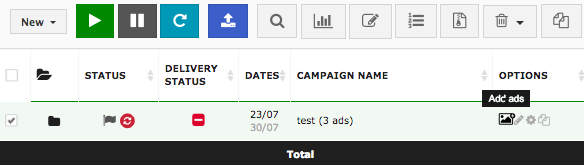
- Select Promoted Tweet in the Initialization section.

- In the Ads section, click on the Create Tweet button.
- Click on Generate Creatives.
- In the Creatives Preview section, click on the Follow button ('add user' icon).