Facebook deprecated support for Offer Ads in 2021.
Introduction
Offer Ads are limited-time only deals that create a sense of urgency to encourage users to take action as both quantity and expiration dates are prominently captured in the ad. This creates a "Groupon-like" effect, encouraging users to not only accept your offer, but also share with their friends. You can use Offer Ads for Facebook to drive in-store brick-and-mortar sales, as well as online redemption via an e-commerce website.
In this article, we'll explain more about Offer Ads and how to use them with Marin Social.
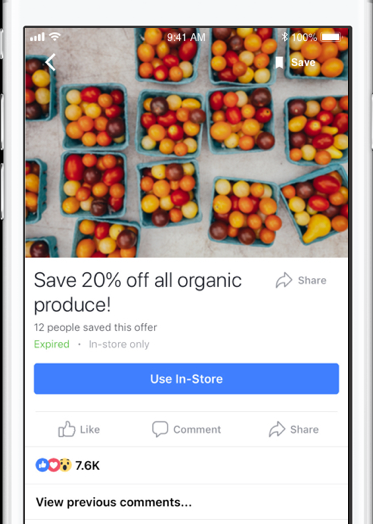
platform Support For Offer Ads
Marin Social allows you to manage your Offer Ads at scale using a specially designed library. The Offer Ads Library will display all offers which have been created, broken down by specific page, as well as performance metrics and lifetime statistics including redemptions and so on.
Unique to Marin Social, you can also re-use any of your offers on a different ad at the click of a button. By contract, Facebook's interface will only allow you to use an offer once on one ad. This feature will help you optimize your spend on Offer Ads across multiple audiences.
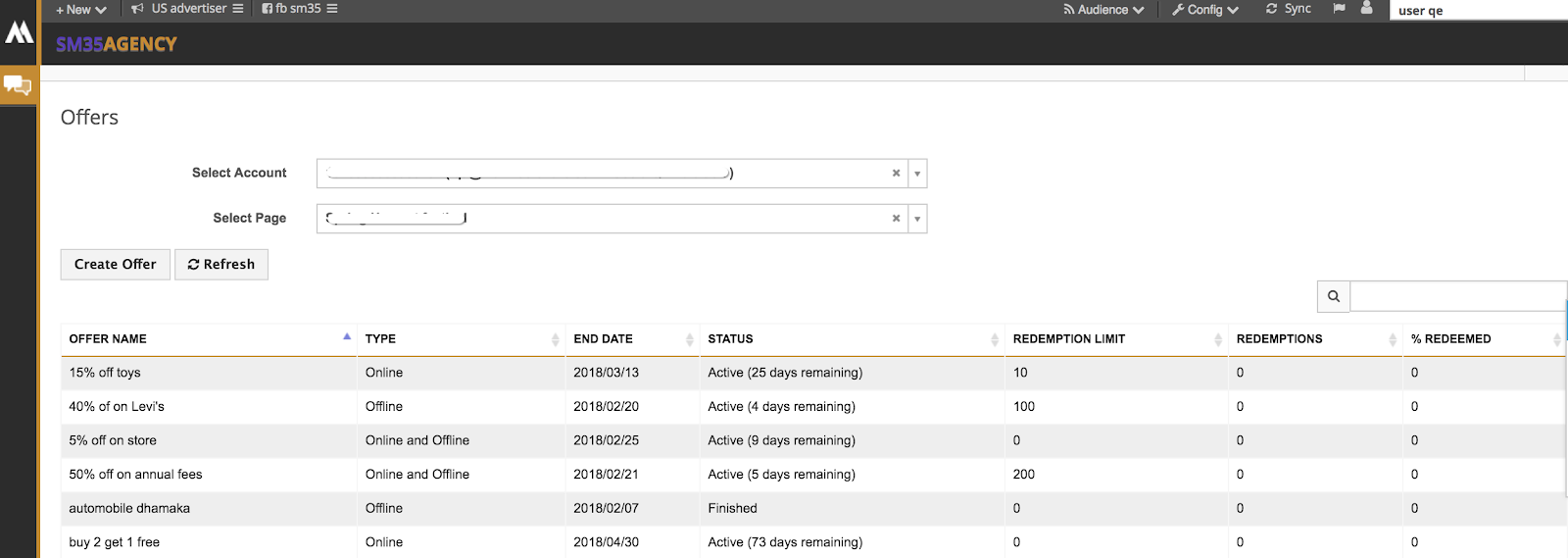
Step-By-Step
There are actually two different ways that you can create Offer Ads with Marin Social. Either via the Offers Library (accessed from Config > Offers), or using the ad creation workflow. Below we'll show you how to do each of these.
Creation With The Offers Library
To create your offers this way, follow these steps:
- First, click Config at the top of the screen, then click on Offers.
- Here you will be able to select your Ad Account and the page for which your offer will be created.
Once you've selected both of these, you'll be presented with all of the offers that currently exist for that page, and you'll be able to track the progress of completed and ongoing offers. This progress tracking includes how many times each has been redeemed, how that compares in percentage terms to the overall redemption limit, the type of offer, and the time remaining on the offer. - To create an offer, click the Create Offer button. This will present you with the offers creation form via Facebook and you'll be able to fill in all relevant details.
- Once you've created your offer, the form will close and you're all done! Your offer will now appear within the Offers Library and in the grid.
Creation Via The Ad Creation Workflow
To create your offers this way, follow these steps:
- First, you'll need to follow the steps you usually would for creating ads in Marin Social.
- When you get to the ad type selection step, you'll be able to select from two ad types relevant to Facebook Offers: Offer with single creative or Offer with carousel.

- With your ad type selected, you'll now see the option to select an existing offer, or to create a new one. You can also create multiple Offer Ads by choosing multiple offers from the library, or by creating multiple new offers.
- Once you've selected your offers, they will be shown on-screen in the Offers section. You can also use the 'X' buttons to remove specific offers if required.
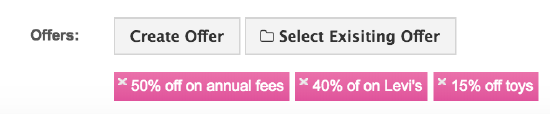
- Now, simply continue the ad creation workflow as normal and your Offer Ads will be ready to use.
Using Offers With Dynamic Ads
You're also able to use offers within Dynamic Ads. This works by using the offer itself in place of a static card.
To create Offers with Dynamic Ads, when working through the Creative Template step of the Dynamic Ads Wizard, (or from the Creative Template page of the Dynamic Ads config page), you'll have the option to switch on offers.
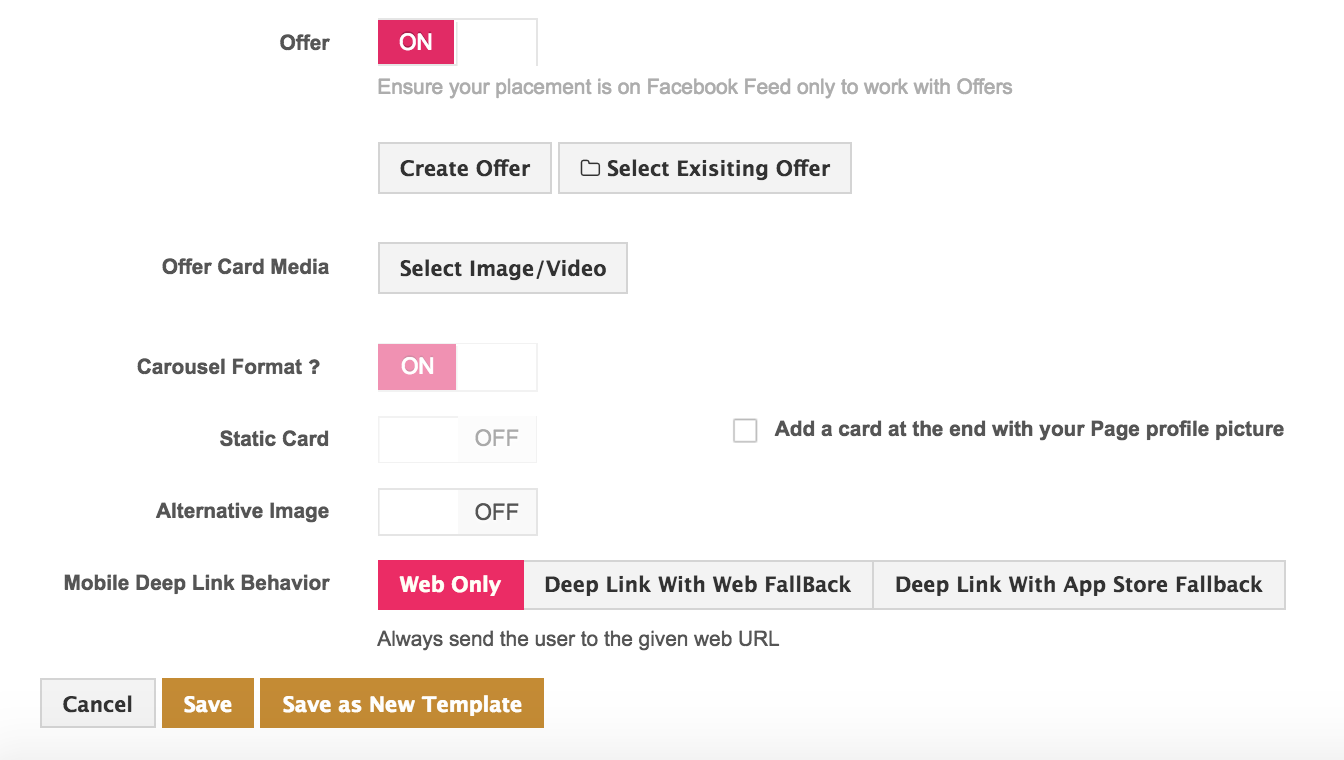
If you're using an offer within Dynamic Ads, you are not able to select a Static Card and you'll need to be sure that you are targeting the Facebook Feed in your placements too. You can either create the offer or select a single offer from the library in the same way as the standard workflow described above.