The Clients Tab is a grid in Marin that allows you to see important high-level data about all of your Marin Client Accounts in a single place, without having to click into each account individually.
From the Clients tab, you can:
- See important account details such as time zone and currency
- See high-level data associated with each Marin Client Account, such as clicks, cost, conversions, and revenue.
- Run a high-level report of the relevant data associated with each Marin Client Account.
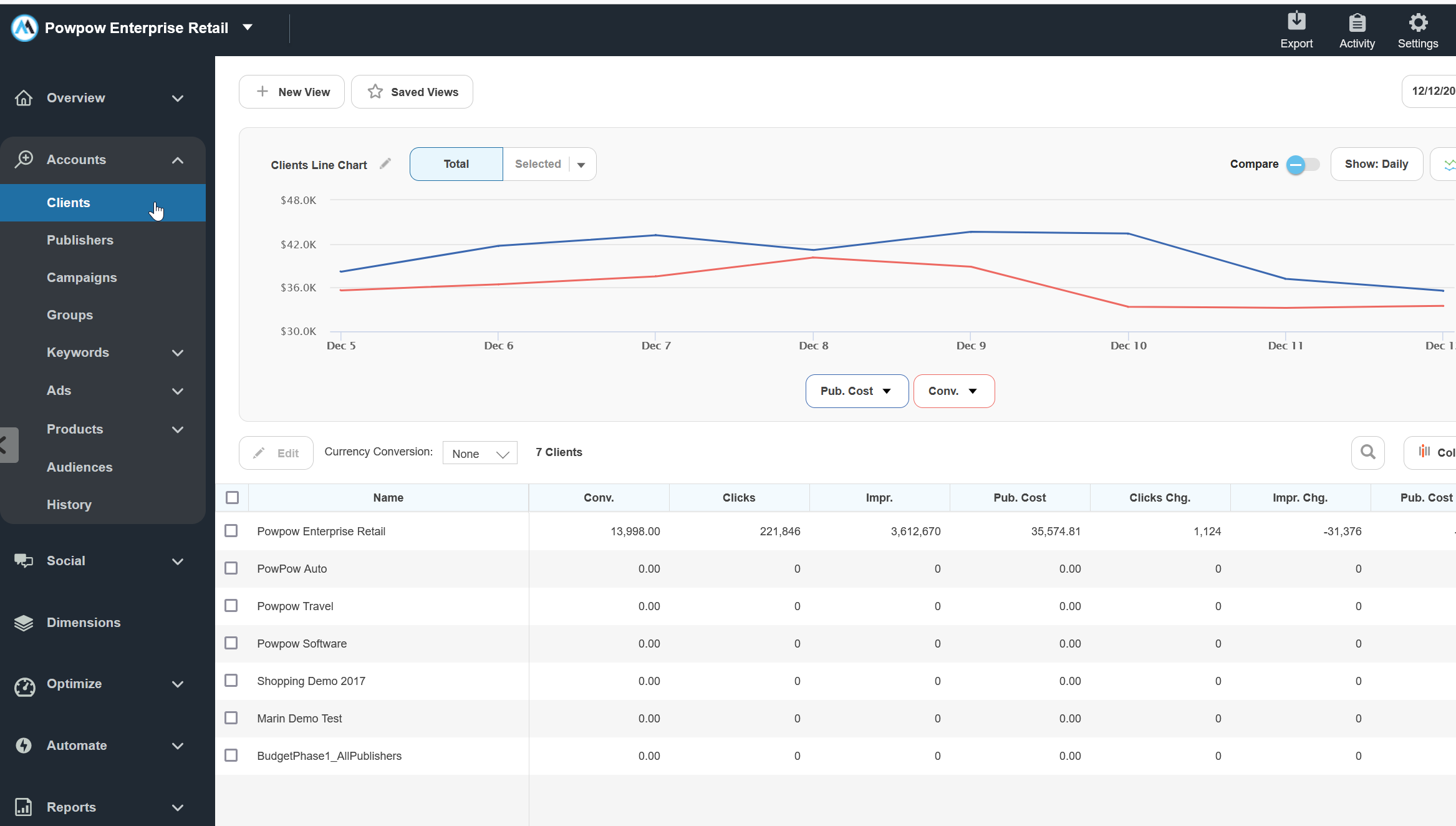
How To Access The Clients Tab
- The first step, as always, is to log into Marin. .
- From the left hand navigation menu, click into the Accounts segment and then Clients.
- That's all there is to it! We'll talk more about the various tasks you can complete from this tab in the next few sections of this article.
Running Reports From The Clients Tab
- From the Clients tab, adjust your date range, columns, and filters like usual. The Calendar Selector, Column Selector, and Filters all work in the same way as the rest of Marin. To learn more about how to use any of these features, check out our dedicated articles by following the relevant links.
Note: The columns available here are reduced when compared to the Campaigns grid, as it does not support individual conversion types, Custom Columns, or Dimensions.
- Once your grid has been set up to your liking, click the Export button at the top-right, above the grid.
- From here, you will set up your report like normal. For more information about running reports in Marin, check out our dedicated article.
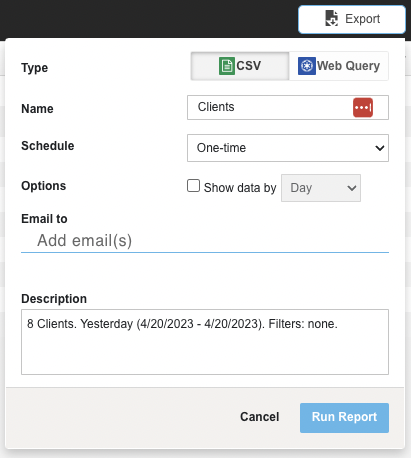
- When all of your report criteria have been entered, click Run Report.
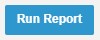
- Your report can be downloaded from the Reports tab in the left-hand navigation.
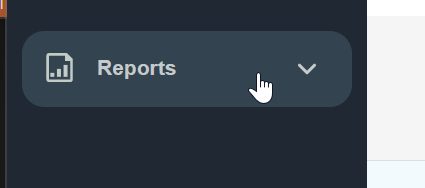
- To identify your client-level reports, add the Grid column and identify reports that list the relevant grid as Client.
Saved Views
Saved Views can be created and loaded from the Clients tab from the Saved Views button ('star' icon).
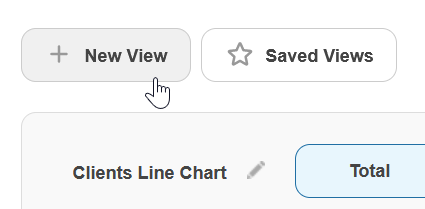
Note: Only Saved Views created in the Clients tab are accessible from the Clients tab. To access Saved Views for other object levels, navigate to the desired account and access the Saved Views button ('star' icon) for that specific grid.