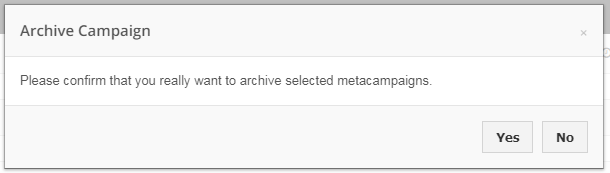Introduction
The Archive Manager is where you can find and stock Advertisers, Media Plans and Campaigns that are no longer active. Archived Media Plans and Campaigns are stored in the Archive Manager. You can unarchive Media Plans/Campaigns or access the reporting interface using this tab.
Please note that using the Archive function for an Advertiser or Media Plan will delete all ads on Facebook within the selected Advertiser or Media Plan. Once deleted, the ads cannot be restored. This means that if you restore a campaign that was previously archived, it will be empty of ads and ad sets. You can re-import these objects later, but they will still be deleted on Facebook's end. If you are at all unsure about the precise impact this action will have on your campaign, please speak with your platform representative prior to continuing.
How To Archive An Object
- Select the check-box next to the object you would like to archive.
Note: This is the process for Campaigns, not for advertisers and media plans. - For Advertisers and Media Plans, you will need to enter the object and then press the Archive button.
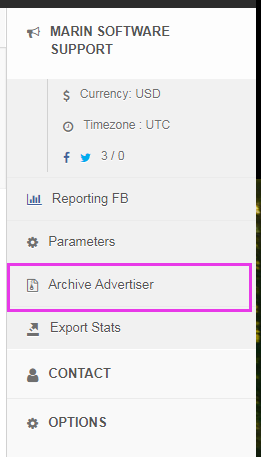
- For Campaigns, you will see a button on the Dashboard.
- You will see a pop-up asking if you're sure you'd like to archive the selected object. Click Yes to proceed.
You'll receive a confirmation notification.

How To Restore An Archived Item
To restore an Advertiser, a Media Plan or a Campaign, follow these steps:
- Click Config in the upper-right corner, then select Archive.
- Select the item to restore by checking the box
- Click on the Restore button.
Note: Once an object is restored it is deleted on the Facebook or Twitter side. When we restore it, the platform recreates it, but it is still a new object and the initial archived object is still deleted on the publisher side.
Also, you cannot restore an archived client (advertiser, media plan or campaign) if its name matches that of an existing object. You'll need to change the object's name via the Parameters menu before restoring.
Additional Info
- You do not need to restore a Campaign to consult the results, you can click directly on the Reporting logo (chart icons) and it will open a new tab with the campaign reporting information.