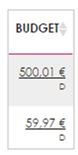Introduction
The Marin Social View Builder allows you to set up, follow, analyze and optimize any of your actively running campaigns. You can choose from a selection of different categories in order to find the column headings and metrics that will be most useful to you, then add these to the main campaign grid.
In this way, you're able to optimize your grid view according to the objectives of your campaigns, and make your campaign management that much more streamlined and efficient. In this article, we'll explain how the View Builder works and how to use it.
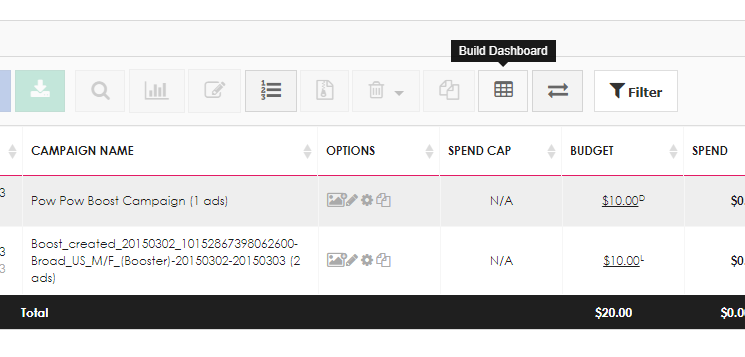
How To Access The View Builder
Accessing the Marin View Builder is simple: Just head to a specific Media Plan, look at your main Campaigns grid, then click the Build Dashboard button in the menu above it. When you click this button, the View Builder overlay will appear and you'll be able to make your changes.
You can browse through the categories on the left-hand side, then use the checkboxes to select the columns you'd like to add to the grid. Once you're happy, just click Save to see the new columns live in the grid.
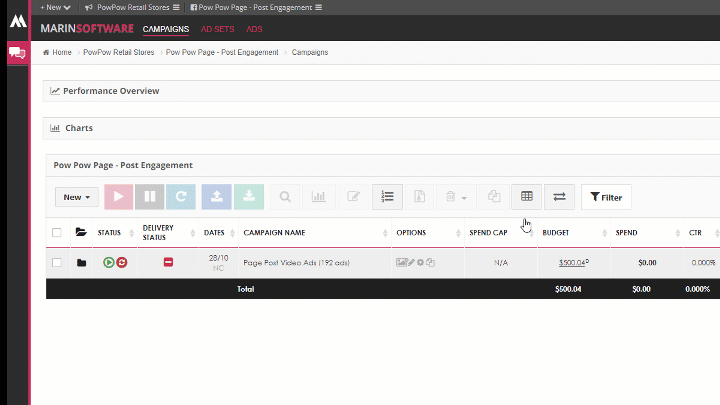
Mandatory Columns
Please note that there are a few columns which the View Builder requires that you have active at all times, as follows:
Status
This column indicates whether the campaign is live and synchronized or not. There are two status types:
- The first icon represents the status of the campaign on Facebook. Your campaigns can be Live, Paused, or Finished.
- The second icon represents the synchronization status, and shows whether or not the campaigns are synchronized with Facebook.
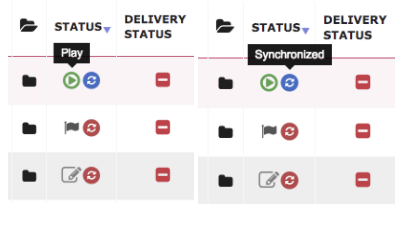
Dates
This column shows the start and end date, if applicable.
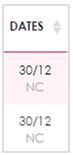
Campaigns
This column shows a list of campaigns with the names provided during campaign creation, and allows you to take a few different actions:
- Edit ads: Allows you to go to the bulk advert editor.
- Edit campaign: Allows you to go to campaign editing.
- Duplicate campaign: Allows you to create an exact copy of the existing campaign.
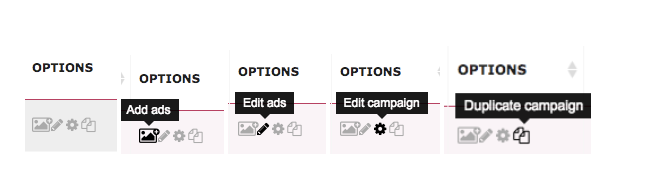
Handy Tip
Campaign duplication can be of great help if you need to create a set of campaigns with the same parameters and just one or two differences. For example, instead of recreating the same campaign 5 times in a row, you can simply create one base campaign, then duplicate it five times and go to the mass editor of each campaign to change interests, behaviors etc.
Budget
This column shows campaign budget and allows you to modify it. To edit a budget, simply click on it and make your changes. To learn more about budget allocation, please read our help center article.