Introduction
To manually overwrite revenue for an object (whether it be a keyword, creative, or both) on a specific date, requires three steps. Below you'll find detailed information about how to performing a manual revenue overwrite.
How To Manually Overwrite Revenue
To manually overwrite revenue for an object (whether it be a keyword, creative, or both) on a specific date, you will need to do so using the following instructions:
- Find the keyword - creative pairing for each revenue instance on that date in the revenue files by opening each revenue file seen in the Activity Log that contains data for that object.
- For example, if you are trying to overwrite revenue to $125 for a keyword with a tracking ID of abc123 on the date of 1/1/12, you would:
- Open all revenue files that contain 1/1/12 revenue data for that keyword (so the revenue file that had came in on 1/2/12 is a good place to start)
- You would then filter for this tracking ID abc123 within the Keyword ID column, and for the date 1/1/12 within the "Date" column
- From this view, highlight/make note of each creative ID* that is associated with this keyword in which there is a revenue value (*Creative ID seen here is in reference to the Pub. ID column seen in the Creatives tab)
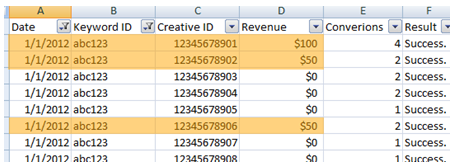
- Once you have each keyword - creative pairing, you will need to overwrite only one of these pairings with the desired revenue and will also need to overwrite every remaining pairing with $0.
- In our example, you would then produce the following bulksheet to overwrite the revenue to $125

- In our example, you would then produce the following bulksheet to overwrite the revenue to $125
- ...and when navigating to the application Admin > Activity Log > Upload revenue link. Select the option to Overwrite existing revenue, and either paste in the above data or upload via Unicode Text file
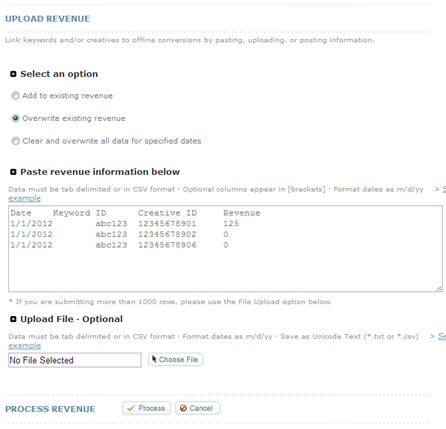
- Once the revenue job has finished processing, you should be able to see the correct revenue amount within the application for that keyword.