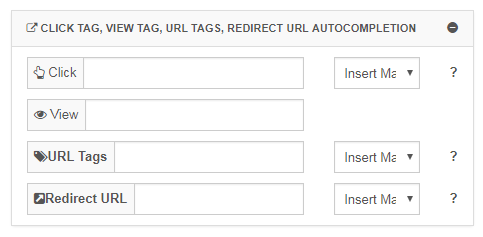You may have heard about Search Intent for Social (sometimes known as Automated Search Intent), but now it's time to flip the script and explore the reverse: Social Intent for Search.
If you're looking for ways to create new, high-quality audiences for your Search campaigns, look no further. Social Intent for Search allows you to use your Social Audiences to power your Search campaigns. Sound good? Read on to learn more.
Note: Social Intent Audiences are created in the Marin Social platform.
Benefits
Instead of bidding on Search keywords, you can now create socio-demographic audiences, which allow you to select the precise profile of users you're interested in targeting with the keywords in your campaigns.
This increases the likelihood of prospects converting to customers; having more qualified prospecting means you can also better-optimize your campaigns by decreasing CPCs and CPAs within your campaigns.
To get started with Social Intent for Search, we recommend creating new ads to match audience profiles, so you're targeting users with the ads that best match their interests.
How To
Social
- To get started, log into the Marin Social platform.
- Next, navigate to the Audience Manager by clicking on Audience in the top-right of the screen, then select Audience Manager. To learn more about using the Audience Manager, check out our dedicated help center article.
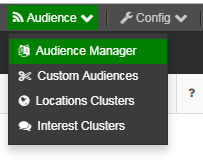
- From the Audience Manager, click + Create audience. Here you can establish the audience profile you would like to use for your Social Intent campaign by defining your demographics, locations, behaviors, interests, device, placement, and more.
- Once you've created your Audience, navigate to the relevant Media Plan and, from the sidebar, click into the Media Plan's Parameters.
- From the Media Plan's Settings page, scroll down to the Tracking section and expand the section that says Click Tag, View Tag, URL Tags, Redirect URL Autocompletion.
- Next to URL Tags, click the drop-down for Insert Macros.
- Select the Audience Name macro, which will show up in your list as {audiencename}. This will create the Audience Dimension that will be used to populate your social ad URL.
Once this step has taken place, you will notice that the dynamic macro will be present in your Social ads URLs. This is also the macro you will use to create your Search ads.
Search
Once your macro has been created, you can use it to create Google Audiences right from your Google Ads account. This can be done using the website remarketing list.
To target your social audience with specifically-tailored ad copy, apply only that audience to your campaign/group and apply the Target & Bid setting. This allows you to show this campaign only for users who are in this audience.
Note: We recommend mapping audiences at the group level for added flexibility.