The Copy Tool gives you the ability to easily copy objects, including campaigns, groups, keywords, creatives, and placements. We'll explain exactly how to use the Copy Tool below.
Please note: The Copy Tool can only be used to copy and create objects within one Marin client account. You cannot use the Copy Tool to copy and create objects across different client accounts. You can copy between different publishers - Google and Microsoft specifically - but only if they are in the same client account.
What Is The Copy Tool?
With Marin's Copy Tool, you can quickly and easily copy objects within Marin.
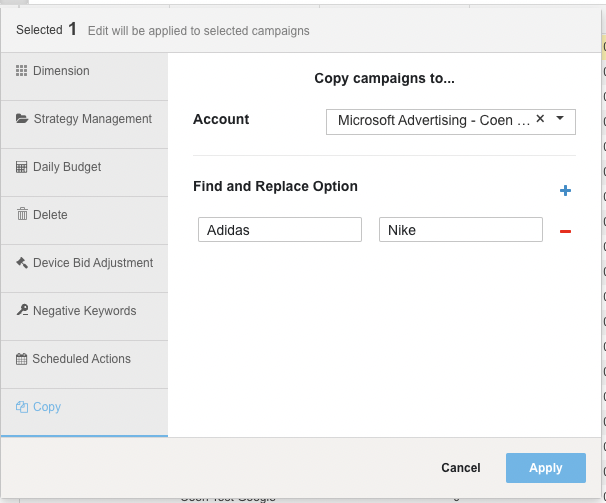
Supported objects include campaigns, groups, keywords, creatives, or placements.
The following publisher operations are supported by the Copy Tool:
- Google > Microsoft
- Google > Yahoo Gemini
- Google > Google
- Microsoft > Microsoft
Exceptions
While the Copy Tool is designed to copy almost all objects in Marin, there are some exceptions. The following list outlines what can and cannot be done with the tool:
- Objects that can be copied: Campaigns with settings (inc. Dimension values and Geo-targets), Groups with settings (inc. folder mappings), Keywords, Creatives, Campaign Level Sitelinks, Placements, Negative Keywords, Language targets, and Timezone.
- Objects that cannot be copied: Image ads, Deleted items, Scheduled Actions, Ad Extensions, Bid Overrides and Policy Exemptions.
- Objects that cannot be copied between publishers: Live Parameters, Placements, Non-text Creatives, Negative Placements, Settings that are at different levels in Google and Microsoft (e.g. end date, status, and distribution).
How To
- Log into Marin.
- Head to the relevant grid that allows object copying. Supported grids include Campaigns, Groups, Keywords, Creatives, and Placements.
- Use the check-boxes on the left-hand side of the grid to select the objects you'd like to copy.
- Click the Edit button ('pencil' icon) above the grid.
- From the edit pane, select Copy from the left-hand side.
- From here, you'll specify the destination for your chosen objects, including the Account, Campaign and Group as applicable.
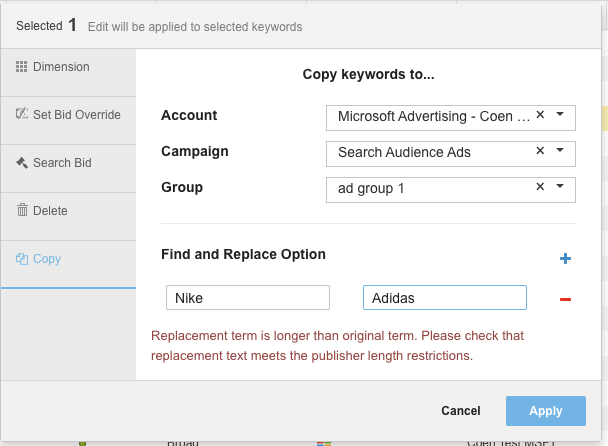
- You can also use the Find and Replace section to update any specific text strings in the objects you're copying. For example, you may want to change the color listed in a keyword, a brand name, or perhaps the headline of a creative. Marin will warn you if the text string replacement is longer than the existing one, as this may cause problems at the publisher's end.
- And that's it! Simply click Apply and all of the objects you've chosen will be sent to the Activity Log to be sent to the publisher. Any text value replacements you've chosen will also be queued for posting. If you are copying campaigns to Microsoft, please ensure before pushing the publisher that the time zone at the campaign level is set up to your preferred time zone - the time zone will be aligned with the Geo-targeting of the campaign which can be checked in the settings section in Marin at the campaign level.
Supported And Unsupported Objects
While the Copy Tool does support the copying of most objects in the platform, there are some exceptions, as listed below:
-
Items copied:
Campaigns with settings (inc. Dimension values and Geo-targets), Groups with settings (inc. folder mappings), Keywords, Creatives, Campaign Level Sitelinks, Placements, Negative Keywords, Language targets, and Timezone.
Note: The only exception to this is when you are copying objects from Google to Yahoo Gemini. At this time, the platform does not support copying Sitelinks and rds between these two publishers.
-
Items not copied:
Shopping campaigns, Image ads, Deleted items, Scheduled Actions, Ad Extensions*, Bid Overrides and Policy Exemptions
*Note: This applies to all Ad Extensions except Sitelinks which are supported when copying from Google to Microsoft.
-
Items not copied between publishers:
Live Parameters, Ad Customisers, Placements, Non-text Creatives, Negative Placements, Settings that are at different levels in Google and Microsoft (e.g. end date, status, and distribution).
Note about timezone: If you copy a campaign from Google to Microsoft, the Microsoft campaign will use the timezone of the Google publisher client account.
Copying From Google To Yahoo! Gemini
If you are copying objects from Google to Yahoo! Gemini, please refer to the following table for information about how the platform handles each operation:
| Google Object | Google Setting | Copy Behavior |
|---|---|---|
| Campaign | Campaign Name | Campaign Name |
| Status |
Status * Note: When cloning a Paused or Deleted entity, the platform copies this to a Paused status and pushes that to Gemini. |
|
| Budget |
Budget *Note: Google Ads’ minimum daily budget is $0.01 while Gemini’s is $5. When cloning a budget below $5, the platform will default the daily budget to $5. |
|
| Budget Type: This is defaulted to ‘Daily’ | ||
| Campaign Type and Distribution |
Network *Note: The Network setting for Gemini is determined based on a combination of the Google Ads Campaign Type and Distribution. See below for how these get mapped from Google Ads > Gemini
|
|
| Language | Not copied. This will be set to Yahoo's default language, which is English. | |
| Geo Targets | Not Supported | |
| Sitelinks | Not Supported | |
| Dimensions | Dimensions | |
| Group | Group Name | Group Name |
| Status |
Status * Note: When cloning a Paused or Deleted entity, the platform copies this to a Paused status and pushes that to Gemini. |
|
| Max Content Bid |
Max Content Bid *Note: Google Ads’ minimum bid value is $0.01 while Gemini’s is $0.05. When cloning a bid below $0.05, the platform will default the bid to $0.05. |
|
| Dimensions | Dimensions | |
| Start Date: This is set to current day based on Account timezone | ||
| End Date: By default this is set to blank. However when copying a group into a Gemini campaign with budget type set to ‘Lifetime’, we default the end date to Jan 1, 2050 as Yahoo requires a value for end date in this case. | ||
|
Additional notes:
|
||
| Creative | Headline | Title |
| Description Line 1 | Description | |
| Display URL | Display URL | |
|
Sponsored By Note: This Gemini required field (which is stored in the platform as Description Line 2) is populated with the Google Ads Display URL. Any ‘http:/www’ will be stripped from the field during copy. Please note that this field may get truncated due to character limitations set by Gemini. |
||
| Status |
Status * Note: When cloning a Paused or Deleted entity, the platform copies this to a Paused status and pushes that to Gemini. |
|
| Destination URL |
Destination URL *Note: this is called ‘Landing URL’ in the Gemini UI |
|
| Dimensions | Dimensions | |
|
Additional Notes: The platform currently does not support copying the following ad types from Google Ads to Gemini
|
||
| Keyword | Keyword Text | Keyword Text |
| Match type |
Match type Note: Google content keywords will be skipped |
|
| Status |
Status * Note: When cloning a Paused or Deleted entity, the platform copies this to a Paused status and pushes that to Gemini. |
|
| Bid |
Bid *Note: Google Ads’ minimum bid value is $0.01 while Gemini’s is $0.05. When cloning a bid below $0.05, the platform will default the bid to $0.05. |
|
| Destination URL |
Destination URL *Note: this is called ‘Landing URL’ in the Gemini UI |
Note: it is not currently possible to clone negatives or geo targets between Google and Yahoo Gemini.
Note: If using tracking values in redirect URLs, please note that copying keywords and creatives from Google to Gemini will clone the entire destination URL (preview URL) into the Gemini destination URL and will clone any tracking values in the redirect over as well.
Notes About Copying Language Targets
When copying language targets using the Copy Tool, please bear in mind the following notes:
- Language is set at the group level in Microsoft and campaign level in Google. When copying a group from Google to Microsoft, the new Microsoft group will inherit the language target from the Google campaign.
- Since Google allows multiple languages and Microsoft only allows one, if Google targets multiple languages, it will copy to only one language in Microsoft and choose the most commonly targeted from the list. The order of priority of languages are:
- English
- French
- German
- Spanish
- Traditional Chinese
- Dutch
- Italian
- Portuguese
- Swedish
- Danish
- Finnish
- Norwegian
Note: If the Google campaign targets a language that is not supported by Microsoft, the copied group will target English by default.
Using Find And Replace
Before copying objects, you can specify a string of text to replace, for example: "Men’s" with "Women’s" or "Google" with " Microsoft." Multiple strings can be specified using the Add button ('plus' icon) to add more fields as required.
Depending on the object being copied, the following strings can be replaced:
- Campaign names
- Group names
- Keywords
- Placements
- Creative text (including display URL)
- Dimension values
A warning will show if the replacement text is longer than the text to be replaced, as this may cause creative headlines or body text break publisher limitations.
Creative Text And The Copy Tool
Since different publishers have different layouts for their creatives, the Copy Tool will break or join description lines in an attempt to meet the requirements of the target publisher. This will not always be successful, (for example if trying to copy a Microsoft ad with a 71-character description to Google), and creatives containing text that is over the publisher limits will return an error, which will need to be fixed manually before resubmitting.
URL Components And The Copy Tool
Provided you have URL Builder enabled, your URL components will be rebuilt as usual using your URL Builder settings.
Microsoft creatives copied to other publishers will have the destination URL ({param1}) replaced with the destination URL of the first keyword in the group (this is based on ID, but is usually the oldest keyword) being copied from.
Please note that creatives copied from Google to Microsoft will have their URLs rebuilt, rather than having {param1} inserted as explained above.
Manually Copying Objects
In the rare event that using the Copy Tool is not successful, you can try copying objects manually. The process below is an example of how you would copy a campaign:
- Download a Keyword Report and Creative Report from the campaign you'd like to copy.
- In the report, edit the campaign name to that of the campaign you'd like to create. You can also edit Group names if necessary.
- Perform a bulk upload of these edited spreadsheets.
You can repeat the above process for as many different objects as you wish.
Important Notes
- To assure copy operations can succeed in a timely manner, a limited number of objects should be selected. The copy tool is therefore not available when the select all option is used.
- To prevent the creation of duplicated tracking IDs, URL Builder should be turned on before copying objects. If URL Builder is turned off, keyword destination URLs for copied keywords will be blank. URL Autocorrect should also be turned on.
- When copying a group to a campaign containing a group of the same name, the latter group will be modified to include any new keywords and creatives from the former group. A new group will not be created.
- If you select too many campaigns to copy at one time, the platform may fail to copy some of them. The limit for this depends on the total number of objects being copied (keywords, creatives, etc.), but we recommend batches of up to 100 campaigns at a time.
- If the job fails, several campaigns may get successfully copied which can be seen in the Activity Log.
- The other remaining campaigns will not get copied, which will not appear in the Activity Log.
- Make sure to monitor the Activity Log to see each of your campaigns has been copied.
- If any campaign is missing, you will need to re-copy those remaining campaigns.
- Please note that Copy Tool jobs, Remove Deleted Items jobs and Unlinking Publisher Client Accounts jobs run in the background. As such, they can take a while to process -- particularly if the job is large. Please do not try to re-send these jobs whilst they are still processing, otherwise problems can occur.
- If you copy a campaign that is tagged at the account level, this tagging may apply to the copied campaign too. To avoid this, you can run a Find and Replace operation to erase the dimension tagging before submitting the job.
- When copying a campaign from Google to Microsoft, the language target of the new campaign/groups will be defined by the locale set for the platform client account. For example, if it is set to German, the new campaign will target German.
- For redirects with unencoded Click Through URLs: Google is not accepting {unescapedlpurl} for redirect anymore. Therefore for redirect with unencoded Click Through URLs (e.g. DFA), you need to use {lpurl} instead.
- Make sure not make changes within a publisher account (add, edit, remove, or rename campaigns), while the copy campaigns action is still underway. You can confirm that the copy is successful in the Activity Log.
- When copying campaigns, groups and keywords, the operation in the Activity Log can occasionally go into the Error - to be sent status if the 'child' object syncs to the publisher before the parent has synced. In this case, please make sure to first post campaign creations, followed by groups then keywords and creatives.
- When copying Microsoft to Microsoft or Google to Microsoft and using {param1} for tracking, make sure to set your Microsoft creative Destination URLs to {param1}.
- If you are not using upgraded URLs for the account you are copying the elements from, be sure to remove any tracking parameters from the Destination URLs (if not using redirects) before uploading so URL Builder can build all new tracking.
- When copying creatives, make sure to remove the Creative ID column before uploading.
- Sitelinks copy is only supported when copying a Google campaign to Microsoft.
- When copying a Google campaign to Microsoft, if a Google Sitelink has no Landing Page URL value, the copy operation can fail without a surfaced message in the Marin platform. The workaround is to upload a Landing Page for any Sitelink which has no Landing Page URL and retry the copy operation.
- Microsoft supports a maximum of 10 sitelinks, so when attempting to copy a campaign that is linked to more than 10 sitelinks from Google to Microsoft , only 10 will succeed and the remaining sitelinks will be ignored.
- When copying Google campaigns with sitelinks to Microsoft, note that the description lines are not copied over since Microsoft currently is not supporting a description line.
- This feature doesn't currently support copying zip codes from Google to Microsoft.
- When copying keywords from Google to Microsoft, if landing pages are not set at the keyword-level in Google, this scan lead to the error Microsoft Error: Final URL is required when using tracking URL template or custom parameter.
- When copying from Google to Microsoft, the Display network is not supported and this will cause your copying job to fail.
- Custom parameters associated with the object, including mkwid, are not currently copied using the copy tool.