Introduction
Revenue upload by campaign structure allows users to upload revenue using the campaign structure instead of required a unique CKV or Tracking ID for each keyword. Keywords do not need to have a tracking ID in their URL (or even a URL) to upload revenue to the keyword.
This feature supports both tall and wide formats of revenue upload.
Note: we recommend familiarizing yourself with the various revenue upload methods by reading the Advanced Guide prior to preparing your upload.
Step-By-Step
Note: Currently this operation is only supported via FTP.
The revenue file must contain the following columns in addition to the Revenue and Conversion columns for totals and conversions types:
- Date
- Account
- Campaign
- Group
- Keyword
- Match Type
- [Currency]
- [Device]
Sample revenue upload file format:

The revenue file must use the following naming convention; file must have a prefix of bulkrevenuecampaignstructure[operation]. For example:
- bulkrevenuecampaignstructureadd
- bulkrevenuecampaignstructureclearandoverwrite
- bulkrevenuecampaignstructureoverwrite
If a keyword match type combination is not found for the given group, the revenue will be attributed to the group. If a group, campaign or account is not found, the line in the file will fail.
Notes
- This functionality is currently only available via FTP
- This upload only supports uploading via keyword structure. For Facebook, revenue can only be uploaded to the group.
- Bulk files, especially those with a large number of rows, can be uploaded via FTP, which can be useful for repetitive tasks such as keyword bid changes or monthly budget setting. The easiest way to connect to the platform via FTP is to use an FTP program. There are many of these available to download online. One such example is Filezilla [https://filezilla-project.org/], a free, open-source FTP program available for Windows, Mac and Linux.
How To Connect Via FTP
- Once you have an FTP program, open it up and enter the following credentials:
- Server: ftp.marinsoftware.com
- Username: Your platform username
- Password: Your platform password
- Please note the default Quickconnect button shown below will be blank:
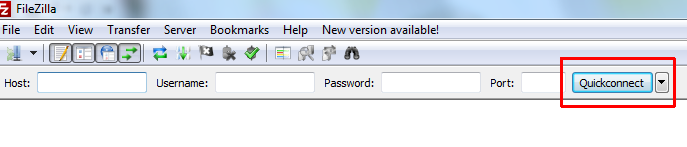
- The directory will be provided by your Marin Software contact.
- The file must be in a tab-delimited Unicode text file.
Frequently Asked Questions
-
Can I upload to deleted objects?
Yes and no. As long as the deleted keyword object is in the platform, you can upload revenue to the keyword via the Revenue Upload By Campaign Structure method. However, this method is usually used during the onboarding phase, and the platform does not bring in deleted objects when we initially link them.
-
How does it deal with duplicates? (Same rows in the same file, add vs overwrite)
If there are duplicate rows present in the file, we will add the data for the duplicate rows (regardless of the revenue upload mode i.e. add, overwrite or clear and overwrite).
-
Can you upload revenue to content display keywords for Google?
No, uploading revenue to a display keyword for a Google campaign targeting the Display Network will result the revenue being attributed to the Content row.
-
Is the revenue upload file case sensitive?
The revenue file is case sensitive. Failure to use the same case will result in not finding a particular object and an error on that specific row. Case sensitivity however does not apply to match type. You can pass in Exact, EXACT or e in the match type column.
-
Is cross-client attribution supported?
This feature is not available at the present time, but may be included in a future release.
-
What file formats can I upload?
Please upload .csv or .txt values.
-
Where do I upload these files to?
Please upload tointegration.marinsoftware.com/<client_tracker_id>