Introduction
The Mass Editor for Marin Social was designed to help you make bulk changes to your social campaigns in a way that's straightforward, simple, and -- most importantly -- fast. Whether you want to update a line in your creatives or tweak your targeting, the Mass Editor can really help. With a view to making your campaign management as easy as possible, you can also use the Mass Editor's Find and Replace feature to streamline your workflows all the more.
In this article, we'll explain exactly how to use Find and Replace in Marin Social's Mass Editor.
How It Works
Have you ever noticed a stray typo in one of your creatives? Or perhaps you simply needed to update a sale price from 25% to 50%? Whatever the case, it probably took a while to drill down into the specific creative object and make the relevant changes manually. If so, with the Mass Editor's Find and Replace tool is exactly what you need. The tool makes actioning small changes like these easier than ever before -- and, best of all, you can do it all in just a few clicks.
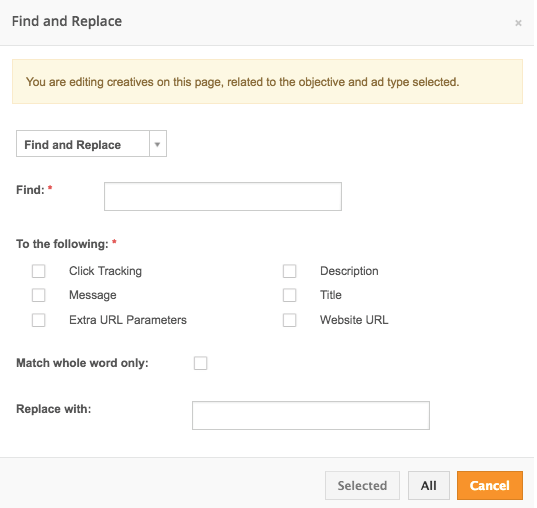
Step-By-Step
To use the Mass Editor's Find and Replace tool, just follow these steps:
- First, open the Mass Editor as usual and view your advertisers.
- In the toolbar, click on the Find and Replace button ('binoculars' icon).

- The Find and Replace tool will appear with a variety of options you can use to make your changes.
- From here, click into the drop-down menu. Depending on the change you want to make, select either Find and Replace, Append, or Prepend.
- In the Find field, enter the text string you'd like to make changes to.
- In the To the following section, use the checkboxes to select the fields you'd like to update. You can also check the Match whole word only box to be even more specific about your changes.
- In the Replace with: field, enter the text string you'd like to replace, append, or prepend.
- Finally, you can click All to make the change to every object which matches your criteria. Alternatively, if you've already selected certain objects using the checkboxes in the main grid, you can click Selected to make the change to only those objects.