Introduction
You can generate reports on an Advertiser, Media Plan or Campaign level.
- Advertiser level: After selecting the desired Advertiser, click Reporting on the left-side tool bar. Reports will include information for all Media Plans under the selected Advertiser.
- Media Plan level: After selecting the desired Advertiser and the Media Plan, click Reporting on the left-side tool bar.
- Campaign level: Select the desired campaign(s) and click on the reporting icon in the tool bar menu.
Global Metrics
On the left side of the reporting section, your Global Metrics will be displayed. This allows you to quickly analyze your key performance indicators. You can hide this section by clicking on the  icon.
icon.

Important Terms
- Impressions: Times a user is served a Tweet in timeline and/or search results.
- CMP: Cost per 1,000 impressions.
- Spent: Budget spent since the launch of the first campaign.
- Income: Revenue minus media spend.
- Clicks: The number of clicks your ads received.
- CPC: Cost per click (Spend divided by number of clicks).
- Main KPI: The number of Main KPI acquisitions generated (fans, app installs, leads – depending on what you have chosen as a campaign target).
- CP Main KPI: Cost per Main KPI – cost per Main KPI acquisition.
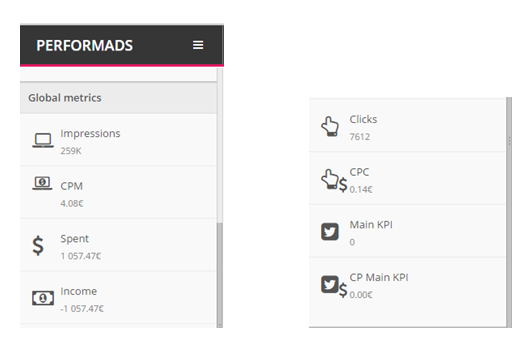
Reporting Tabs In Marin Social
In the reporting interface, you will find the following tabs that allow you to create targeted reports based on your business needs.
- Spend
- Pivot Tables
- Charts
- Diagrams
- Time analysis
- Message Booster
- Reach
- Mobile Ad Network
- Product Stats*
- Breakdown
Related Articles
Click on the links below to learn more about these specific report types.