Introduction
As of August 2016, when you're creating ads using Marin Social, you'll find the following options in the Detailed Targeting section:
- Behaviors
- Interests
- Demographics
- Partner Categories
In the past, the above targeting options were only available in dedicated fields. Thanks to Detailed Targeting, you'll still be able to target with these criteria just as you did before, but now you'll be able to create even more complex rules that can give your social campaigns a boost.
Step-By-Step
Below we'll explain how to get started using Detailed Targeting right away in a few simple steps:
- When following the standard process for creating ads in Marin Social, look for the Detailed Targeting section.
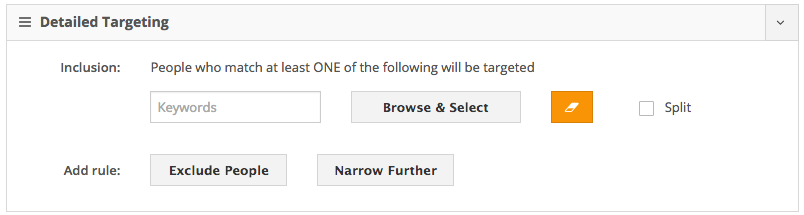
- You can choose your targeting criteria in a couple of different ways. First, you can type directly into the text box and pick from the results. Or you can click Browse & Select to be presented with the full list of choices. This list is as follows: Behaviors, Interests, Demographics, Custom Audiences, Connections.
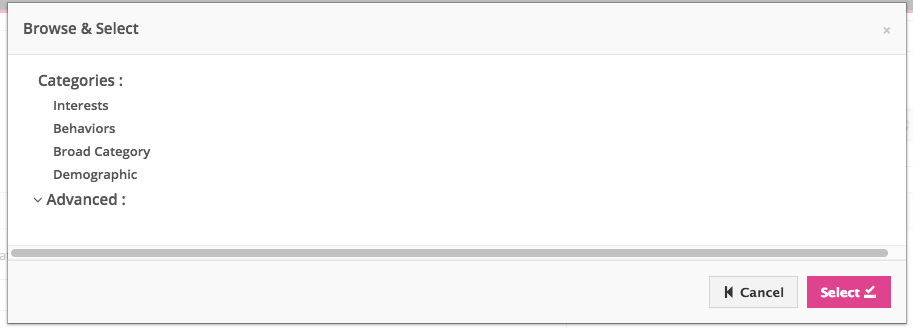
- All of the targeting criteria you select here will be added to a 'block'. This will target all the of the users who match at least one of the values within the block. You can add another block by clicking Narrow Further. Doing so will target users that match the criteria of the first block and the second block. We'll explain just how this targeting works in the next section. Note: You can also exclude specific users by clicking Exclude People.
How Detailed Targeting Works
Detailed Targeting is a powerful tool, but it's relatively simple at its core. Below we'll share a couple of screenshots that highlight how you'd go about achieving specific Detailed Targeting objectives. 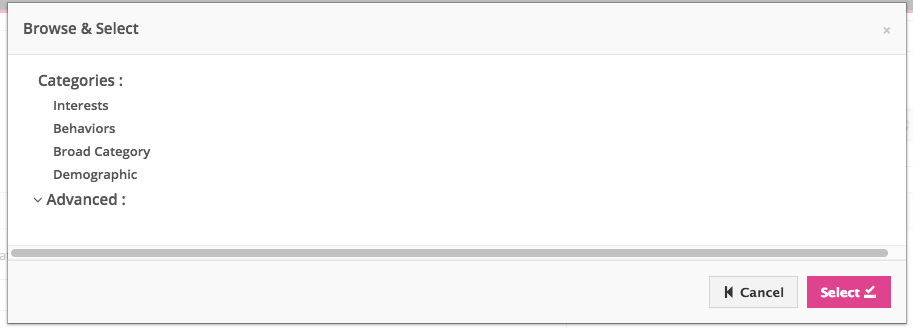
In the screenshot above, you can see that we are targeting people who match the age and geo-location criteria you set whom are also interested in books. Note that you can also use flexible targeting options to AND and OR different targeting options to reach a specific set of users.
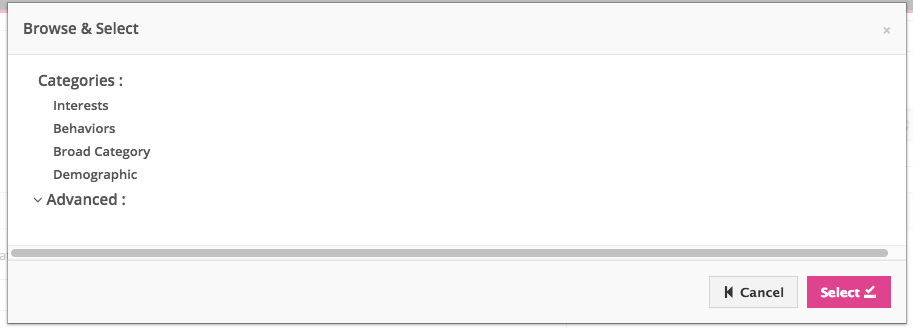
For example, in the screenshot above, we've set things up so that we target people who are interested in books and are also interested in movies.
Don't forget that you can also specific exclusions to refine your Detailed Targeting even more.
Working Example
It can really help to have a working example to draw from, so let's look at an example of how a gaming company might set up Detailed Targeting.
First, they'd set up the basic targeting options such as location, age and gender. This might look as follows:
- Location: Lives in the United States, AND
- Age: Between the ages of 15 and 35, AND
- Gender: Male
At the moment, the audience is set to target people in the United States who are between the ages of 15 and 35 and are male. Now let's use Facebook's Detailed Targeting section to make the audience a little more specific.
The audience needs to include people who match at least one of the following:
- Behaviors: iPhone 6 OR iPhone 6 Plus
With that selected, they can click Narrow Audienceto set a new rule. They might decide that people in their audience must also match at least one of the following: - Interests: Action games
The final step for this gaming company is to click Exclude People to set another new rule. They can choose to exclude people who match at least one of the following: - Behaviors: 2G network connection
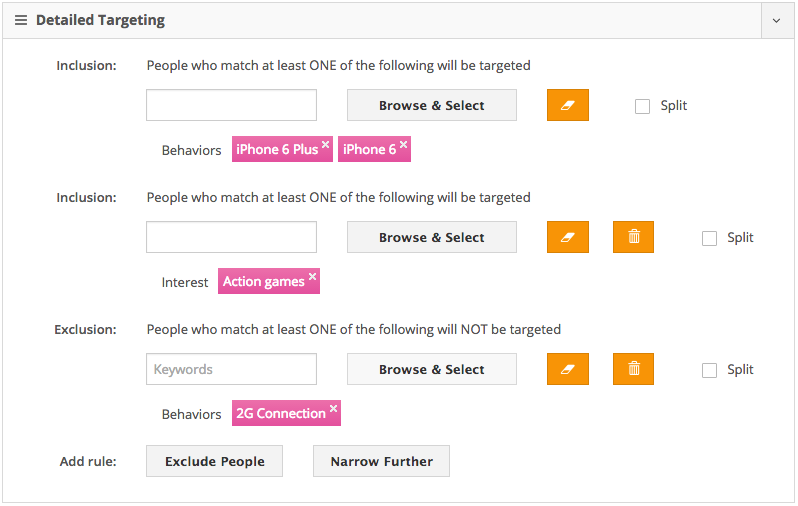
Your Final Audience
To summarize, here's what the final audience would look like for our gaming company in the example above:
- People in the United States
- Who are between the ages of 15-35
- And are also male
- They must also use either an iPhone 6 OR an iPhone 6 Plus
- They must also be interested in action games to be in our new audience
- However, if they meet all of the above but have a 2G network connection, then they'll be excluded from our new audience.
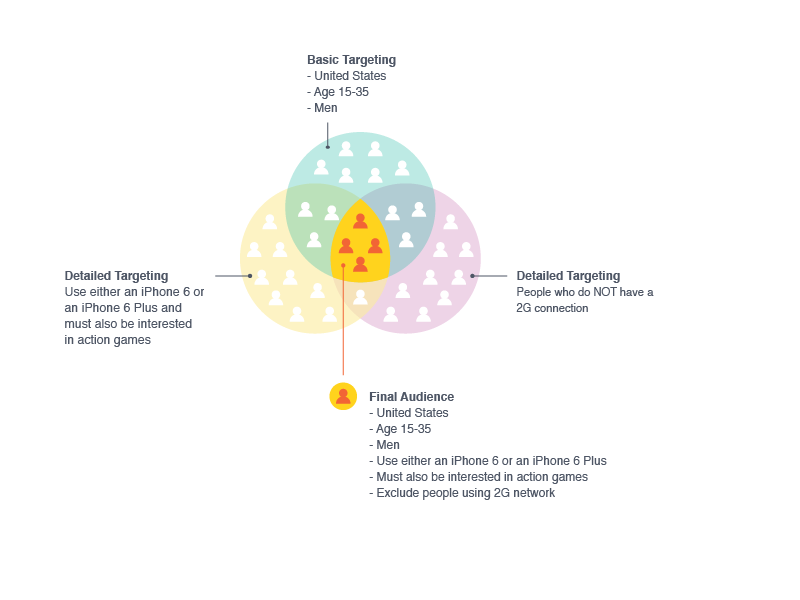
A Note About Mass Edition
The new Detailed Targeting field is available for mass edition. You're able to update the inclusions on one side and the exclusion on another side.
Note: All ad sets created before the Detailed Targeting update can still be updated. You'll be able to update all interests, behaviors, and demographics that were defined using the legacy method.
Reporting
With Detailed Targeting, you can use pivot reporting to analyze the impact of this feature:
-
“Targeting” pivot
This will show full targeting with the Detailed Targeting taken into account. Note: Only the first block of the detailed targeting is taken into account. -
Interest cluster / Category
Ad sets created before the Detailed Targeting update will show interest values set using the older format. Ad sets created since the Detailed Targeting release will show the interests set into the first block of Detailed Targeting.
Naming Conventions
It's worth noting that naming conventions have a specific behavior when it comes to Detailed Targeting.
-
Interest/behaviors/interest-cluster
Ad sets created before the Detailed Targeting update will show the value set using the older format. Ad sets created since the Detailed Targeting release will show it will show the values set into the first inclusion of the Detailed Targeting. -
Excluded customa udience
Ad sets created before the Detailed Targeting update will show the value set using the older format. Ad sets created since the Detailed Targeting release will show it will show the values set into the first exclusion of the Detailed Targeting. -
Included custom audience
It will show the custom audience set in the specific Custom Audience field and the Custom Audience set in the detailed targeting.
For more information about creating video ads, please check out our Naming Conventions article.