Introduction
To simplify mobile ads objectives, Facebook deprecated Canvas App Engagement (CAE), Canvas App Installs (CAI), Mobile App Installs (MAI) and Mobile App Engagement (MAE) objectives in mid 2017. The Marin Social platform offers full support for the most recent objectives and workflows for both mobile and desktop apps, including the latest App Install objective.
In this article, we'll explain how to create ads in Marin Social tailored to a wide variety of objectives based on your specific needs.
Choosing Your Objective
Before you begin creating your ads, you'll first need to consider your objective. If you're a long-time Marin Social user, you should find the following reference useful. After the updates, please note the following changes.
If you previously used either the Mobile App Install or Desktop App Install objective, these have now been merged into a single objective known as App Install. Any previously available app engagement objectives have been merged with existing objectives such as Traffic or Conversions. And of course, Marin Social's Bulk Creator offers full support for these improved workflows.
These changes were made to make your campaign management, and ad targeting, even easier and quicker to implement. To make a long story short, you can refer to the following statements when creating ads in Marin Social from mid-2017:
- If your goal is to drive installs of a mobile app or a desktop app, select the App Install objective.
- If your goal is to drive engagement of a desktop app, select the Outside Traffic objective.
- If your goal is to drive engagement of a mobile app and to optimize for clicks, select the Outside Traffic objective.
- If your goal is to drive engagement of a mobile app and to optimize for conversions, select the Conversions objective.
How To Create App Ads
When an App Install campaign is created to drive app installs, you’ll see the following ad creative options in Bulk Creator under the Ad Type drop-down of the Initialization section.

From here, you can follow the steps below to create your ads with the relevant objective:
- Select either the Mobile App Installs Ads or Desktop App Ads option, depending on the app type for which you'd like to drive installs. You can also select the Carousel Ads option, which is an ad unit which supports a combination of images and videos to drive app engagement.
- Next, proceed to the Ads section within the Bulk Creator, then select the app you’d like to promote and fill out the creative content such as Title, Message, Call to Action, etc. to pair with your images or videos.
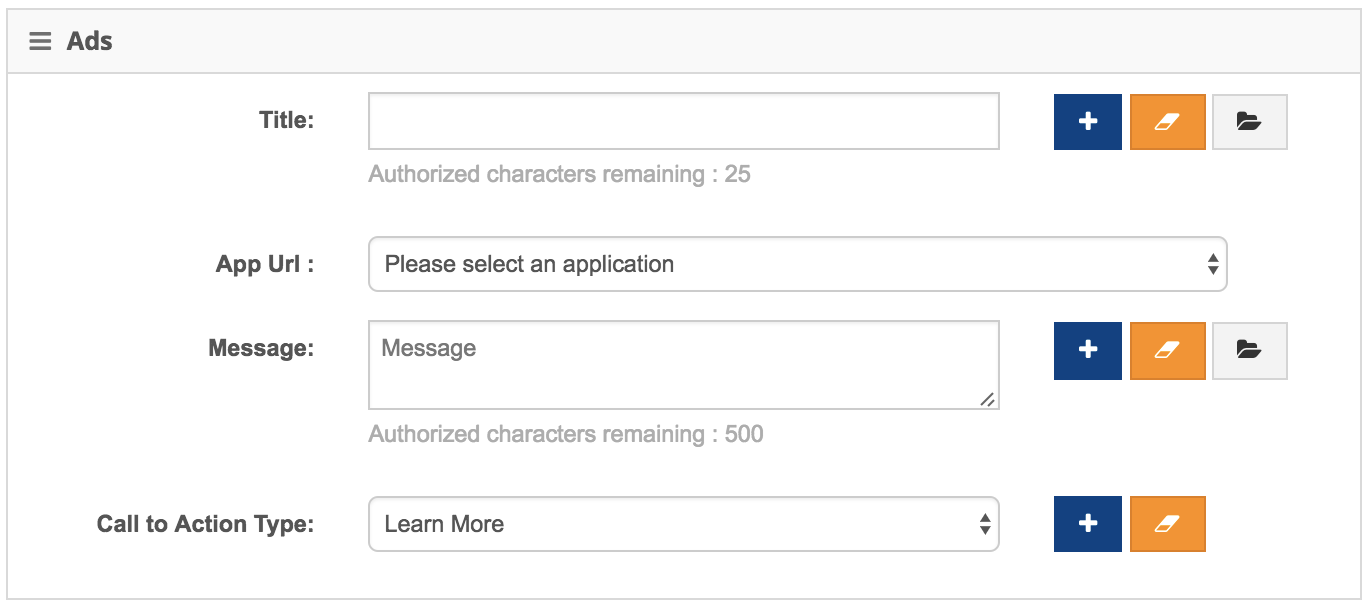
- Marin Social offers a Media Library that automatically registers previously used content, to help you save time creating ads, re-purposing previously used titles, messages, and more. To use this feature, click on the 'folder'icon to launch a pop-up which will allow you to search and select any previously used content for use in your creatives.
- Click Generate Creatives to preview ads in the Creatives Preview section.
- Next up, build your audience targeting, then click on Generate Targeting to create ad sets.
- The final step is to select the optimization goal, as well as the relevant bidding amount. Simply enter a bid amount that represents the value of each action in response to your ads.
- To finish up, simply click Create Ads to build the relevant ads, ad sets, and bid options into the selected campaign. And that's it, you're all done!
How To Create Engagement Ads
To drive engagement with a mobile app, you'll need to create a campaign and choose either:
- The Outside Traffic objective, if your goal is to be able to optimize to clicks.
- The Conversions objective, if your goal is to drive actions such as purchase conversions.
Note: Desktop apps are eligible only for the Traffic objective when driving app engagement.
Once you've selected the relevant objective, head to the Initialization section of the Bulk Creator and you'll see new options in the Ad Types drop-down:
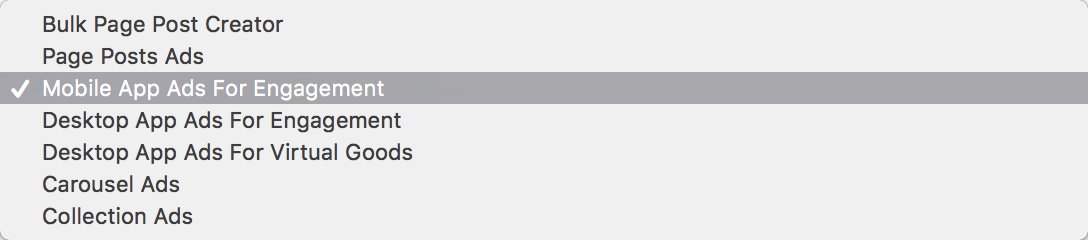
Your relevant options for app engagement campaigns are:
- Mobile App Ads for Engagement
- Desktop App Ads for Engagement
- Desktop App Ads for Virtual Goods
- Carousel Ads (Note: When selecting the Carousel Ads option, please select the Application option in the Initialization section.)
At this point, you simply need to follow the steps below to finish creating your ads in Marin Social:
- Proceed to the Ads section within the Bulk Creator, then select the app you’d like to promote and fill out the creative content such as Title, Message, Call to Action, etc. to pair with your images or videos.
- Marin Social offers a Media Library that automatically registers previously used content, to help you save time creating ads, re-purposing previously used titles, messages, and more. To use this feature, click on the 'folder'icon to launch a pop-up which will allow you to search and select any previously used content for use in your creatives.
- Click Generate Creatives to preview ads in the Creatives Preview section.
- Next up, build your audience targeting, then click on Generate Targeting to create ad sets.
- The final step is to select the optimization goal, as well as the relevant bidding amount. Simply enter a bid amount that represents the value of each action in response to your ads.
- To finish up, simply click Create Ads to build the relevant ads, ad sets, and bid options into the selected campaign. And that's it, you're all done!
Reporting
When reviewing the performance of your app ads, keep in mind:
- The metric App Install reflects the number of desktop and Canvas app installations.

- The metric Mobile App Install reflects the number of mobile app installations.

Additional Notes
- In order to create an app ad, the app developer must complete the steps in this tutorial (external link). You must also have a page with which you can run these ads.
- It is strongly recommended to install the Facebook App SDK to measure conversions and engagement.
- You may also find the following external references useful when working with ads in Marin Social:
- Ads Guide (external link)
- Deep Linking for Mobile Apps (external link)